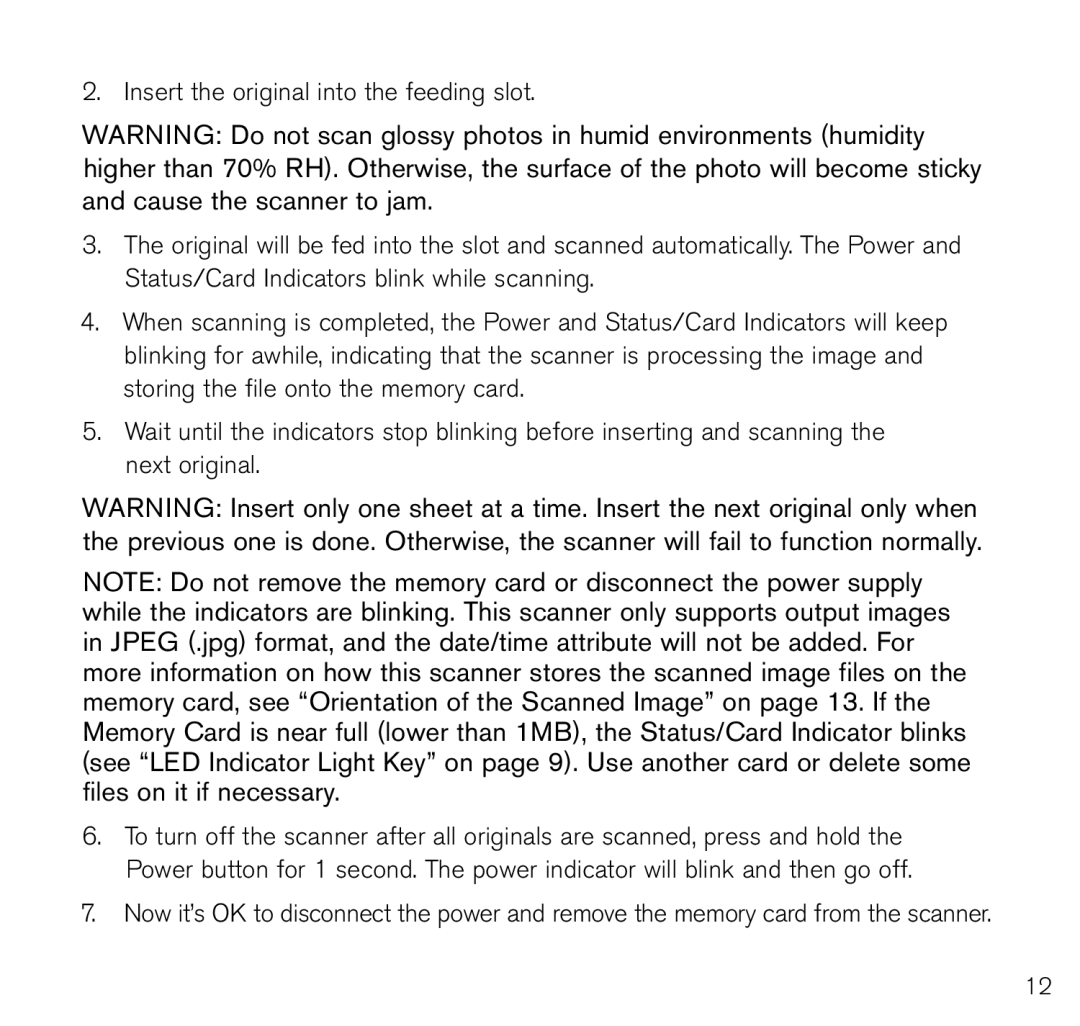2.. Insert the original into the feeding slot..
WARNING: Do not scan glossy photos in humid environments (humidity higher than 70% RH). Otherwise, the surface of the photo will become sticky and cause the scanner to jam.
3..The original will be fed into the slot and scanned automatically.. The Power and Status/Card Indicators blink while scanning..
4..When scanning is completed, the Power and Status/Card Indicators will keep blinking for awhile, indicating that the scanner is processing the image and storing the file onto the memory card..
5..Wait until the indicators stop blinking before inserting and scanning the next original..
WARNING: Insert only one sheet at a time. Insert the next original only when the previous one is done. Otherwise, the scanner will fail to function normally.
NOTE: Do not remove the memory card or disconnect the power supply while the indicators are blinking. This scanner only supports output images in JPEG (.jpg) format, and the date/time attribute will not be added. For more information on how this scanner stores the scanned image files on the memory card, see “Orientation of the Scanned Image” on page 13. If the Memory Card is near full (lower than 1MB), the Status/Card Indicator blinks (see “LED Indicator Light Key” on page 9). Use another card or delete some files on it if necessary.
6..To turn off the scanner after all originals are scanned, press and hold the Power button for 1 second.. The power indicator will blink and then go off..
7..Now it’s OK to disconnect the power and remove the memory card from the scanner..
12