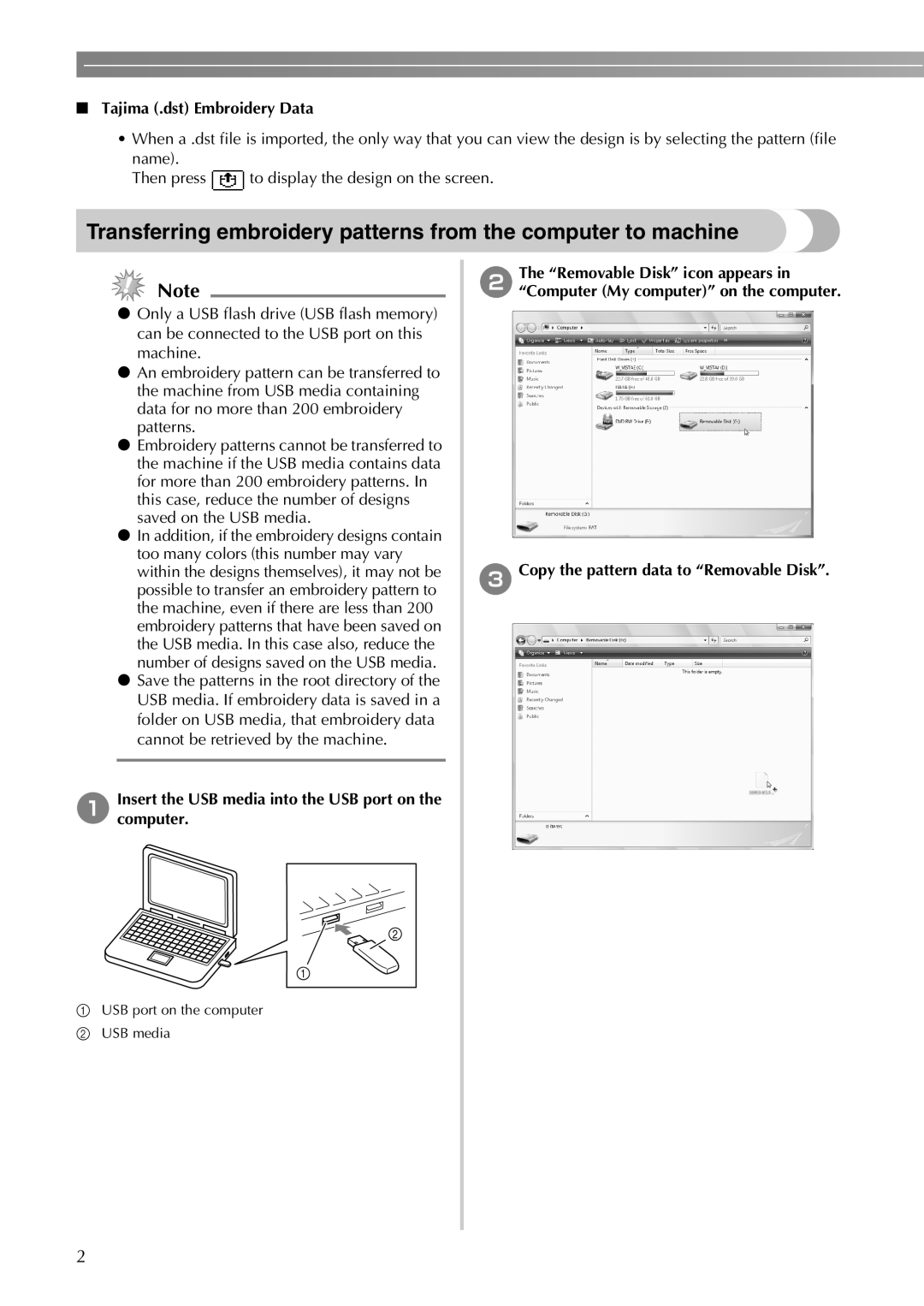■Tajima (.dst) Embroidery Data
•When a .dst file is imported, the only way that you can view the design is by selecting the pattern (file name).
Then press ![]() to display the design on the screen.
to display the design on the screen.
Transferring embroidery patterns from the computer to machine
Note
zOnly a USB flash drive (USB flash memory) can be connected to the USB port on this machine.
zAn embroidery pattern can be transferred to the machine from USB media containing data for no more than 200 embroidery patterns.
zEmbroidery patterns cannot be transferred to the machine if the USB media contains data for more than 200 embroidery patterns. In this case, reduce the number of designs saved on the USB media.
zIn addition, if the embroidery designs contain too many colors (this number may vary within the designs themselves), it may not be possible to transfer an embroidery pattern to the machine, even if there are less than 200 embroidery patterns that have been saved on the USB media. In this case also, reduce the number of designs saved on the USB media.
zSave the patterns in the root directory of the USB media. If embroidery data is saved in a folder on USB media, that embroidery data cannot be retrieved by the machine.
aInsert the USB media into the USB port on the computer.
bThe “Removable Disk” icon appears in “Computer (My computer)” on the computer.
cCopy the pattern data to “Removable Disk”.
aUSB port on the computer
bUSB media
2