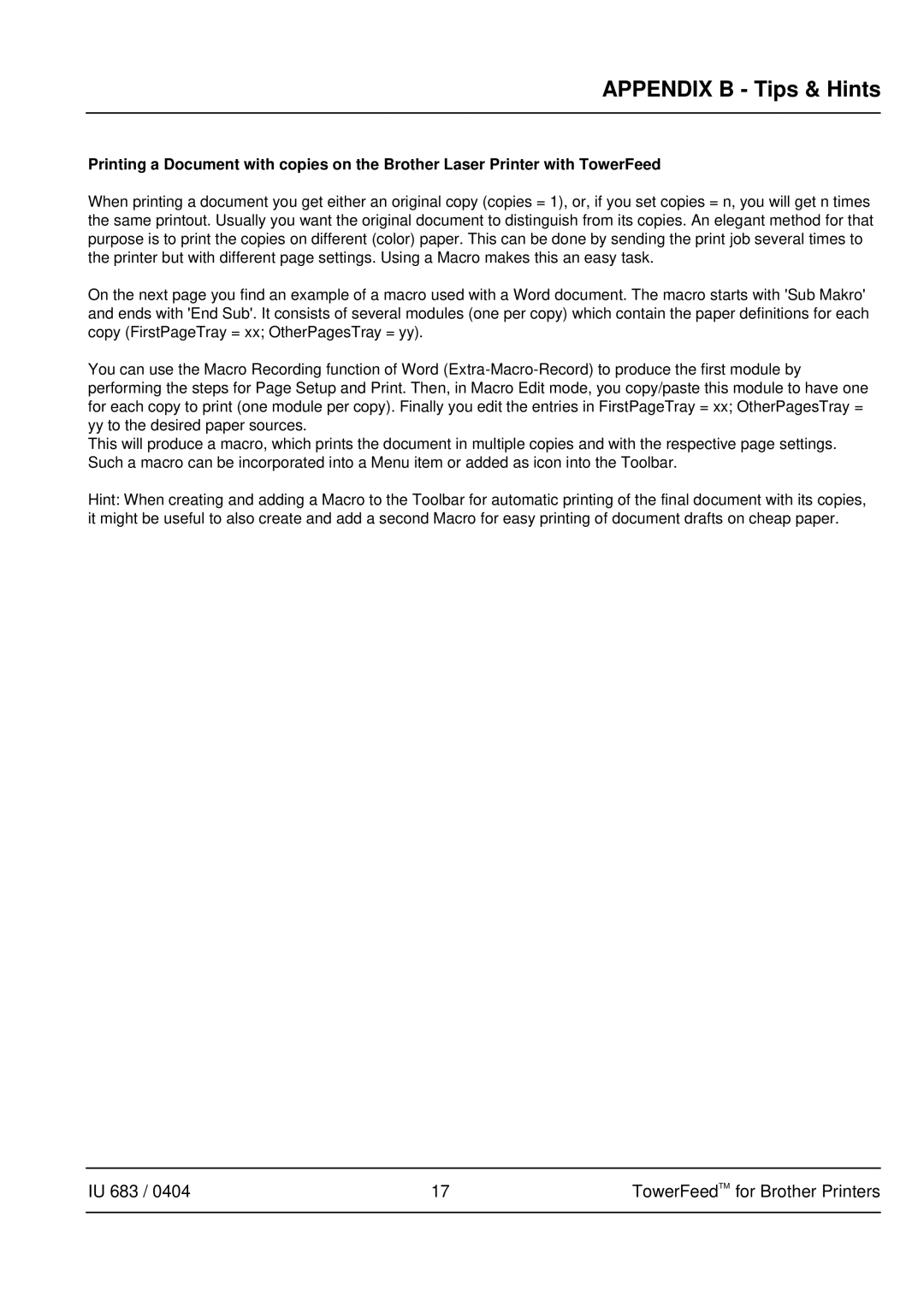APPENDIX B - Tips & Hints
Printing a Document with copies on the Brother Laser Printer with TowerFeed
When printing a document you get either an original copy (copies = 1), or, if you set copies = n, you will get n times the same printout. Usually you want the original document to distinguish from its copies. An elegant method for that purpose is to print the copies on different (color) paper. This can be done by sending the print job several times to the printer but with different page settings. Using a Macro makes this an easy task.
On the next page you find an example of a macro used with a Word document. The macro starts with 'Sub Makro' and ends with 'End Sub'. It consists of several modules (one per copy) which contain the paper definitions for each copy (FirstPageTray = xx; OtherPagesTray = yy).
You can use the Macro Recording function of Word
This will produce a macro, which prints the document in multiple copies and with the respective page settings. Such a macro can be incorporated into a Menu item or added as icon into the Toolbar.
Hint: When creating and adding a Macro to the Toolbar for automatic printing of the final document with its copies, it might be useful to also create and add a second Macro for easy printing of document drafts on cheap paper.
IU 683 / 0404 | 17 | TowerFeedTM for Brother Printers |
|
|
|