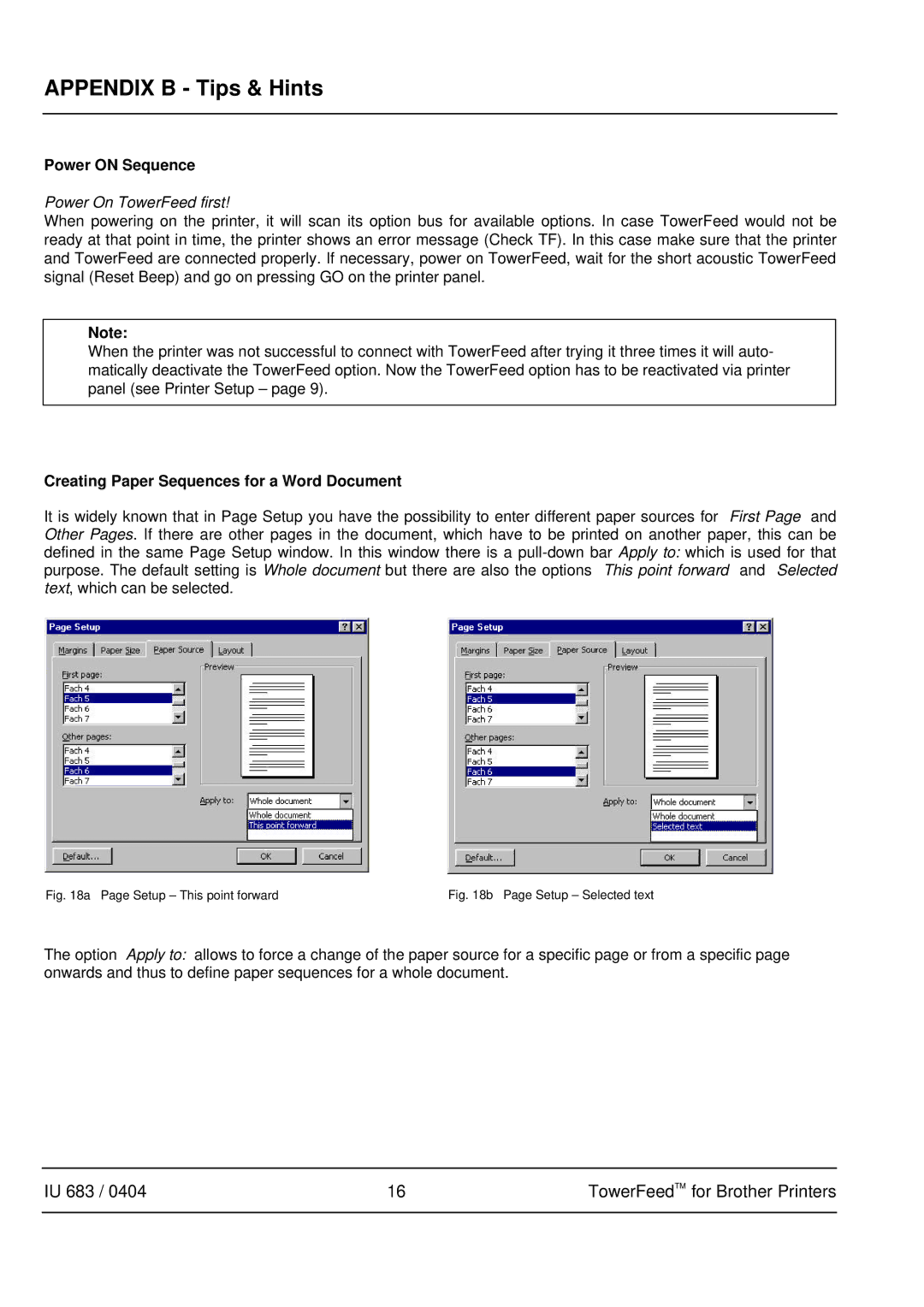APPENDIX B - Tips & Hints
Power ON Sequence
Power On TowerFeed first!
When powering on the printer, it will scan its option bus for available options. In case TowerFeed would not be ready at that point in time, the printer shows an error message (Check TF). In this case make sure that the printer and TowerFeed are connected properly. If necessary, power on TowerFeed, wait for the short acoustic TowerFeed signal (Reset Beep) and go on pressing GO on the printer panel.
Note:
When the printer was not successful to connect with TowerFeed after trying it three times it will auto- matically deactivate the TowerFeed option. Now the TowerFeed option has to be reactivated via printer panel (see Printer Setup – page 9).
Creating Paper Sequences for a Word Document
It is widely known that in Page Setup you have the possibility to enter different paper sources for First Page and Other Pages. If there are other pages in the document, which have to be printed on another paper, this can be defined in the same Page Setup window. In this window there is a
Fig. 18a Page Setup – This point forward | Fig. 18b Page Setup – Selected text |
The option Apply to: allows to force a change of the paper source for a specific page or from a specific page onwards and thus to define paper sequences for a whole document.
IU 683 / 0404 | 16 | TowerFeedTM for Brother Printers |
|
|
|