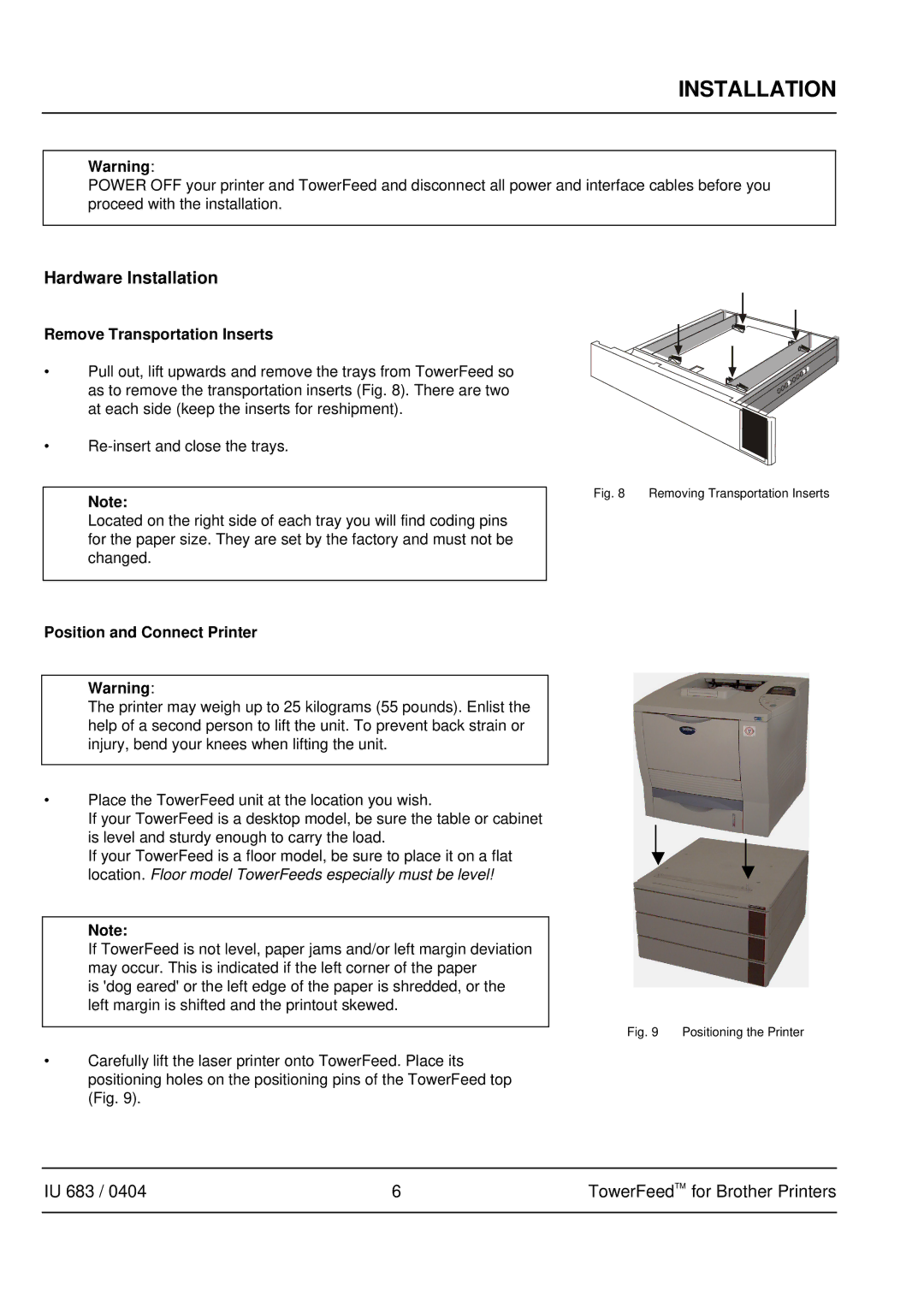INSTALLATION
Warning:
POWER OFF your printer and TowerFeed and disconnect all power and interface cables before you proceed with the installation.
Hardware Installation
Remove Transportation Inserts
•Pull out, lift upwards and remove the trays from TowerFeed so as to remove the transportation inserts (Fig. 8). There are two at each side (keep the inserts for reshipment).
•
Note:
Located on the right side of each tray you will find coding pins for the paper size. They are set by the factory and must not be changed.
Fig. 8 Removing Transportation Inserts
Position and Connect Printer
Warning:
The printer may weigh up to 25 kilograms (55 pounds). Enlist the help of a second person to lift the unit. To prevent back strain or injury, bend your knees when lifting the unit.
•Place the TowerFeed unit at the location you wish.
If your TowerFeed is a desktop model, be sure the table or cabinet is level and sturdy enough to carry the load.
If your TowerFeed is a floor model, be sure to place it on a flat location. Floor model TowerFeeds especially must be level!
Note:
If TowerFeed is not level, paper jams and/or left margin deviation may occur. This is indicated if the left corner of the paper
is 'dog eared' or the left edge of the paper is shredded, or the left margin is shifted and the printout skewed.
Fig. 9 Positioning the Printer
•Carefully lift the laser printer onto TowerFeed. Place its positioning holes on the positioning pins of the TowerFeed top (Fig. 9).
IU 683 / 0404 | 6 | TowerFeedTM for Brother Printers |
|
|
|