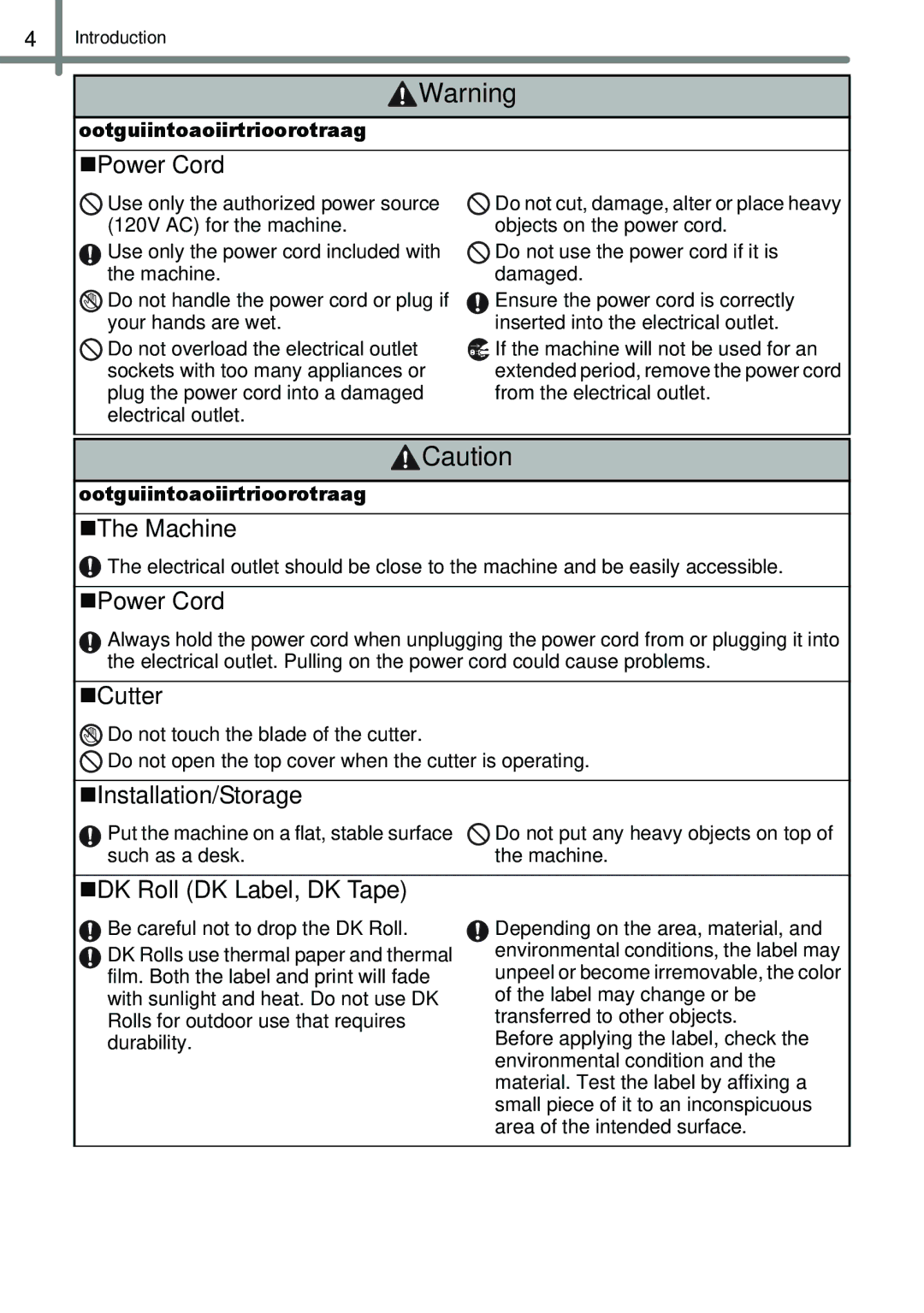Guía de configuración y uso
Responsible Party Brother International Corporation
What is not covered
What is covered
What is the length of the Warranty Periods
Who is covered
Introduction
What Brother will do
Limitations
Important Information
Save Time Register On-Line
Contents
„Compilation and Publication Notice
„Symbols Used in this Guide
General Information
„Trademarks
„To use the machine safely
Safety Precautions
„The Machine
„Cutter
„Power Cord
„Installation/Storage
„DK Roll DK Label, DK Tape
General Precautions
„DK Roll DK Label and DK Tape
„CD-ROM and Software
DK Label & Tape Guide
Unpacking the QL-1060N
Label tray
Main Printing Unit
Setting the DK Roll
Parts Description
„Front„Rear
Connecting the Power Supply
Installing the Label Tray
Using Interface Cable
Click Standard Installation
Installing the Software
When using Microsoft Windows
Start the computer and put the CD-ROM into the CD-ROM drive
Click OK Then, choose your connection method and click Next
„For USB interface cable users
„For shared network printer users
„For Network interface cable users
3Choose your printer Now, go to on
1Choose Network Shared Printer, and then click Next
Click Next
Choose your printers queue, and then click OK
Click Finish Start the software
Click Utility Installation
Click BRAdmin Light and follow the on- screen instructions
Installing the Software
When using Mac OS
Double click Brother QL-1060N Driver.pkg in Mac OS X folder
Now, go to step
Mac OS X
Double click BRAdmin Light.pkg in the Mac OS X folder
„Installing the BRAdmin Light configuration utility for Mac
Double-click the unconfigured device
Step
Installing the Software
Variety of the Labels
Choose the type of label you want to create
For details on how to print the labels, see the Help
General Procedures
For details on how to create the labels, see the Help
Create the label data
For Windows
Start P-touch Editor Help
Layout Window, Click the Help on the menu bar
For Mac
„Product specifications
Main Specifications
„Operating environment
Accessories For USA Only
„DK Rolls
Guía de configuración y uso
La parte responsable
Duración de la garantía
Quién cubre
Qué cubre
Qué no cubre
Introducción
Qué hará Brother
Limitaciones
Importante
Información importante
En EE.UU
Contenido
PASO1 Procedimientos iniciales
„Marcas comerciales
Información general
„Compilación y aviso de publicación
„Símbolos utilizados en esta guía
„Para utilizar la máquina con seguridad
Precauciones de seguridad
„La máquina
„Instalación y almacenamiento
„Cable de alimentación
„Cortador
„Rollo DK etiqueta DK, cinta DK
Precauciones generales
„Rollo DK etiqueta DK y cinta DK
„CD-ROM y software
Tarjeta de garantía
Desembalaje de la QL-1060N
Bandeja de etiquetas
Unidad principal de impresión
Descripción de piezas
Colocación del rollo DK
„Vista frontal „Vista posterior
Conexión de la alimentación
Instalación de la bandeja de etiquetas
Uso del cable de interfaz
Importante
Instalación del software
Usuarios de Microsoft Windows
„Para usuarios de cable de interfaz USB
„Para usuarios de cable de interfaz de red
„Para usuarios de impresora de red compartida
Haga clic en Siguiente
Seleccione la cola de la impresora y haga clic en Aceptar
Haga clic en Finalizar Inicie el software
„Instalación de la utilidad de configuración BRAdmin Light
Instalación de la utilidad
Paso 2 Instalación del software
Usuarios de Mac OS
Ahora siga en el paso
Ahora puede utilizar la máquina
Haga doble clic en BRAdmin Light.pkg en la carpeta Mac OS
Haga doble clic en el dispositivo sin configuración
Paso
Paso 2 Instalación del software
Gama de etiquetas
Seleccione el tipo de etiqueta que desee crear
Cree los datos de etiqueta
Procedimientos generales
Imprima la etiqueta
Windows
En la ventana de diseño, haga clic Ayuda en la barra de menú
Mac
„Especificaciones del producto
Especificaciones principales
„Entorno de funcionamiento
Accesorios sólo en Estados Unidos
„Rodillos DK

![]() Warning
Warning![]() Use only the authorized power source (120V AC) for the machine.
Use only the authorized power source (120V AC) for the machine.![]() Do not handle the power cord or plug if your hands are wet.
Do not handle the power cord or plug if your hands are wet.![]() Do not overload the electrical outlet sockets with too many appliances or plug the power cord into a damaged electrical outlet.
Do not overload the electrical outlet sockets with too many appliances or plug the power cord into a damaged electrical outlet.![]() Do not cut, damage, alter or place heavy objects on the power cord.
Do not cut, damage, alter or place heavy objects on the power cord.![]() Do not use the power cord if it is damaged.
Do not use the power cord if it is damaged.![]() Caution
Caution![]() The electrical outlet should be close to the machine and be easily accessible.
The electrical outlet should be close to the machine and be easily accessible.![]() Do not touch the blade of the cutter.
Do not touch the blade of the cutter.![]() Do not open the top cover when the cutter is operating.
Do not open the top cover when the cutter is operating.![]() Do not put any heavy objects on top of the machine.
Do not put any heavy objects on top of the machine.![]() Be careful not to drop the DK Roll.
Be careful not to drop the DK Roll.