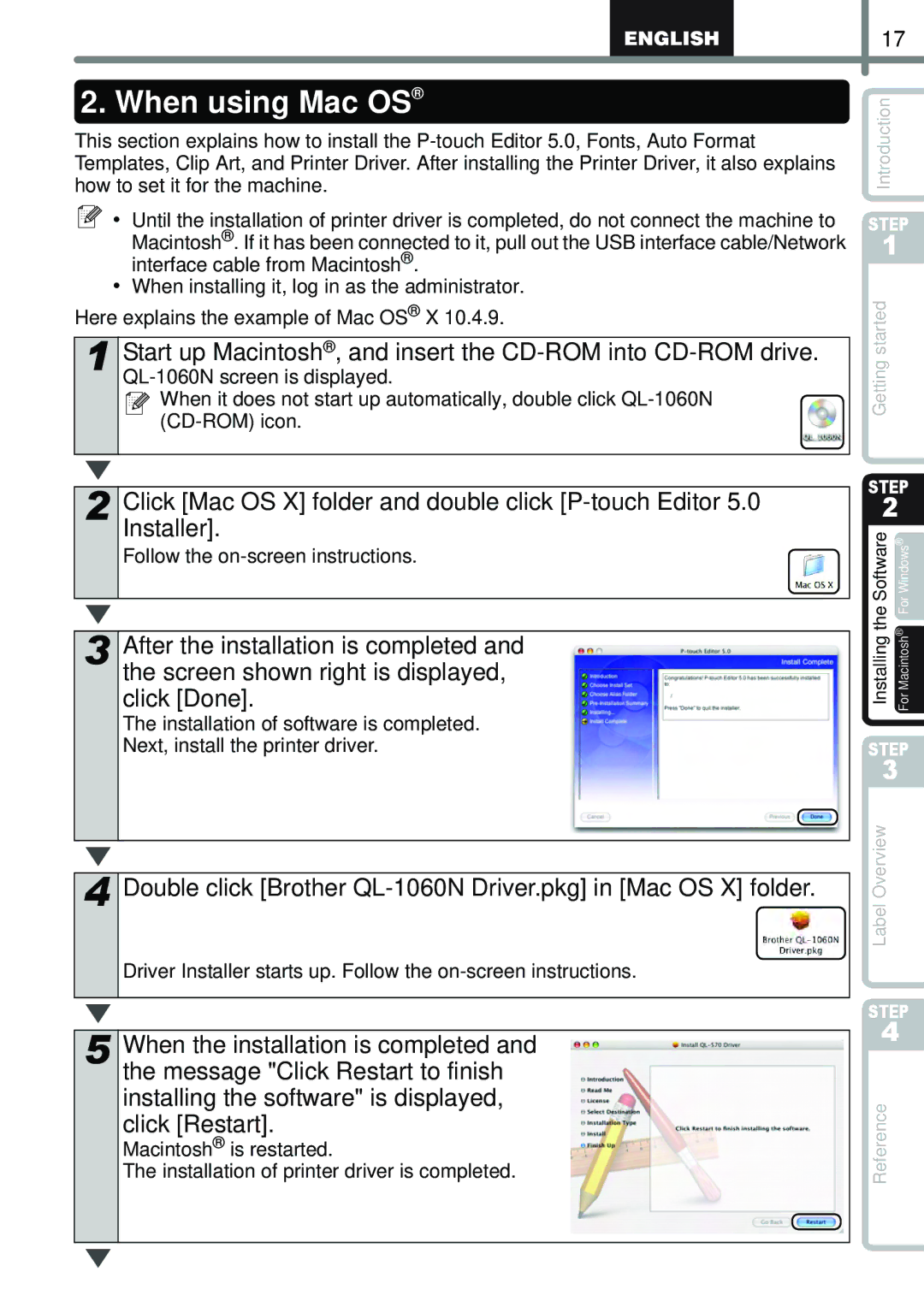2. When using Mac OS®
This section explains how to install the
![]() • Until the installation of printer driver is completed, do not connect the machine to Macintosh®. If it has been connected to it, pull out the USB interface cable/Network interface cable from Macintosh®.
• Until the installation of printer driver is completed, do not connect the machine to Macintosh®. If it has been connected to it, pull out the USB interface cable/Network interface cable from Macintosh®.
• When installing it, log in as the administrator. Here explains the example of Mac OS® X 10.4.9.
1 Start up Macintosh®, and insert the
![]()
![]() When it does not start up automatically, double click
When it does not start up automatically, double click
2 Click [Mac OS X] folder and double click
Follow the
3 After the installation is completed and the screen shown right is displayed, click [Done].
The installation of software is completed.
Next, install the printer driver.
4 Double click [Brother QL-1060N Driver.pkg] in [Mac OS X] folder.
Driver Installer starts up. Follow the
5 When the installation is completed and the message "Click Restart to finish installing the software" is displayed, click [Restart].
Macintosh® is restarted.
The installation of printer driver is completed.
17
Introduction
STEP
1
Getting started
STEP
2
Software | WindowsFor |
| ® |
the | ® |
Installing | For Macintosh |
STEP
3
Label Overview
STEP
4
Reference