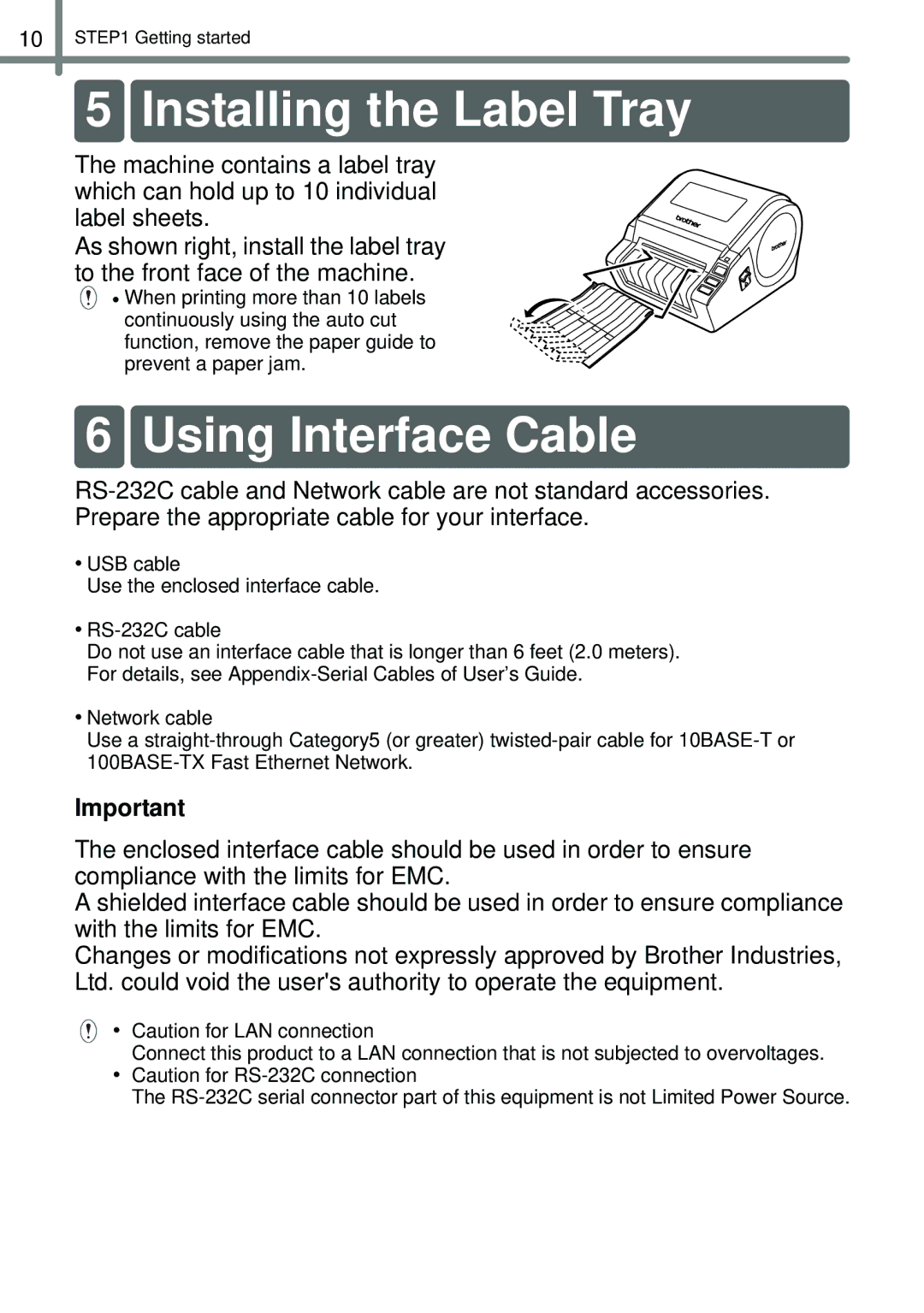10STEP1 Getting started
5 Installing the Label Tray
The machine contains a label tray which can hold up to 10 individual label sheets.
As shown right, install the label tray to the front face of the machine.
• When printing more than 10 labels continuously using the auto cut function, remove the paper guide to prevent a paper jam.
6 Using Interface Cable
•USB cable
Use the enclosed interface cable.
•
Do not use an interface cable that is longer than 6 feet (2.0 meters). For details, see
•Network cable
Use a
Important
The enclosed interface cable should be used in order to ensure compliance with the limits for EMC.
A shielded interface cable should be used in order to ensure compliance with the limits for EMC.
Changes or modifications not expressly approved by Brother Industries, Ltd. could void the user's authority to operate the equipment.
• Caution for LAN connection
Connect this product to a LAN connection that is not subjected to overvoltages.
•Caution for
The