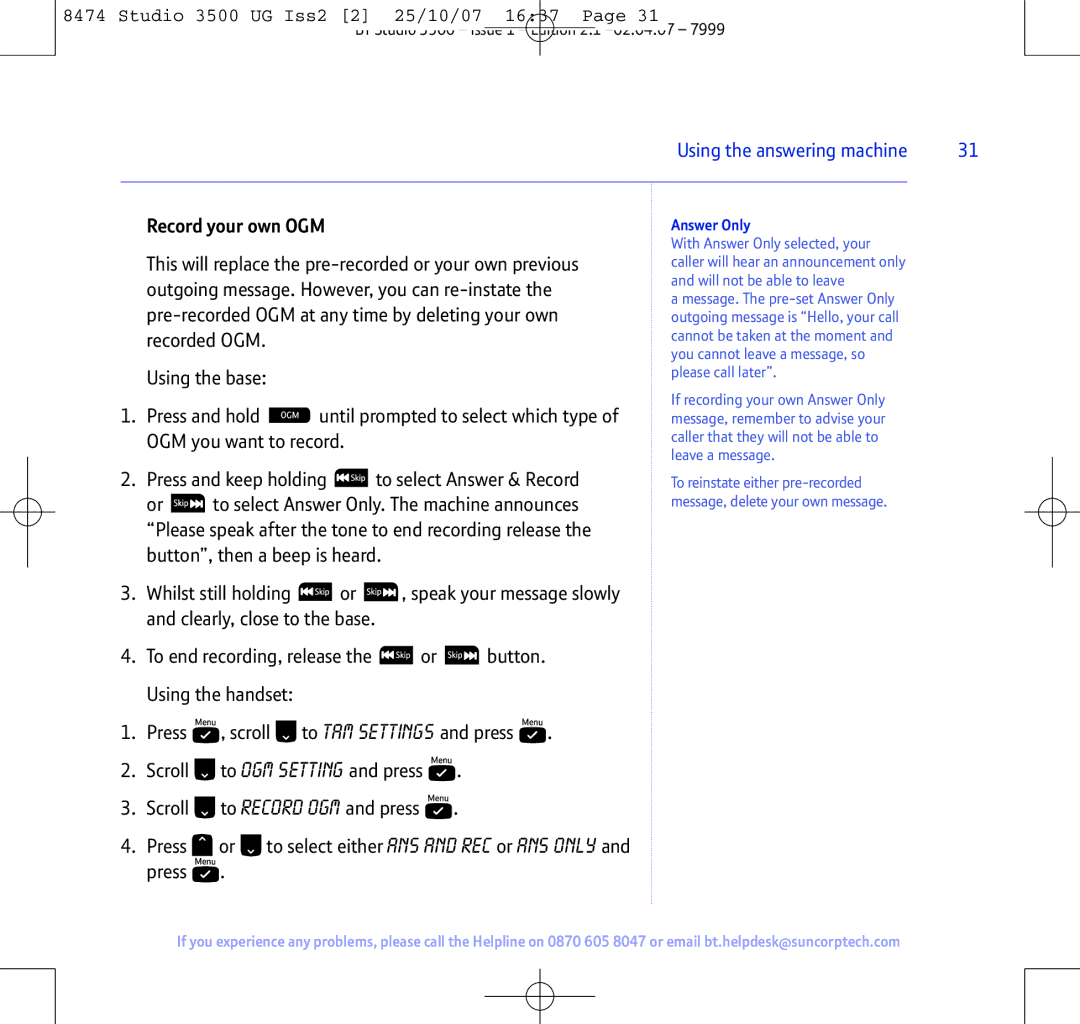8474 Studio 3500 UG Iss2 [2] 25/10/07 16:37 Page 31
BT Studio 3500 – Issue 1 – Edition 2.1
Using the answering machine | 31 |
|
|
Record your own OGM
This will replace the
Using the base:
1.Press and hold ![]() until prompted to select which type of OGM you want to record.
until prompted to select which type of OGM you want to record.
2.Press and keep holding ![]() to select Answer & Record
to select Answer & Record
or ![]() to select Answer Only. The machine announces “Please speak after the tone to end recording release the button”, then a beep is heard.
to select Answer Only. The machine announces “Please speak after the tone to end recording release the button”, then a beep is heard.
3.Whilst still holding ![]() or
or ![]() , speak your message slowly and clearly, close to the base.
, speak your message slowly and clearly, close to the base.
4.To end recording, release the ![]() or
or ![]() button.
button.
Using the handset:
1.Press ![]() , scroll
, scroll ![]() to TAM SETTINGS and press
to TAM SETTINGS and press ![]() .
.
2.Scroll ![]() to OGM SETTING and press
to OGM SETTING and press ![]() .
.
3.Scroll ![]() to RECORD OGM and press
to RECORD OGM and press ![]() .
.
4.Press ![]() or
or ![]() to select either ANS AND REC or ANS ONLY and press
to select either ANS AND REC or ANS ONLY and press ![]() .
.
Answer Only
With Answer Only selected, your caller will hear an announcement only and will not be able to leave
a message. The
If recording your own Answer Only message, remember to advise your caller that they will not be able to leave a message.
To reinstate either
If you experience any problems, please call the Helpline on 0870 605 8047 or email bt.helpdesk@suncorptech.com