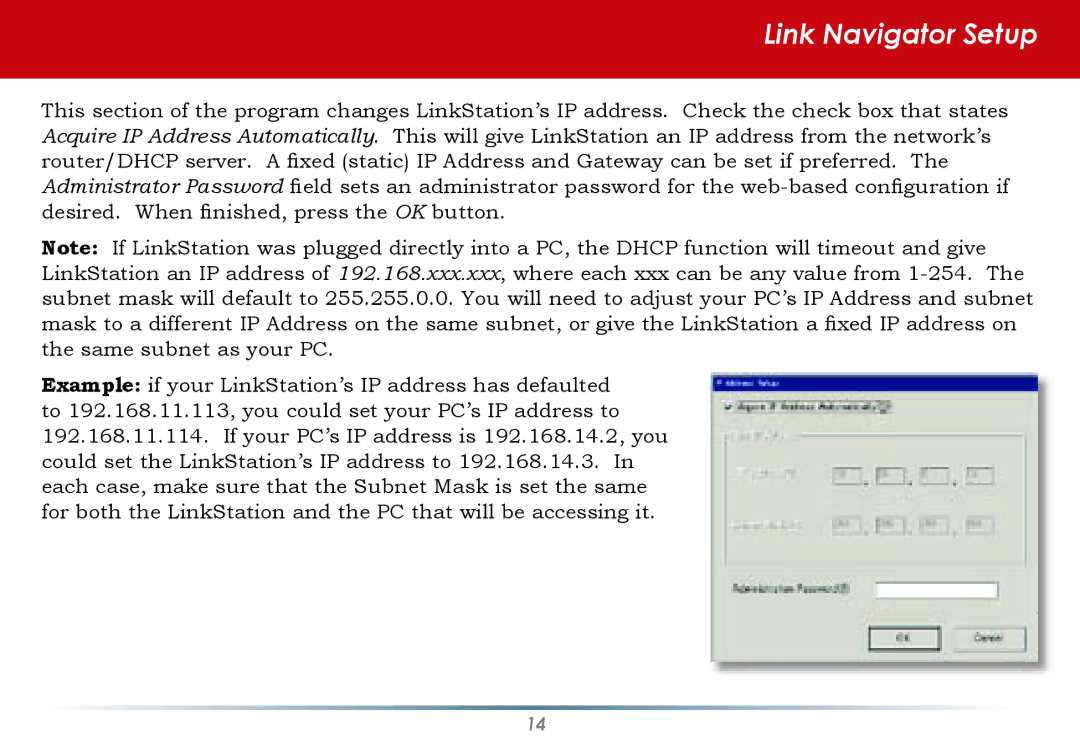Link Navigator Setup
This section of the program changes LinkStation’s IP address. Check the check box that states Acquire IP Address Automatically. This will give LinkStation an IP address from the network’s router/DHCP server. A fixed (static) IP Address and Gateway can be set if preferred. The Administrator Password field sets an administrator password for the
Note: If LinkStation was plugged directly into a PC, the DHCP function will timeout and give LinkStation an IP address of 192.168.xxx.xxx, where each xxx can be any value from
Example: if your LinkStation’s IP address has defaulted to 192.168.11.113, you could set your PC’s IP address to 192.168.11.114. If your PC’s IP address is 192.168.14.2, you could set the LinkStation’s IP address to 192.168.14.3. In each case, make sure that the Subnet Mask is set the same for both the LinkStation and the PC that will be accessing it.
14