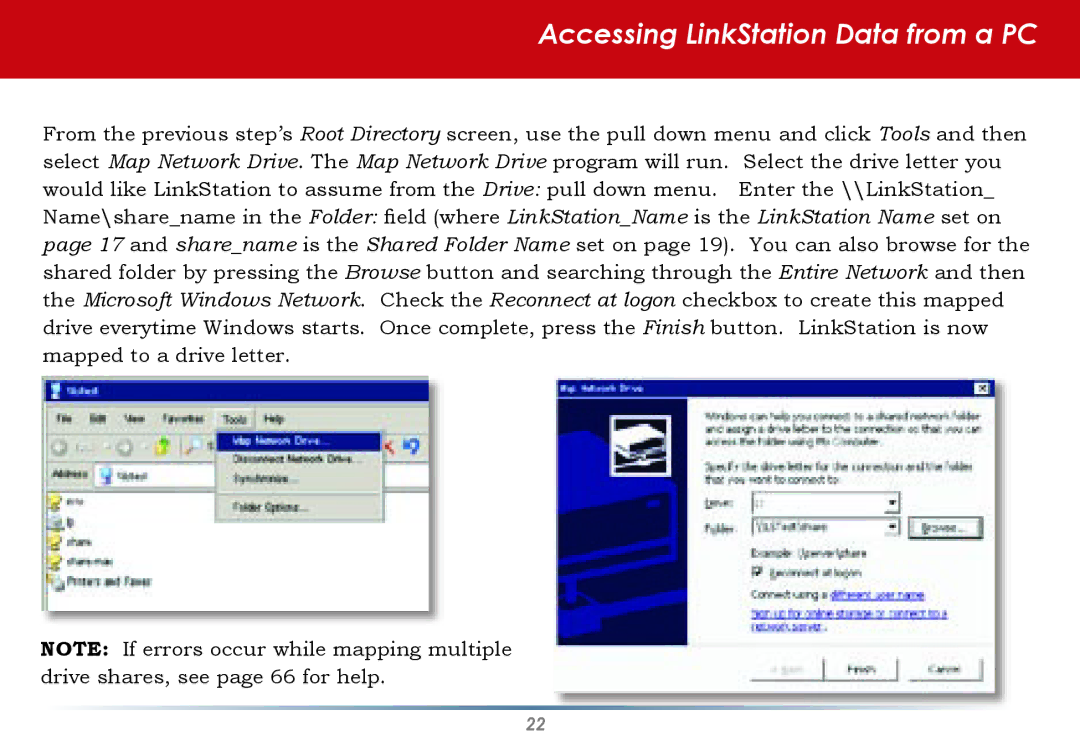Accessing LinkStation Data from a PC
From the previous step’s Root Directory screen, use the pull down menu and click Tools and then select Map Network Drive. The Map Network Drive program will run. Select the drive letter you would like LinkStation to assume from the Drive: pull down menu. Enter the \\LinkStation_ Name\share_name in the Folder: field (where LinkStation_Name is the LinkStation Name set on page 17 and share_name is the Shared Folder Name set on page 19). You can also browse for the shared folder by pressing the Browse button and searching through the Entire Network and then the Microsoft Windows Network. Check the Reconnect at logon checkbox to create this mapped drive everytime Windows starts. Once complete, press the Finish button. LinkStation is now mapped to a drive letter.
NOTE: If errors occur while mapping multiple drive shares, see page 66 for help.
22