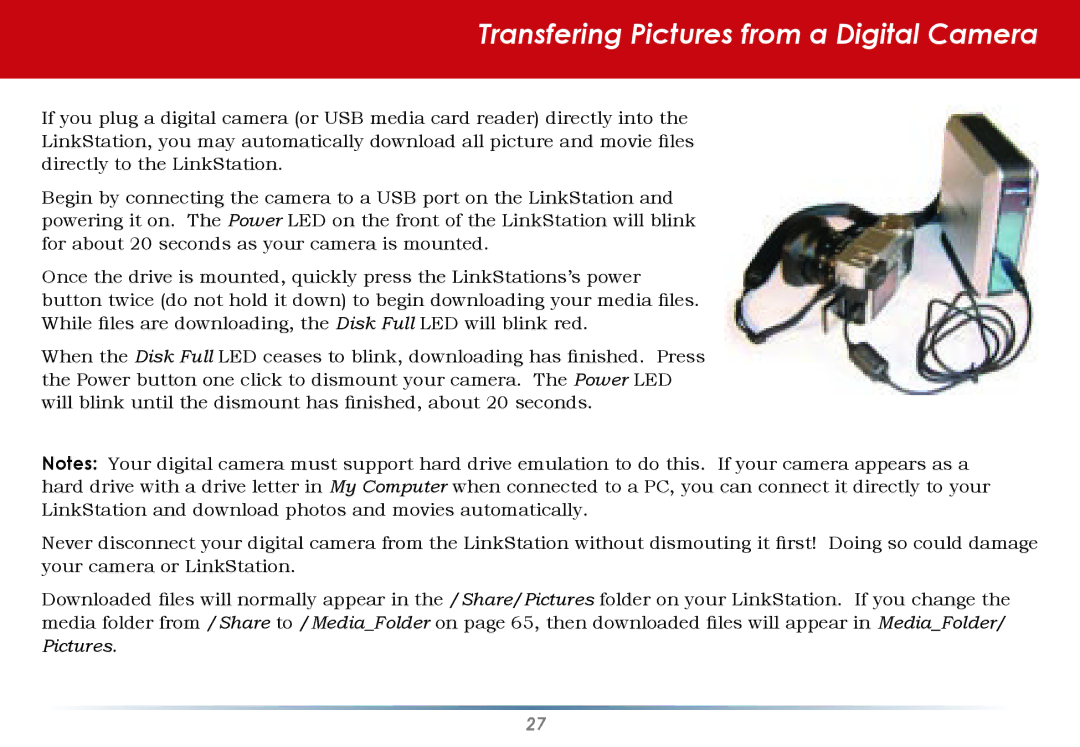Transfering Pictures from a Digital Camera
If you plug a digital camera (or USB media card reader) directly into the LinkStation, you may automatically download all picture and movie files directly to the LinkStation.
Begin by connecting the camera to a USB port on the LinkStation and powering it on. The Power LED on the front of the LinkStation will blink for about 20 seconds as your camera is mounted.
Once the drive is mounted, quickly press the LinkStations’s power button twice (do not hold it down) to begin downloading your media files. While files are downloading, the Disk Full LED will blink red.
When the Disk Full LED ceases to blink, downloading has finished. Press the Power button one click to dismount your camera. The Power LED will blink until the dismount has finished, about 20 seconds.
Notes: Your digital camera must support hard drive emulation to do this. If your camera appears as a hard drive with a drive letter in My Computer when connected to a PC, you can connect it directly to your LinkStation and download photos and movies automatically.
Never disconnect your digital camera from the LinkStation without dismouting it first! Doing so could damage your camera or LinkStation.
Downloaded files will normally appear in the /Share/Pictures folder on your LinkStation. If you change the media folder from /Share to /Media_Folder on page 65, then downloaded files will appear in Media_Folder/ Pictures.
27