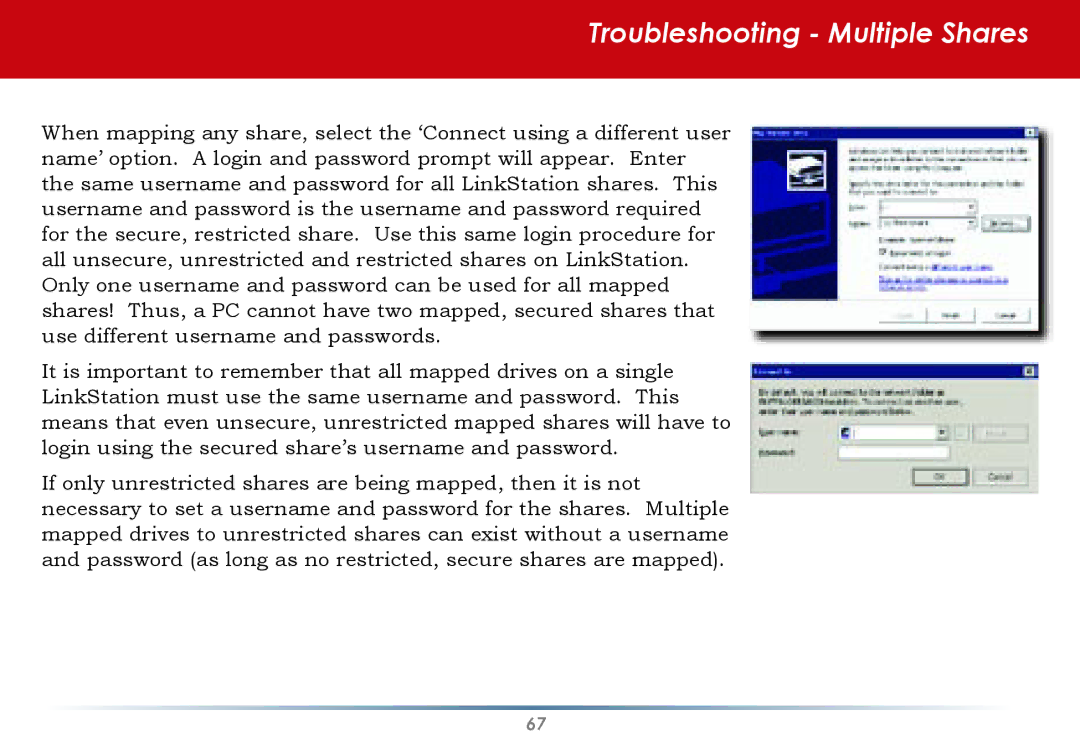Troubleshooting - Multiple Shares
When mapping any share, select the ‘Connect using a different user name’ option. A login and password prompt will appear. Enter the same username and password for all LinkStation shares. This username and password is the username and password required for the secure, restricted share. Use this same login procedure for all unsecure, unrestricted and restricted shares on LinkStation. Only one username and password can be used for all mapped shares! Thus, a PC cannot have two mapped, secured shares that use different username and passwords.
It is important to remember that all mapped drives on a single LinkStation must use the same username and password. This means that even unsecure, unrestricted mapped shares will have to login using the secured share’s username and password.
If only unrestricted shares are being mapped, then it is not necessary to set a username and password for the shares. Multiple mapped drives to unrestricted shares can exist without a username and password (as long as no restricted, secure shares are mapped).
67