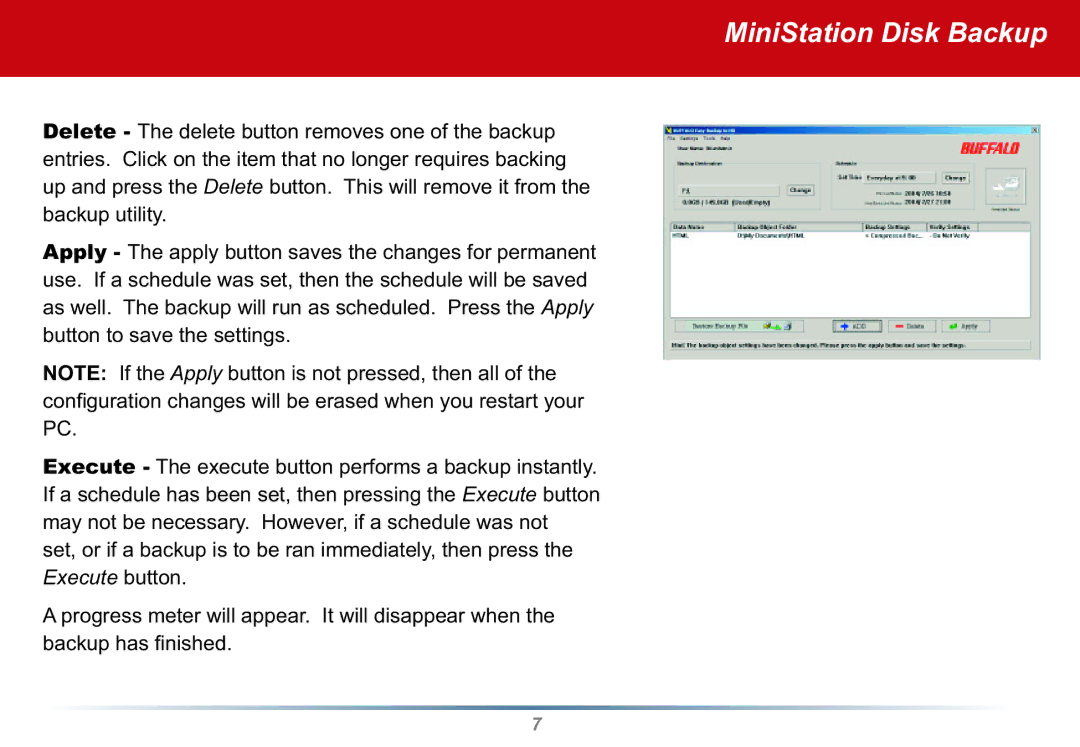MiniStation Disk Backup
Delete - The delete button removes one of the backup entries. Click on the item that no longer requires backing up and press the Delete button. This will remove it from the backup utility.
Apply - The apply button saves the changes for permanent use. If a schedule was set, then the schedule will be saved as well. The backup will run as scheduled. Press the Apply button to save the settings.
NOTE: If the Apply button is not pressed, then all of the confi guration changes will be erased when you restart your PC.
Execute - The execute button performs a backup instantly. If a schedule has been set, then pressing the Execute button may not be necessary. However, if a schedule was not set, or if a backup is to be ran immediately, then press the Execute button.
A progress meter will appear. It will disappear when the backup has fi nished.
7