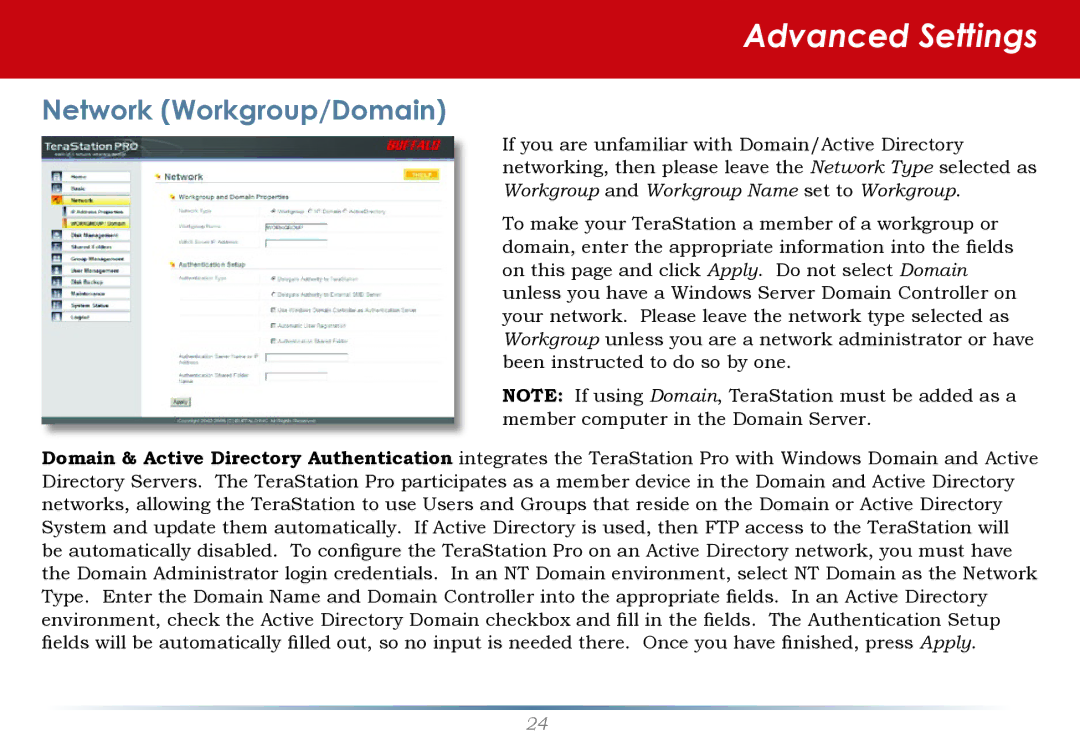Advanced Settings
Network (Workgroup/Domain)
If you are unfamiliar with Domain/Active Directory networking, then please leave the Network Type selected as Workgroup and Workgroup Name set to Workgroup.
To make your TeraStation a member of a workgroup or domain, enter the appropriate information into the fields on this page and click Apply. Do not select Domain unless you have a Windows Server Domain Controller on your network. Please leave the network type selected as Workgroup unless you are a network administrator or have been instructed to do so by one.
NOTE: If using Domain, TeraStation must be added as a member computer in the Domain Server.
Domain & Active Directory Authentication integrates the TeraStation Pro with Windows Domain and Active Directory Servers. The TeraStation Pro participates as a member device in the Domain and Active Directory networks, allowing the TeraStation to use Users and Groups that reside on the Domain or Active Directory System and update them automatically. If Active Directory is used, then FTP access to the TeraStation will be automatically disabled. To configure the TeraStation Pro on an Active Directory network, you must have the Domain Administrator login credentials. In an NT Domain environment, select NT Domain as the Network Type. Enter the Domain Name and Domain Controller into the appropriate fields. In an Active Directory environment, check the Active Directory Domain checkbox and fill in the fields. The Authentication Setup fields will be automatically filled out, so no input is needed there. Once you have finished, press Apply.
24