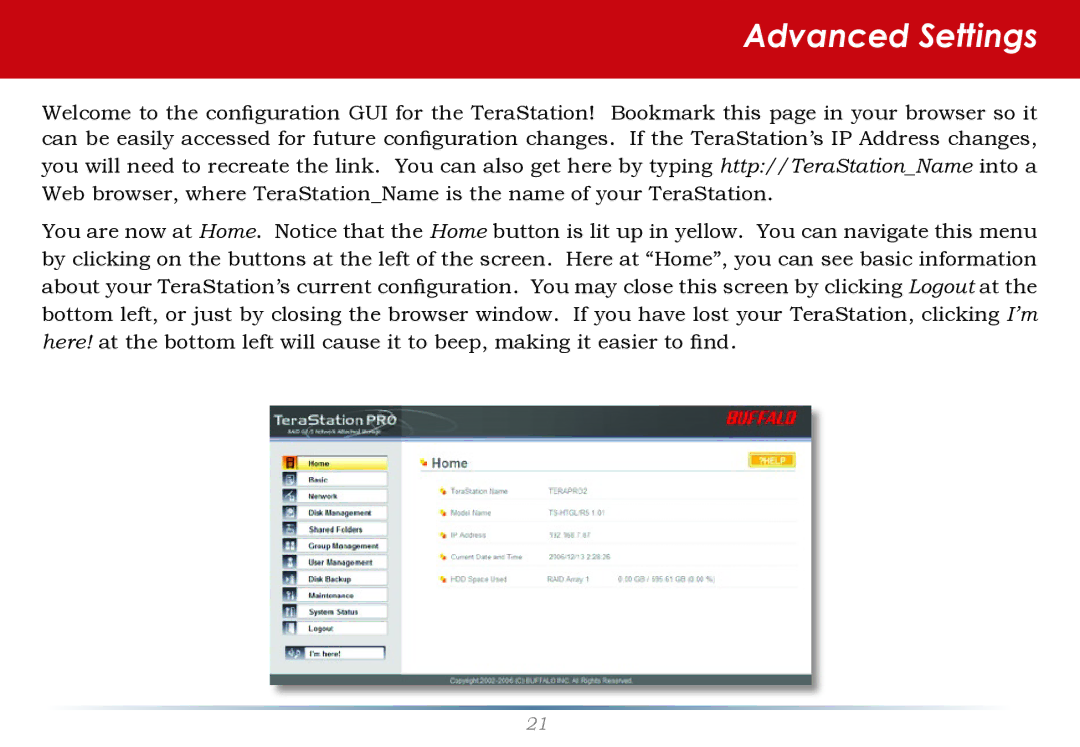Advanced Settings
Welcome to the configuration GUI for the TeraStation! Bookmark this page in your browser so it can be easily accessed for future configuration changes. If the TeraStation’s IP Address changes,
you will need to recreate the link. You can also get here by typing http://TeraStation_Name into a
Web browser, where TeraStation_Name is the name of your TeraStation.
You are now at Home. Notice that the Home button is lit up in yellow. You can navigate this menu
by clicking on the buttons at the left of the screen. Here at “Home”, you can see basic information about your TeraStation’s current configuration. You may close this screen by clicking Logout at the bottom left, or just by closing the browser window. If you have lost your TeraStation, clicking I’m here! at the bottom left will cause it to beep, making it easier to find.
21