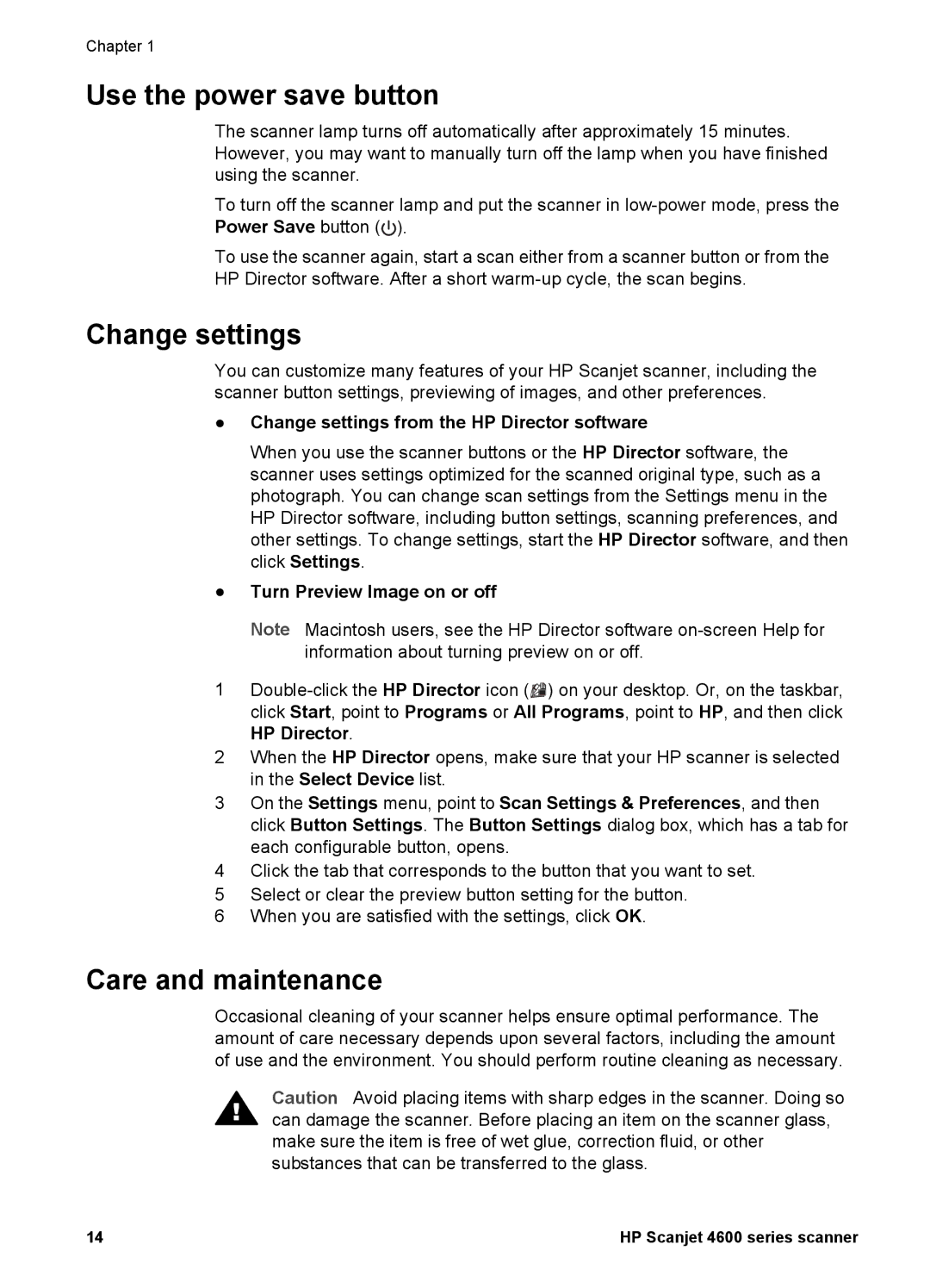Chapter 1
Use the power save button
The scanner lamp turns off automatically after approximately 15 minutes. However, you may want to manually turn off the lamp when you have finished using the scanner.
To turn off the scanner lamp and put the scanner in ![]() ).
).
To use the scanner again, start a scan either from a scanner button or from the HP Director software. After a short
Change settings
You can customize many features of your HP Scanjet scanner, including the scanner button settings, previewing of images, and other preferences.
●Change settings from the HP Director software
When you use the scanner buttons or the HP Director software, the scanner uses settings optimized for the scanned original type, such as a photograph. You can change scan settings from the Settings menu in the HP Director software, including button settings, scanning preferences, and other settings. To change settings, start the HP Director software, and then click Settings.
●Turn Preview Image on or off
Note Macintosh users, see the HP Director software
1![]()
![]() ) on your desktop. Or, on the taskbar, click Start, point to Programs or All Programs, point to HP, and then click HP Director.
) on your desktop. Or, on the taskbar, click Start, point to Programs or All Programs, point to HP, and then click HP Director.
2When the HP Director opens, make sure that your HP scanner is selected in the Select Device list.
3On the Settings menu, point to Scan Settings & Preferences, and then click Button Settings. The Button Settings dialog box, which has a tab for each configurable button, opens.
4Click the tab that corresponds to the button that you want to set.
5Select or clear the preview button setting for the button.
6When you are satisfied with the settings, click OK.
Care and maintenance
Occasional cleaning of your scanner helps ensure optimal performance. The amount of care necessary depends upon several factors, including the amount of use and the environment. You should perform routine cleaning as necessary.
Caution Avoid placing items with sharp edges in the scanner. Doing so can damage the scanner. Before placing an item on the scanner glass, make sure the item is free of wet glue, correction fluid, or other substances that can be transferred to the glass.
14 | HP Scanjet 4600 series scanner |