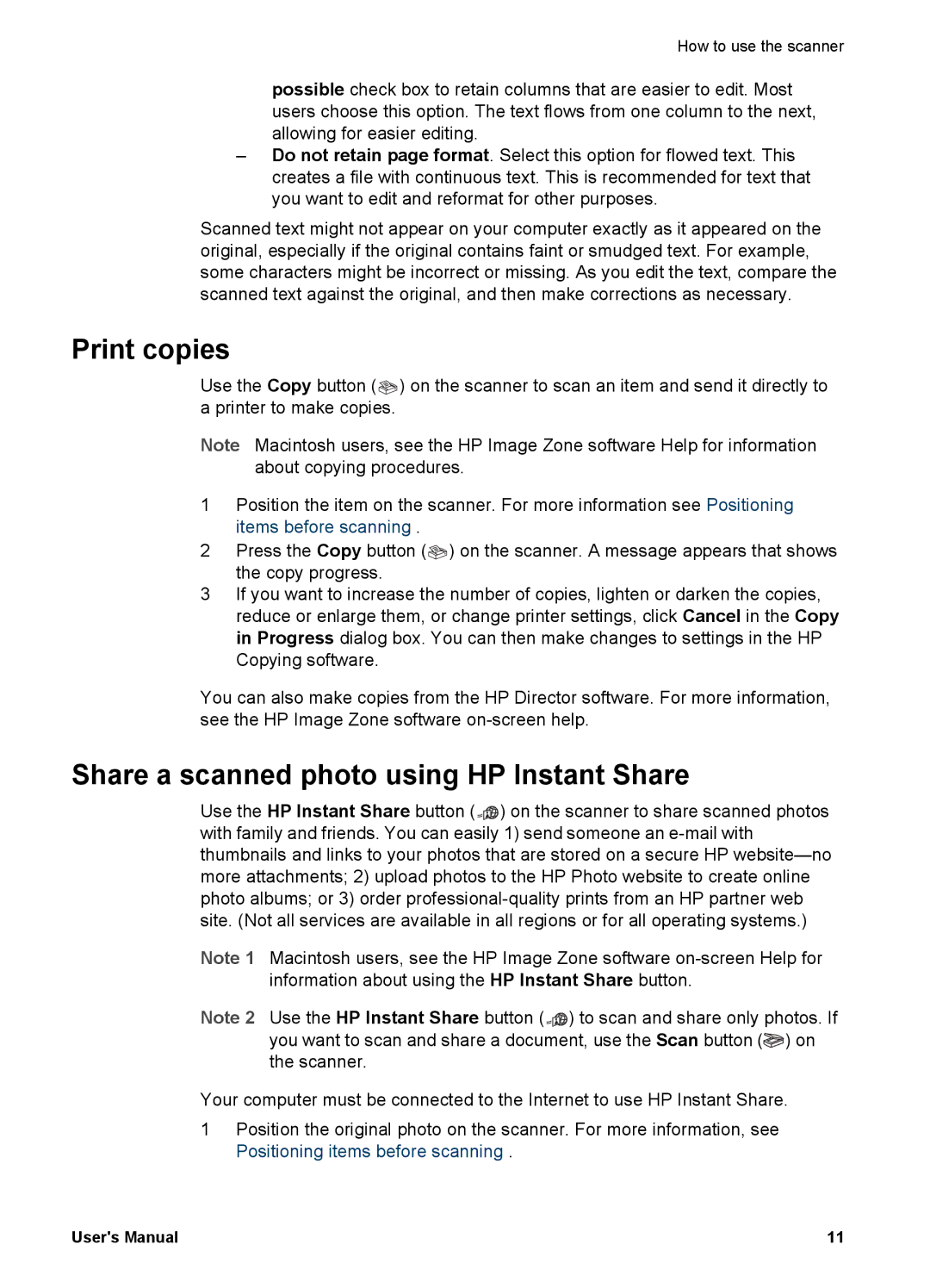How to use the scanner
possible check box to retain columns that are easier to edit. Most users choose this option. The text flows from one column to the next, allowing for easier editing.
–Do not retain page format. Select this option for flowed text. This creates a file with continuous text. This is recommended for text that you want to edit and reformat for other purposes.
Scanned text might not appear on your computer exactly as it appeared on the original, especially if the original contains faint or smudged text. For example, some characters might be incorrect or missing. As you edit the text, compare the scanned text against the original, and then make corrections as necessary.
Print copies
Use the Copy button (![]() ) on the scanner to scan an item and send it directly to a printer to make copies.
) on the scanner to scan an item and send it directly to a printer to make copies.
Note Macintosh users, see the HP Image Zone software Help for information about copying procedures.
1Position the item on the scanner. For more information see Positioning items before scanning .
2Press the Copy button (![]() ) on the scanner. A message appears that shows the copy progress.
) on the scanner. A message appears that shows the copy progress.
3If you want to increase the number of copies, lighten or darken the copies, reduce or enlarge them, or change printer settings, click Cancel in the Copy in Progress dialog box. You can then make changes to settings in the HP Copying software.
You can also make copies from the HP Director software. For more information, see the HP Image Zone software
Share a scanned photo using HP Instant Share
Use the HP Instant Share button (![]()
![]()
![]()
![]() ) on the scanner to share scanned photos with family and friends. You can easily 1) send someone an
) on the scanner to share scanned photos with family and friends. You can easily 1) send someone an
Note 1 Macintosh users, see the HP Image Zone software
Note 2 Use the HP Instant Share button (![]()
![]()
![]()
![]() ) to scan and share only photos. If you want to scan and share a document, use the Scan button (
) to scan and share only photos. If you want to scan and share a document, use the Scan button (![]() ) on the scanner.
) on the scanner.
Your computer must be connected to the Internet to use HP Instant Share.
1Position the original photo on the scanner. For more information, see Positioning items before scanning .
User's Manual | 11 |