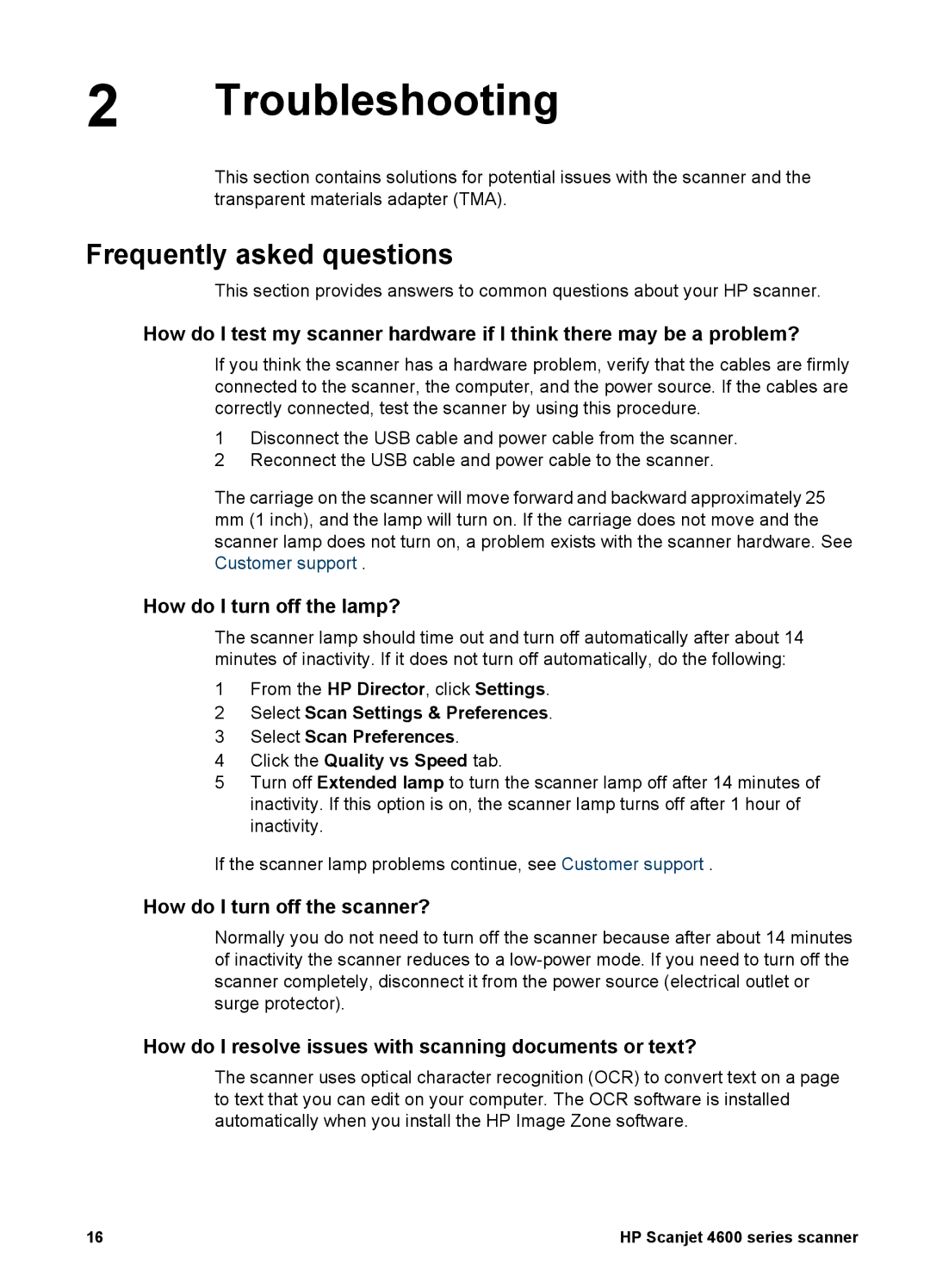2 Troubleshooting
This section contains solutions for potential issues with the scanner and the transparent materials adapter (TMA).
Frequently asked questions
This section provides answers to common questions about your HP scanner.
How do I test my scanner hardware if I think there may be a problem?
If you think the scanner has a hardware problem, verify that the cables are firmly connected to the scanner, the computer, and the power source. If the cables are correctly connected, test the scanner by using this procedure.
1Disconnect the USB cable and power cable from the scanner.
2Reconnect the USB cable and power cable to the scanner.
The carriage on the scanner will move forward and backward approximately 25
mm(1 inch), and the lamp will turn on. If the carriage does not move and the
scanner lamp does not turn on, a problem exists with the scanner hardware. See Customer support .
How do I turn off the lamp?
The scanner lamp should time out and turn off automatically after about 14 minutes of inactivity. If it does not turn off automatically, do the following:
1From the HP Director, click Settings.
2Select Scan Settings & Preferences.
3Select Scan Preferences.
4Click the Quality vs Speed tab.
5Turn off Extended lamp to turn the scanner lamp off after 14 minutes of inactivity. If this option is on, the scanner lamp turns off after 1 hour of inactivity.
If the scanner lamp problems continue, see Customer support .
How do I turn off the scanner?
Normally you do not need to turn off the scanner because after about 14 minutes of inactivity the scanner reduces to a
How do I resolve issues with scanning documents or text?
The scanner uses optical character recognition (OCR) to convert text on a page to text that you can edit on your computer. The OCR software is installed automatically when you install the HP Image Zone software.
16 | HP Scanjet 4600 series scanner |