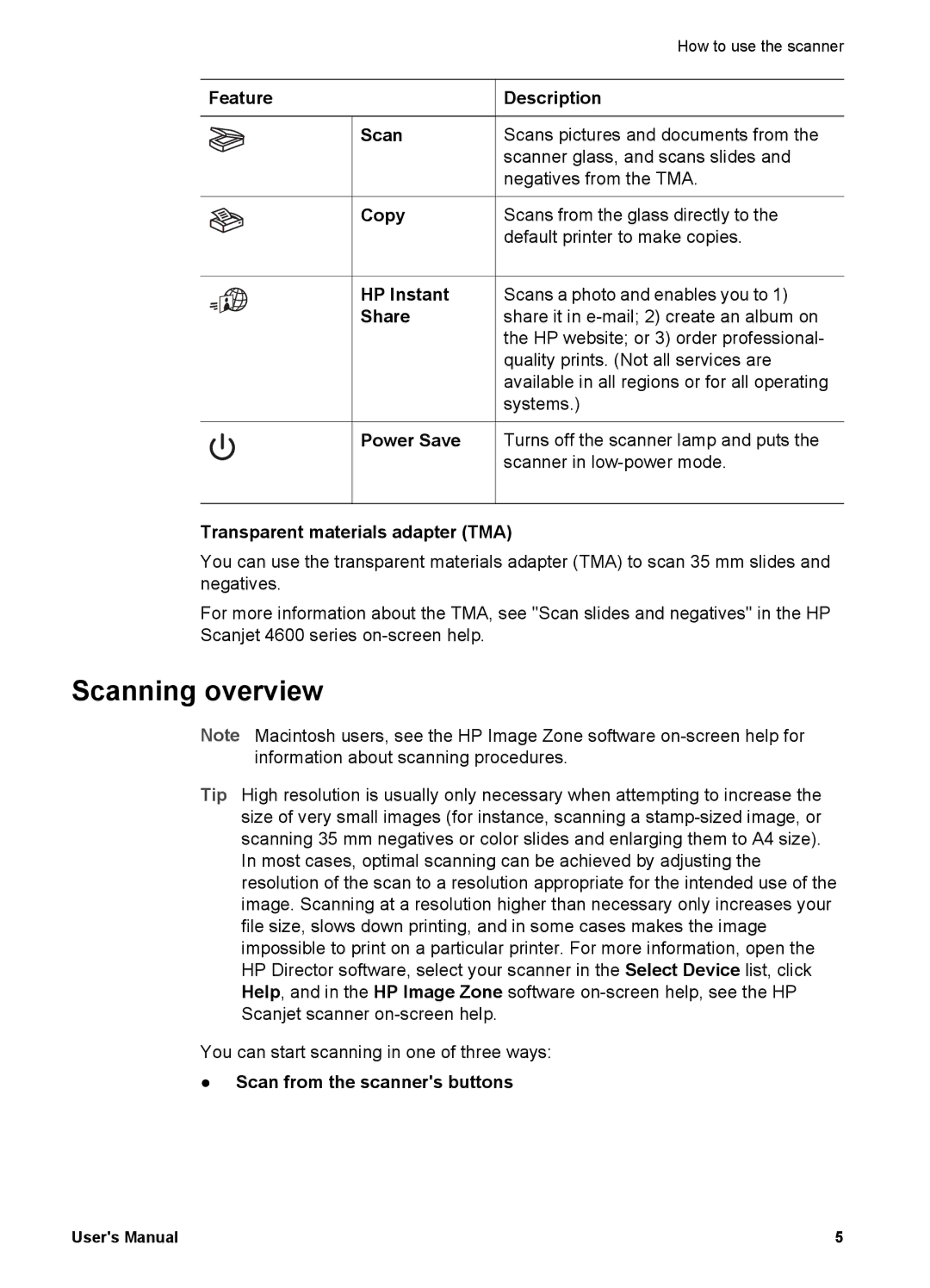|
| How to use the scanner |
Feature | Description | |
| Scan | Scans pictures and documents from the |
|
| scanner glass, and scans slides and |
|
| negatives from the TMA. |
| Copy | Scans from the glass directly to the |
|
| default printer to make copies. |
|
| |
| HP Instant | Scans a photo and enables you to 1) |
| Share | share it in |
|
| the HP website; or 3) order professional- |
|
| quality prints. (Not all services are |
|
| available in all regions or for all operating |
|
| systems.) |
| Power Save | Turns off the scanner lamp and puts the |
|
| scanner in |
Transparent materials adapter (TMA)
You can use the transparent materials adapter (TMA) to scan 35 mm slides and negatives.
For more information about the TMA, see "Scan slides and negatives" in the HP Scanjet 4600 series
Scanning overview
Note Macintosh users, see the HP Image Zone software
Tip High resolution is usually only necessary when attempting to increase the size of very small images (for instance, scanning a
You can start scanning in one of three ways:
●Scan from the scanner's buttons
User's Manual | 5 |