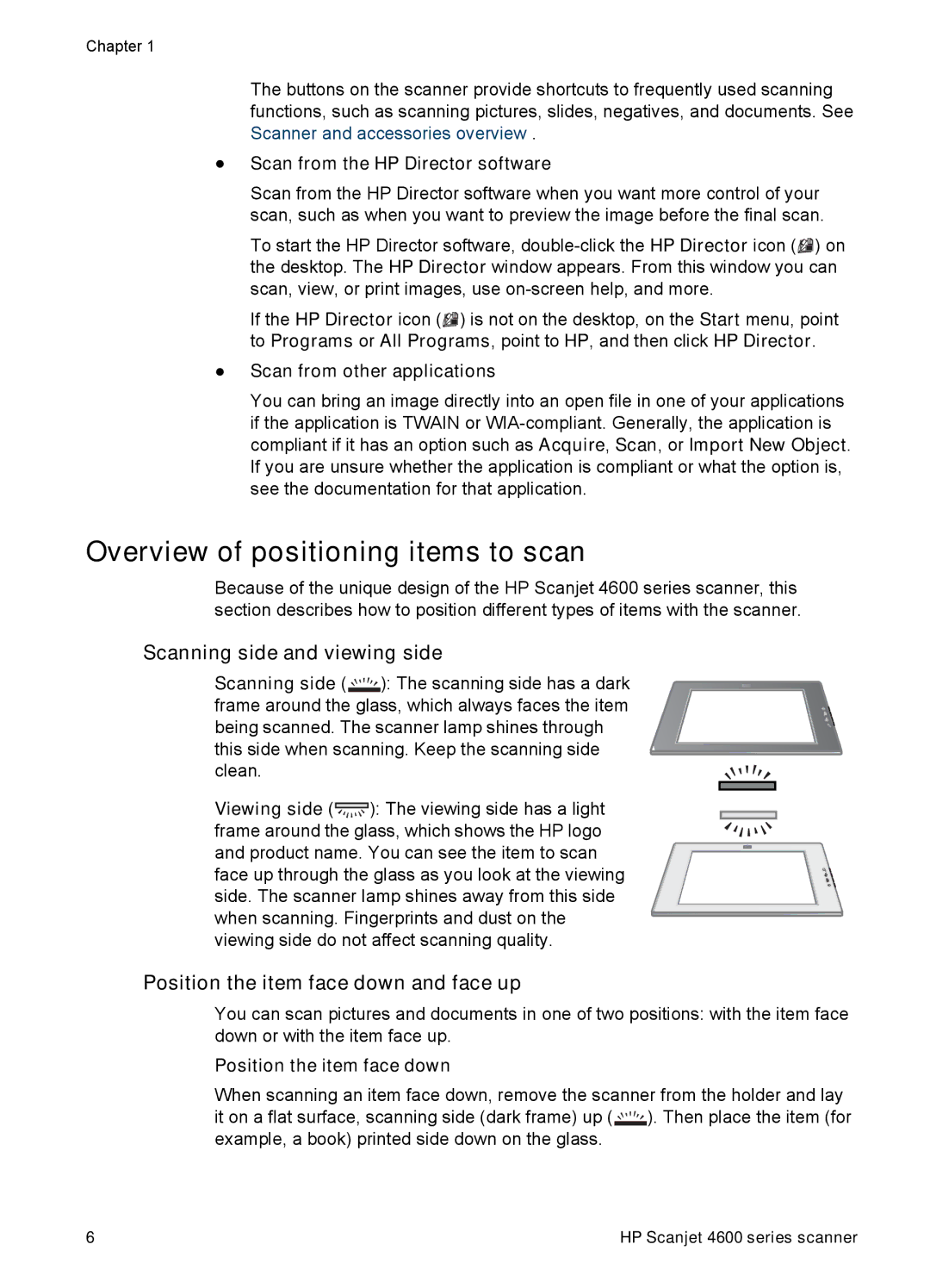Chapter 1
The buttons on the scanner provide shortcuts to frequently used scanning functions, such as scanning pictures, slides, negatives, and documents. See Scanner and accessories overview .
●Scan from the HP Director software
Scan from the HP Director software when you want more control of your scan, such as when you want to preview the image before the final scan.
To start the HP Director software, ![]()
![]() ) on the desktop. The HP Director window appears. From this window you can scan, view, or print images, use
) on the desktop. The HP Director window appears. From this window you can scan, view, or print images, use
If the HP Director icon (![]()
![]() ) is not on the desktop, on the Start menu, point to Programs or All Programs, point to HP, and then click HP Director.
) is not on the desktop, on the Start menu, point to Programs or All Programs, point to HP, and then click HP Director.
●Scan from other applications
You can bring an image directly into an open file in one of your applications if the application is TWAIN or
Overview of positioning items to scan
Because of the unique design of the HP Scanjet 4600 series scanner, this section describes how to position different types of items with the scanner.
Scanning side and viewing side
Scanning side ( ![]()
![]()
![]()
![]()
![]()
![]() ): The scanning side has a dark frame around the glass, which always faces the item being scanned. The scanner lamp shines through this side when scanning. Keep the scanning side clean.
): The scanning side has a dark frame around the glass, which always faces the item being scanned. The scanner lamp shines through this side when scanning. Keep the scanning side clean.
Viewing side (![]() ): The viewing side has a light frame around the glass, which shows the HP logo and product name. You can see the item to scan face up through the glass as you look at the viewing side. The scanner lamp shines away from this side when scanning. Fingerprints and dust on the viewing side do not affect scanning quality.
): The viewing side has a light frame around the glass, which shows the HP logo and product name. You can see the item to scan face up through the glass as you look at the viewing side. The scanner lamp shines away from this side when scanning. Fingerprints and dust on the viewing side do not affect scanning quality.
Position the item face down and face up
You can scan pictures and documents in one of two positions: with the item face down or with the item face up.
Position the item face down
When scanning an item face down, remove the scanner from the holder and lay it on a flat surface, scanning side (dark frame) up ( ![]()
![]()
![]()
![]() ). Then place the item (for example, a book) printed side down on the glass.
). Then place the item (for example, a book) printed side down on the glass.
6 | HP Scanjet 4600 series scanner |