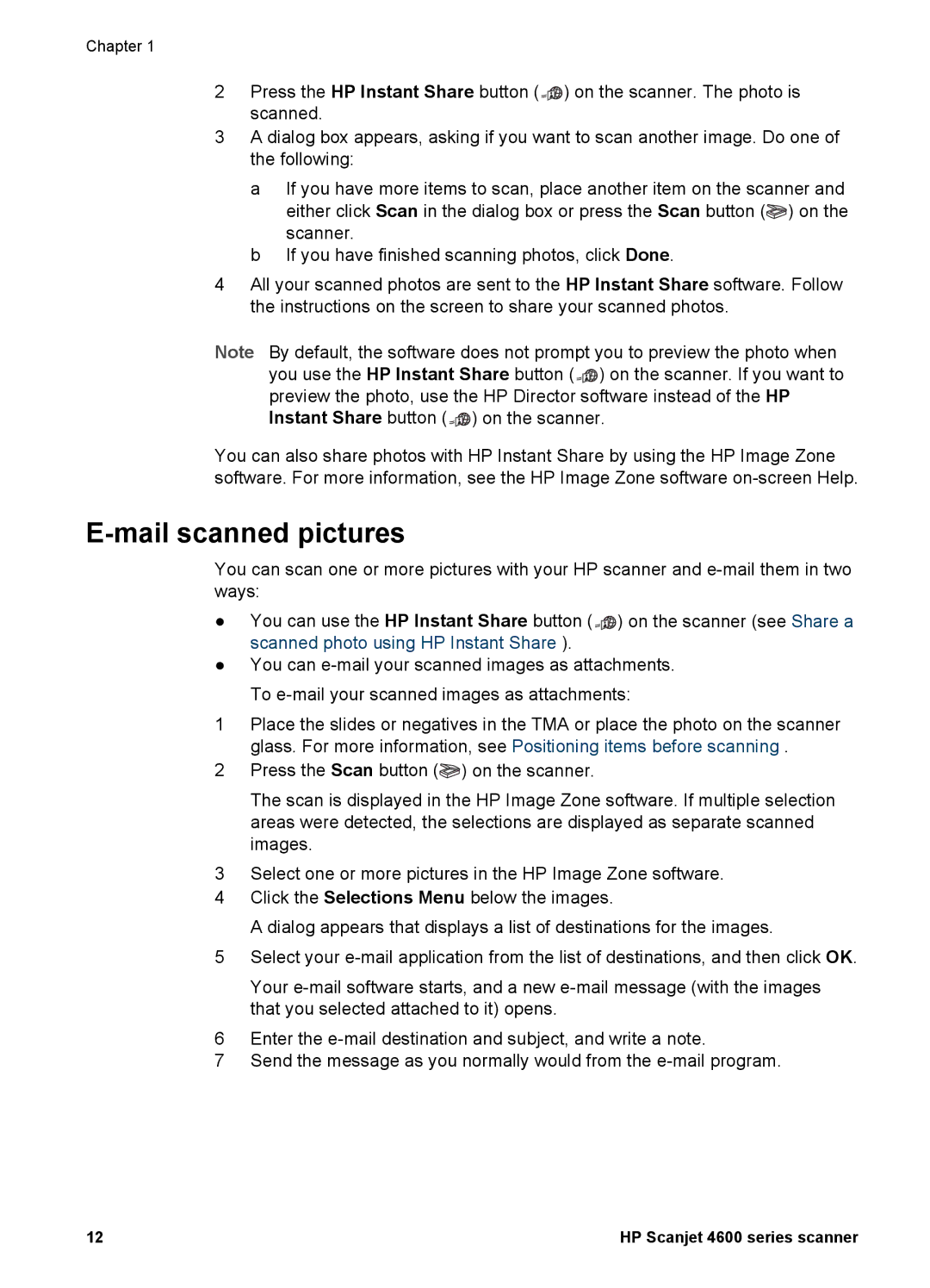Chapter 1
2Press the HP Instant Share button (![]()
![]()
![]()
![]() ) on the scanner. The photo is scanned.
) on the scanner. The photo is scanned.
3A dialog box appears, asking if you want to scan another image. Do one of the following:
a If you have more items to scan, place another item on the scanner and
either click Scan in the dialog box or press the Scan button (![]() ) on the scanner.
) on the scanner.
b If you have finished scanning photos, click Done.
4All your scanned photos are sent to the HP Instant Share software. Follow the instructions on the screen to share your scanned photos.
Note By default, the software does not prompt you to preview the photo when you use the HP Instant Share button (![]()
![]()
![]()
![]() ) on the scanner. If you want to preview the photo, use the HP Director software instead of the HP Instant Share button (
) on the scanner. If you want to preview the photo, use the HP Director software instead of the HP Instant Share button (![]()
![]()
![]()
![]() ) on the scanner.
) on the scanner.
You can also share photos with HP Instant Share by using the HP Image Zone software. For more information, see the HP Image Zone software
E-mail scanned pictures
You can scan one or more pictures with your HP scanner and
●You can use the HP Instant Share button (![]()
![]()
![]()
![]() ) on the scanner (see Share a scanned photo using HP Instant Share ).
) on the scanner (see Share a scanned photo using HP Instant Share ).
●You can
To
1Place the slides or negatives in the TMA or place the photo on the scanner glass. For more information, see Positioning items before scanning .
2Press the Scan button (![]() ) on the scanner.
) on the scanner.
The scan is displayed in the HP Image Zone software. If multiple selection areas were detected, the selections are displayed as separate scanned images.
3Select one or more pictures in the HP Image Zone software.
4Click the Selections Menu below the images.
A dialog appears that displays a list of destinations for the images.
5Select your
Your
6Enter the
7Send the message as you normally would from the
12 | HP Scanjet 4600 series scanner |