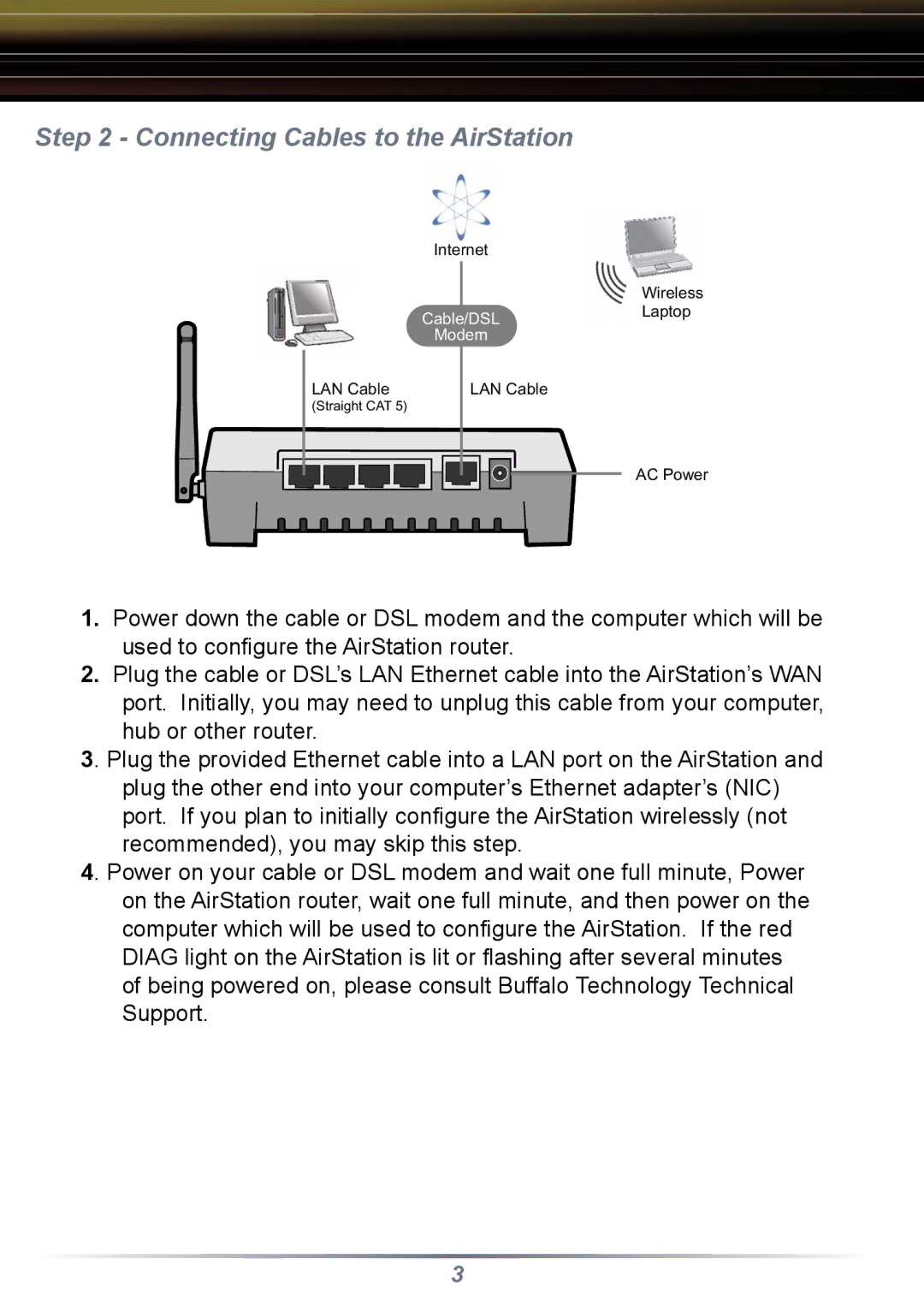Step 2 - Connecting Cables to the AirStation
| Internet |
|
|
| Wireless |
| Cable/DSL | Laptop |
|
| |
| Modem |
|
LAN Cable | LAN Cable |
|
(Straight CAT 5) |
|
|
|
| AC Power |
1.Power down the cable or DSL modem and the computer which will be used to configure the AirStation router.
2.Plug the cable or DSL’s LAN Ethernet cable into the AirStation’s WAN port. Initially, you may need to unplug this cable from your computer, hub or other router.
3. Plug the provided Ethernet cable into a LAN port on the AirStation and
plug the other end into your computer’s Ethernet adapter’s (NIC) port. If you plan to initially configure the AirStation wirelessly (not recommended), you may skip this step.
4. Power on your cable or DSL modem and wait one full minute, Power on the AirStation router, wait one full minute, and then power on the computer which will be used to configure the AirStation. If the red DIAG light on the AirStation is lit or flashing after several minutes of being powered on, please consult Buffalo Technology Technical Support.
3