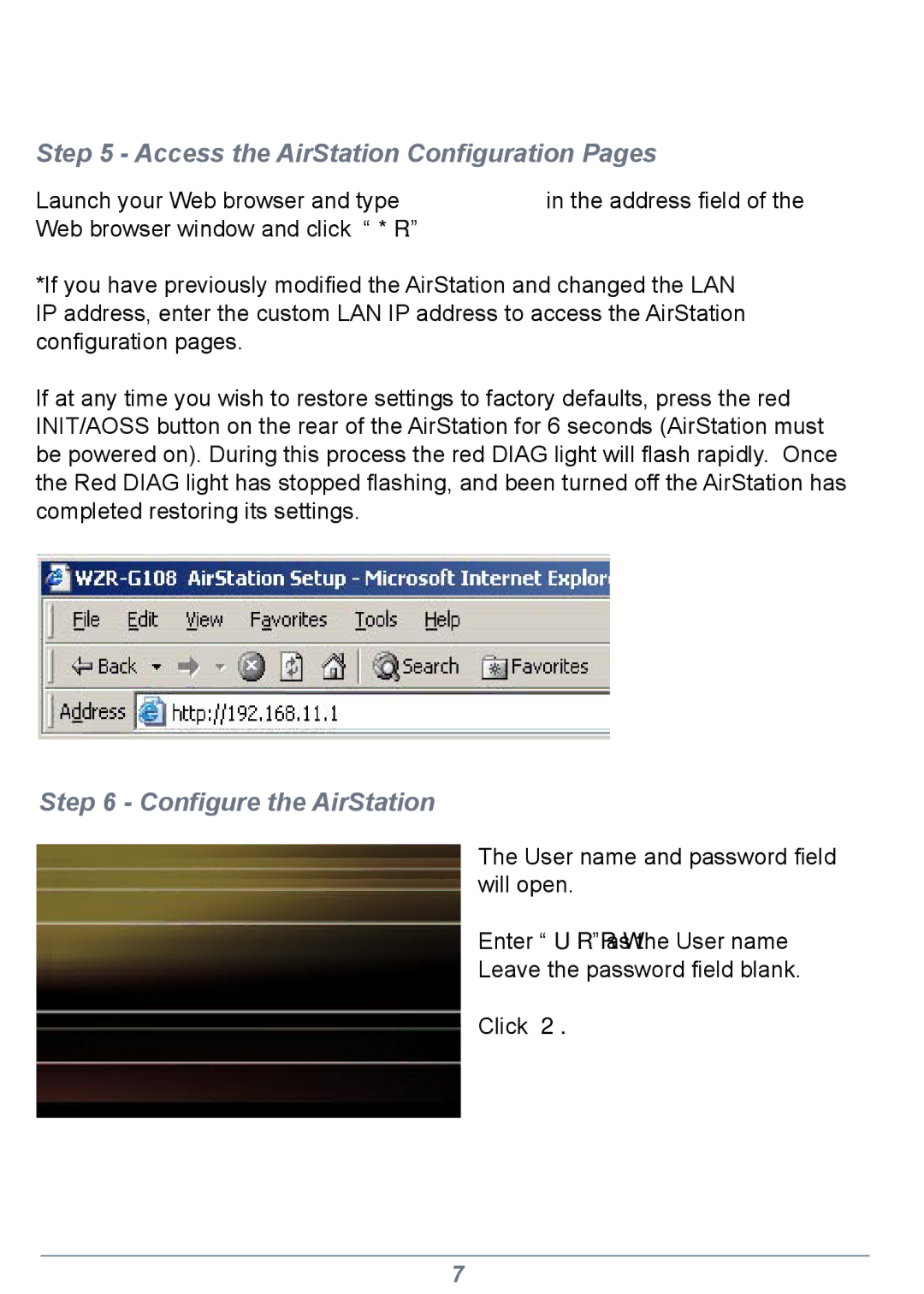Step 5 - Access the AirStation Configuration Pages
Launch your Web browser and type 192.168.11.1 in the address field of the Web browser window and click “Go.”
*If you have previously modified the AirStation and changed the LAN IP address, enter the custom LAN IP address to access the AirStation configuration pages.
If at any time you wish to restore settings to factory defaults, press the red INIT/AOSS button on the rear of the AirStation for 6 seconds (AirStation must be powered on). During this process the red DIAG light will flash rapidly. Once the Red DIAG light has stopped flashing, and been turned off the AirStation has completed restoring its settings.
Step 6 - Configure the AirStation
The User name and password field will open.
Enter “root” as the User name
Leave the password field blank.
Click OK.
7