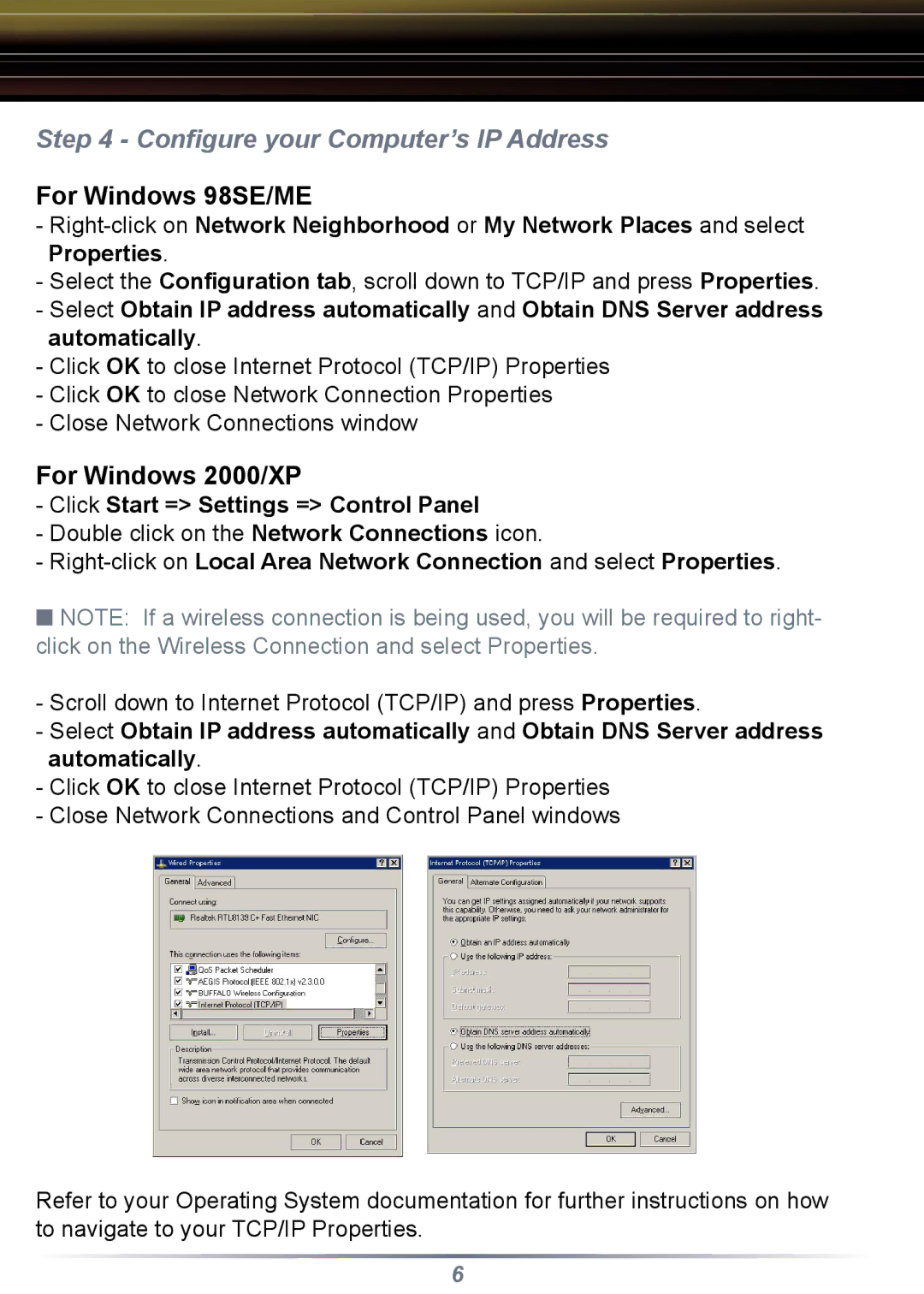Step 4 - Configure your Computer’s IP Address
For Windows 98SE/ME
-
-Select the Configuration tab, scroll down to TCP/IP and press Properties.
-Select Obtain IP address automatically and Obtain DNS Server address automatically.
-Click OK to close Internet Protocol (TCP/IP) Properties
-Click OK to close Network Connection Properties
-Close Network Connections window
For Windows 2000/XP
-Click Start => Settings => Control Panel
-Double click on the Network Connections icon.
-
■NOTE: If a wireless connection is being used, you will be required to right- click on the Wireless Connection and select Properties.
-Scroll down to Internet Protocol (TCP/IP) and press Properties.
-Select Obtain IP address automatically and Obtain DNS Server address automatically.
-Click OK to close Internet Protocol (TCP/IP) Properties
-Close Network Connections and Control Panel windows
Refer to your Operating System documentation for further instructions on how to navigate to your TCP/IP Properties.
6