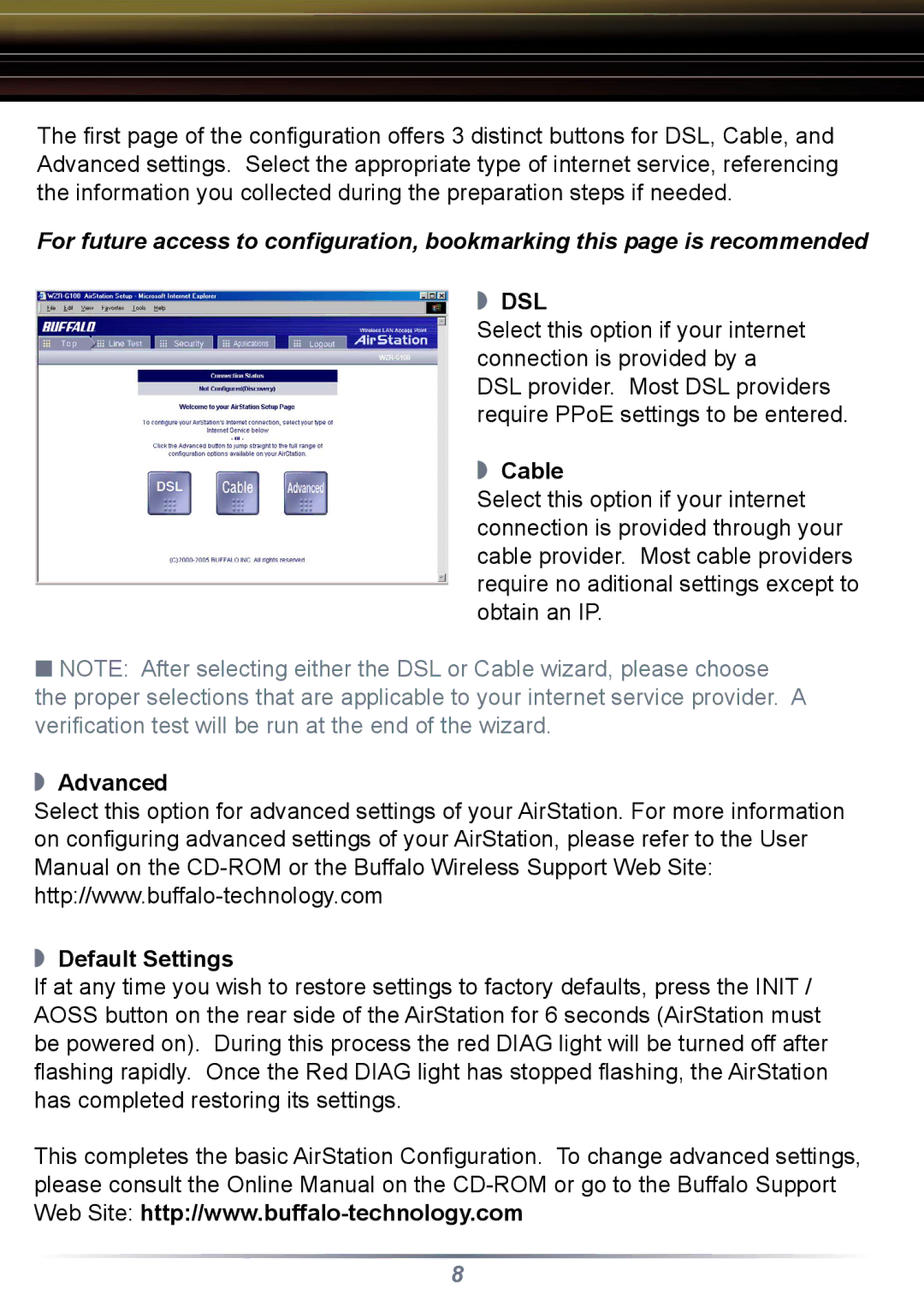The first page of the configuration offers 3 distinct buttons for DSL, Cable, and Advanced settings. Select the appropriate type of internet service, referencing the information you collected during the preparation steps if needed.
For future access to configuration, bookmarking this page is recommended
◗ DSL
Select this option if your internet connection is provided by a
DSL provider. Most DSL providers require PPoE settings to be entered.
◗ Cable
Select this option if your internet connection is provided through your cable provider. Most cable providers require no aditional settings except to obtain an IP.
■NOTE: After selecting either the DSL or Cable wizard, please choose the proper selections that are applicable to your internet service provider. A verification test will be run at the end of the wizard.
◗Advanced
Select this option for advanced settings of your AirStation. For more information on configuring advanced settings of your AirStation, please refer to the User Manual on the
◗Default Settings
If at any time you wish to restore settings to factory defaults, press the INIT / AOSS button on the rear side of the AirStation for 6 seconds (AirStation must be powered on). During this process the red DIAG light will be turned off after flashing rapidly. Once the Red DIAG light has stopped flashing, the AirStation has completed restoring its settings.
This completes the basic AirStation Configuration. To change advanced settings, please consult the Online Manual on the
8