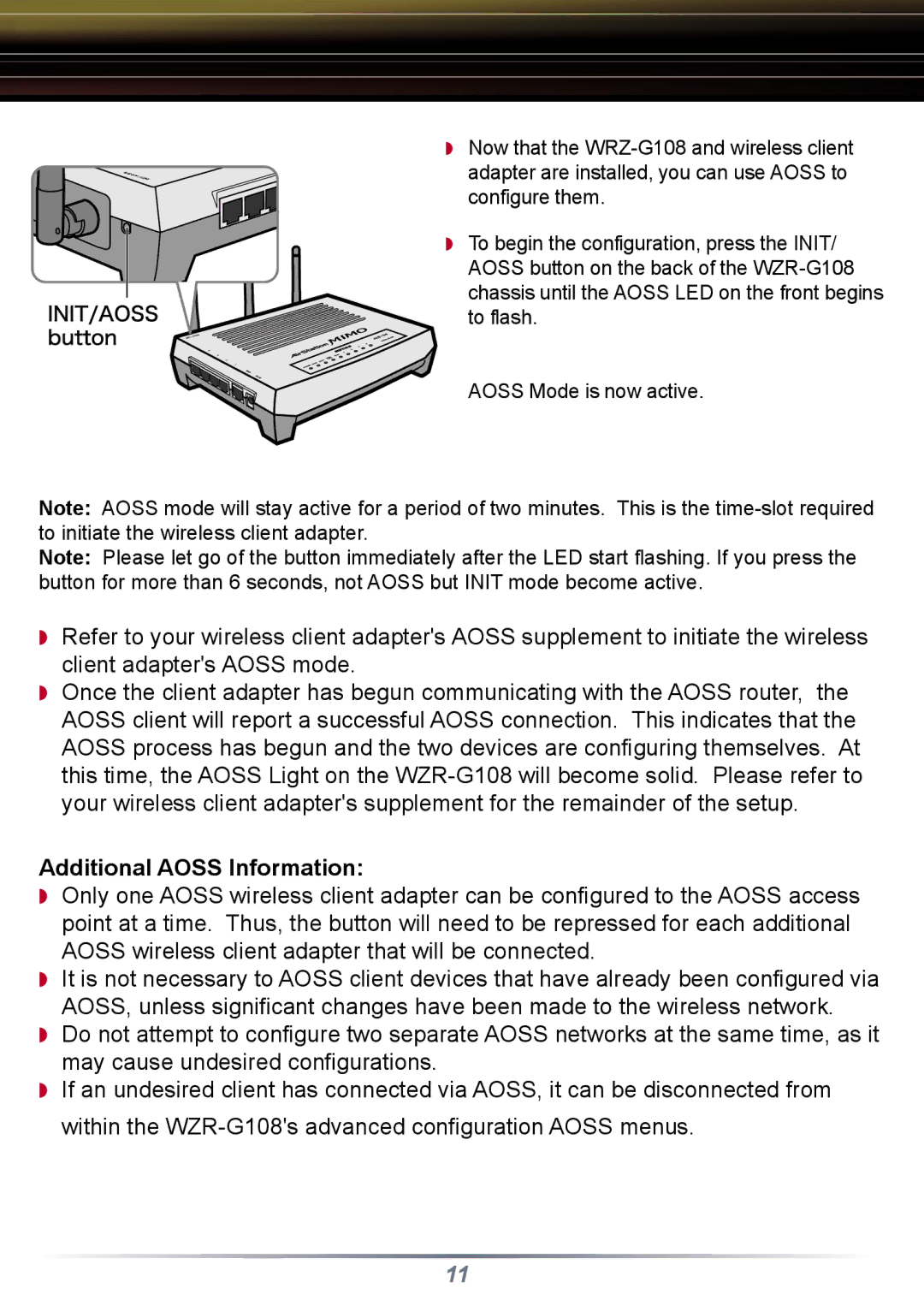◗Now that the
adapter are installed, you can use AOSS to configure them.
◗To begin the configuration, press the INIT/
AOSS button on the back of the
AOSS Mode is now active.
Note: AOSS mode will stay active for a period of two minutes. This is the
Note: Please let go of the button immediately after the LED start flashing. If you press the button for more than 6 seconds, not AOSS but INIT mode become active.
◗Refer to your wireless client adapter's AOSS supplement to initiate the wireless client adapter's AOSS mode.
◗Once the client adapter has begun communicating with the AOSS router, the AOSS client will report a successful AOSS connection. This indicates that the AOSS process has begun and the two devices are configuring themselves. At this time, the AOSS Light on the
Additional AOSS Information:
◗Only one AOSS wireless client adapter can be configured to the AOSS access point at a time. Thus, the button will need to be repressed for each additional AOSS wireless client adapter that will be connected.
◗It is not necessary to AOSS client devices that have already been configured via AOSS, unless significant changes have been made to the wireless network.
◗Do not attempt to configure two separate AOSS networks at the same time, as it may cause undesired configurations.
◗If an undesired client has connected via AOSS, it can be disconnected from within the
11