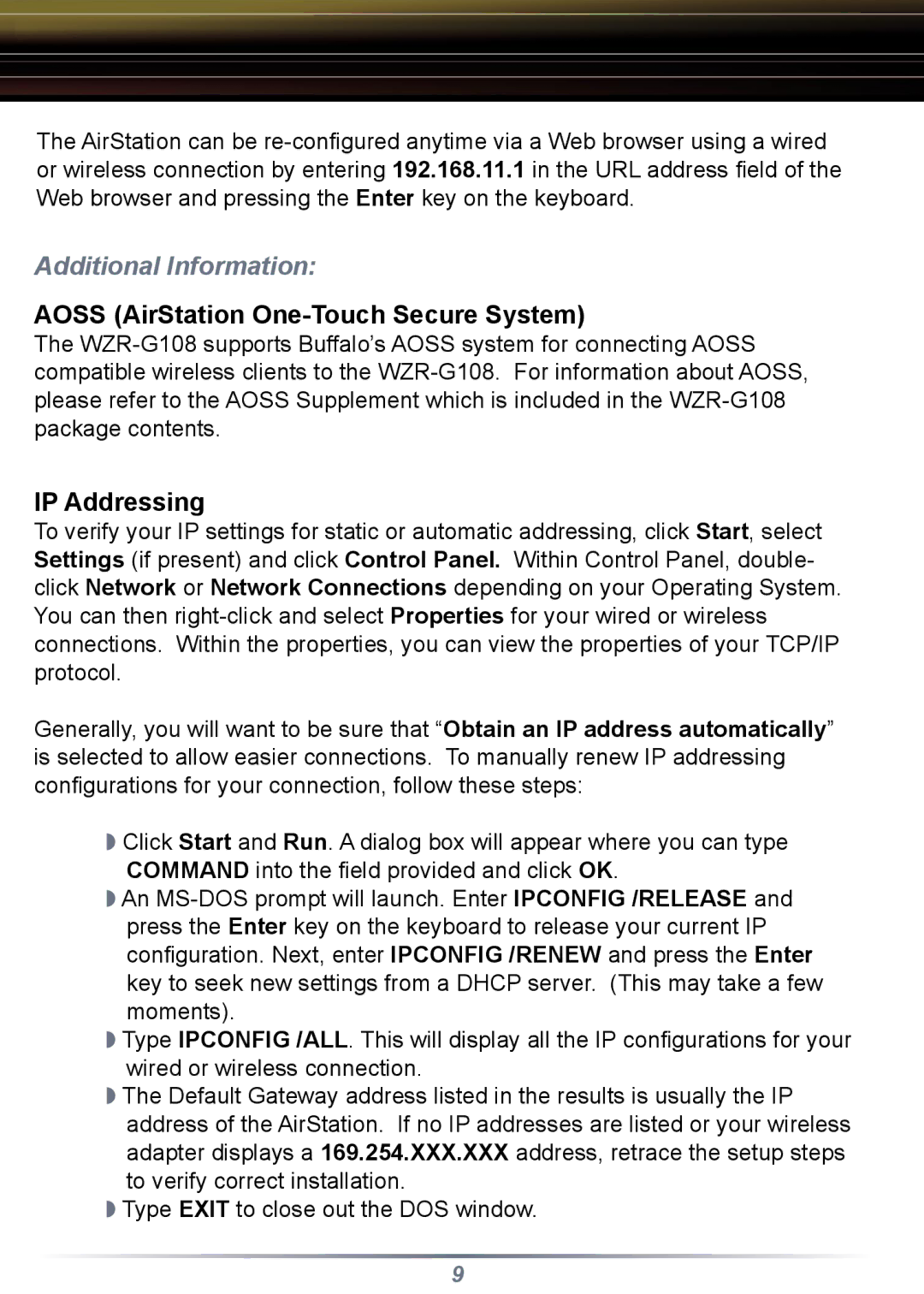The AirStation can be
Additional Information:
AOSS (AirStation One-Touch Secure System)
The
IP Addressing
To verify your IP settings for static or automatic addressing, click Start, select Settings (if present) and click Control Panel. Within Control Panel, double- click Network or Network Connections depending on your Operating System. You can then
Generally, you will want to be sure that “Obtain an IP address automatically” is selected to allow easier connections. To manually renew IP addressing configurations for your connection, follow these steps:
◗Click Start and Run. A dialog box will appear where you can type COMMAND into the field provided and click OK.
◗An
◗Type IPCONFIG /ALL. This will display all the IP configurations for your wired or wireless connection.
◗The Default Gateway address listed in the results is usually the IP address of the AirStation. If no IP addresses are listed or your wireless adapter displays a 169.254.XXX.XXX address, retrace the setup steps to verify correct installation.
◗Type EXIT to close out the DOS window.
9