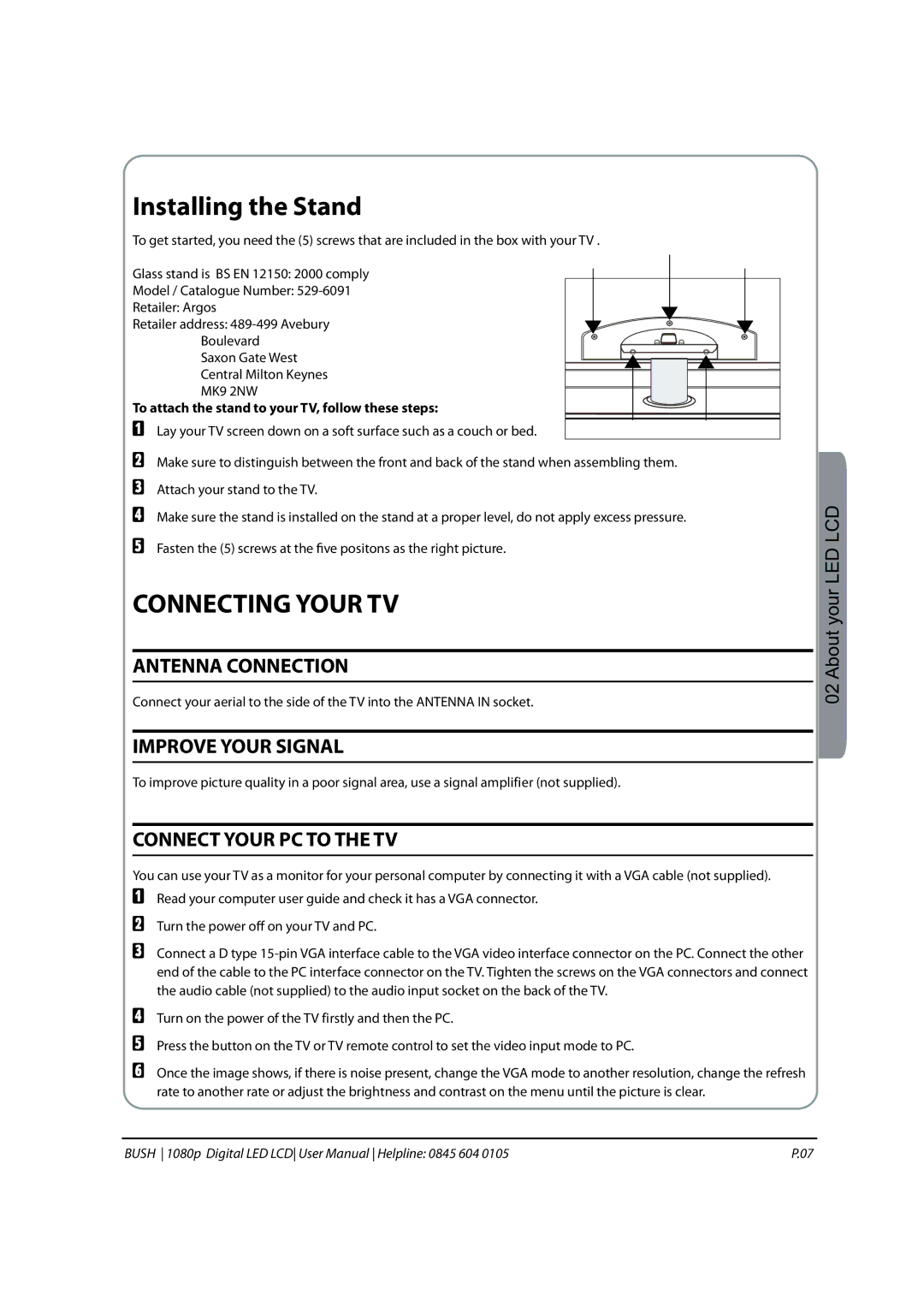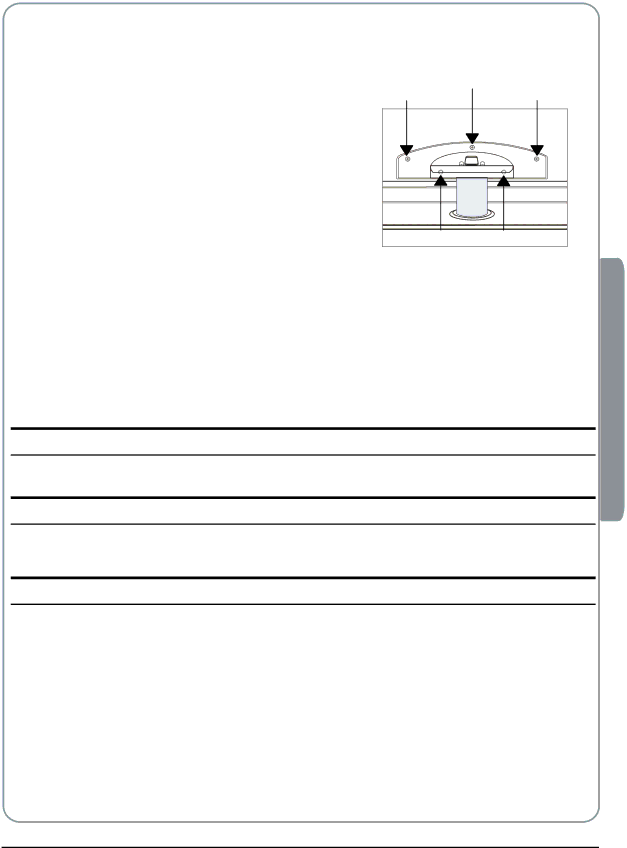
Installing the Stand
To get started, you need the (5) screws that are included in the box with your TV .
Glass stand is BS EN 12150: 2000 comply
Model / Catalogue Number:
Retailer: Argos
Retailer address:
Boulevard
Saxon Gate West
Central Milton Keynes
MK9 2NW
To attach the stand to your TV, follow these steps:
ALay your TV screen down on a soft surface such as a couch or bed.
BMake sure to distinguish between the front and back of the stand when assembling them.
CAttach your stand to the TV.
DMake sure the stand is installed on the stand at a proper level, do not apply excess pressure.
EFasten the (5) screws at the five positons as the right picture.
CONNECTING YOUR TV
ANTENNA CONNECTION
Connect your aerial to the side of the TV into the ANTENNA IN socket.
IMPROVE YOUR SIGNAL
To improve picture quality in a poor signal area, use a signal amplifier (not supplied).
CONNECT YOUR PC TO THE TV
You can use your TV as a monitor for your personal computer by connecting it with a VGA cable (not supplied).
ARead your computer user guide and check it has a VGA connector.
BTurn the power off on your TV and PC.
CConnect a D type
DTurn on the power of the TV firstly and then the PC.
EPress the button on the TV or TV remote control to set the video input mode to PC.
FOnce the image shows, if there is noise present, change the VGA mode to another resolution, change the refresh rate to another rate or adjust the brightness and contrast on the menu until the picture is clear.
02 About your LED LCD
BUSH 1080p Digital LED LCD User Manual Helpline: 0845 604 0105 | P.07 |