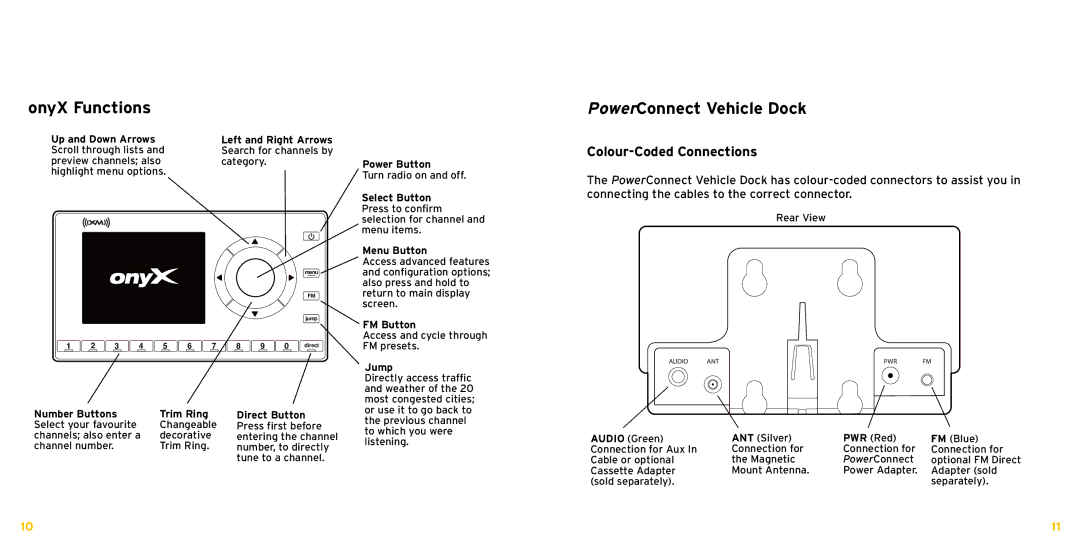XDNX1V1KC specifications
Bush XDNX1V1KC is a modern television that combines sleek design with advanced technology to enhance your viewing experience. This model has garnered attention for its impressive features and user-friendly interface, appealing to a broad range of consumers.One of the standout characteristics of the XDNX1V1KC is its display quality. The television boasts a high-resolution LED screen that delivers vibrant colors and sharp contrasts, making it perfect for watching movies, playing video games, or enjoying live sports. The screen size options cater to various room sizes, ensuring that users can find the perfect fit for their home.
The television incorporates advanced technologies to optimize image quality. With features such as 4K Ultra HD resolution and HDR (High Dynamic Range), the Bush XDNX1V1KC is capable of rendering stunning visuals with remarkable detail and a broader range of brightness levels. This technology allows viewers to experience content as the creators intended, bringing out the nuances in each scene.
In addition to remarkable picture quality, the Bush XDNX1V1KC is equipped with smart TV capabilities. The integrated smart platform provides access to a wide array of streaming services, giving users the convenience of watching their favorite shows and movies directly from their television without needing additional devices. Navigation is seamless thanks to a user-friendly interface that allows for easy access to various applications.
Another appealing element of the XDNX1V1KC is its connectivity options. The television is equipped with multiple HDMI and USB ports, enabling users to connect a variety of devices, such as gaming consoles, Blu-ray players, or sound systems. Furthermore, built-in Wi-Fi allows for easy internet connectivity, enhancing the TV's smart features.
Audio performance is also an essential aspect of the Bush XDNX1V1KC. The television features an integrated sound system designed to produce clear and dynamic sound. For those desiring an immersive audio experience, the TV supports external audio systems for enhanced sound quality.
In conclusion, the Bush XDNX1V1KC combines cutting-edge display technology, smart features, and versatile connectivity to create a well-rounded television option. It is designed to cater to the needs of modern viewers, making it an excellent choice for anyone looking to elevate their home entertainment experience. Whether you're a movie buff, a gaming enthusiast, or a casual viewer, this television is poised to meet your demands and exceed expectations.