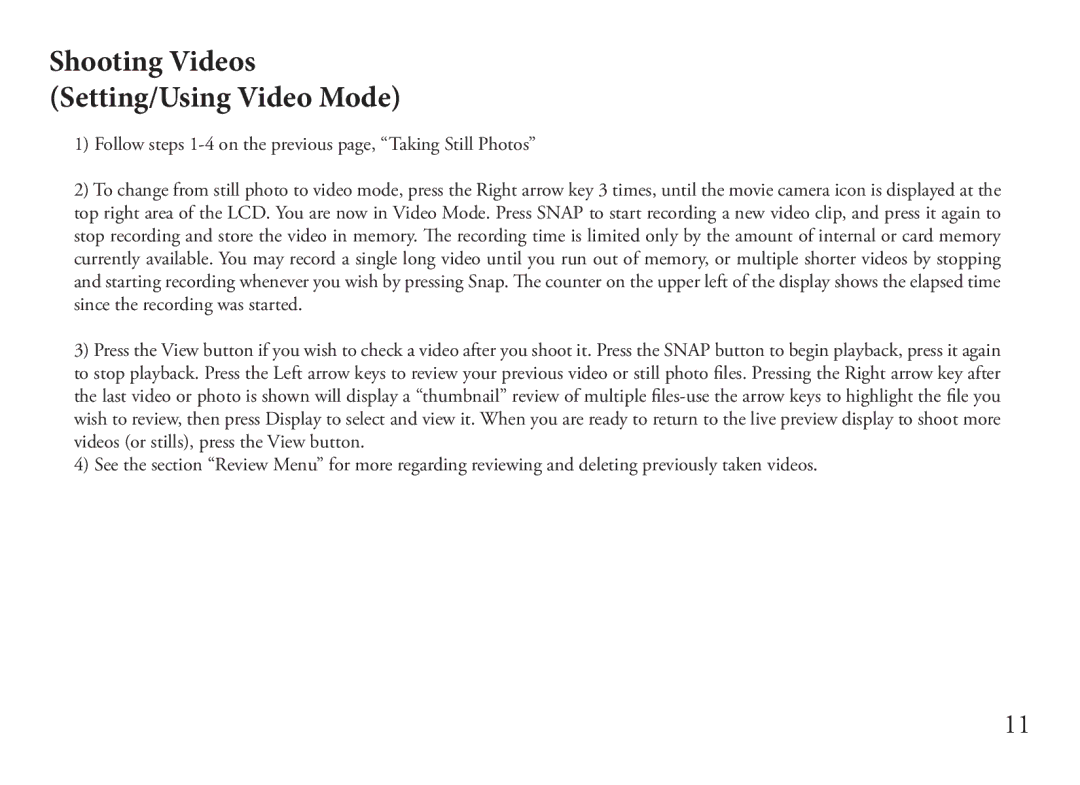Shooting Videos
(Setting/Using Video Mode)
1)Follow steps
2)To change from still photo to video mode, press the Right arrow key 3 times, until the movie camera icon is displayed at the top right area of the LCD. You are now in Video Mode. Press SNAP to start recording a new video clip, and press it again to stop recording and store the video in memory. The recording time is limited only by the amount of internal or card memory currently available. You may record a single long video until you run out of memory, or multiple shorter videos by stopping and starting recording whenever you wish by pressing Snap. The counter on the upper left of the display shows the elapsed time since the recording was started.
3)Press the View button if you wish to check a video after you shoot it. Press the SNAP button to begin playback, press it again to stop playback. Press the Left arrow keys to review your previous video or still photo files. Pressing the Right arrow key after the last video or photo is shown will display a “thumbnail” review of multiple
4)See the section “Review Menu” for more regarding reviewing and deleting previously taken videos.
11