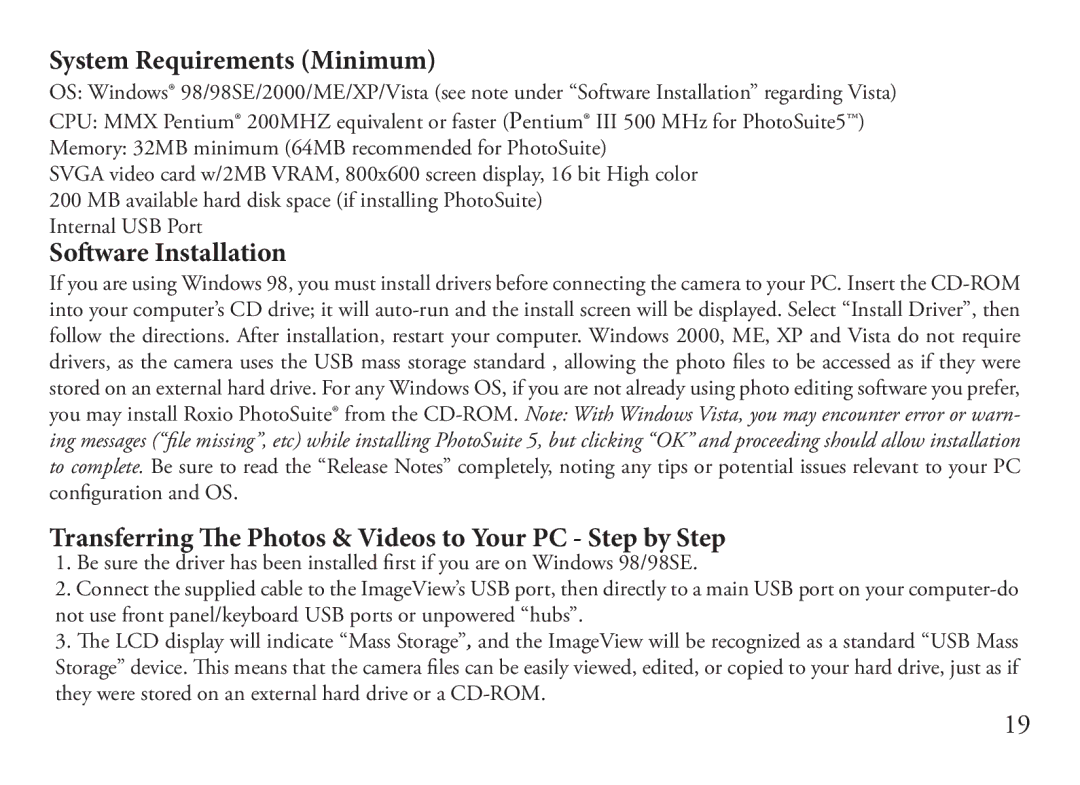System Requirements (Minimum)
OS: Windows® 98/98SE/2000/ME/XP/Vista (see note under “Software Installation” regarding Vista)
CPU: MMX Pentium® 200MHZ equivalent or faster (Pentium® III 500 MHz for PhotoSuite5™)
Memory: 32MB minimum (64MB recommended for PhotoSuite)
SVGA video card w/2MB VRAM, 800x600 screen display, 16 bit High color 200 MB available hard disk space (if installing PhotoSuite)
Internal USB Port
Software Installation
If you are using Windows 98, you must install drivers before connecting the camera to your PC. Insert the
Transferring The Photos & Videos to Your PC - Step by Step
1.Be sure the driver has been installed first if you are on Windows 98/98SE.
2.Connect the supplied cable to the ImageView’s USB port, then directly to a main USB port on your
3.The LCD display will indicate “Mass Storage”, and the ImageView will be recognized as a standard “USB Mass Storage” device. This means that the camera files can be easily viewed, edited, or copied to your hard drive, just as if they were stored on an external hard drive or a
19