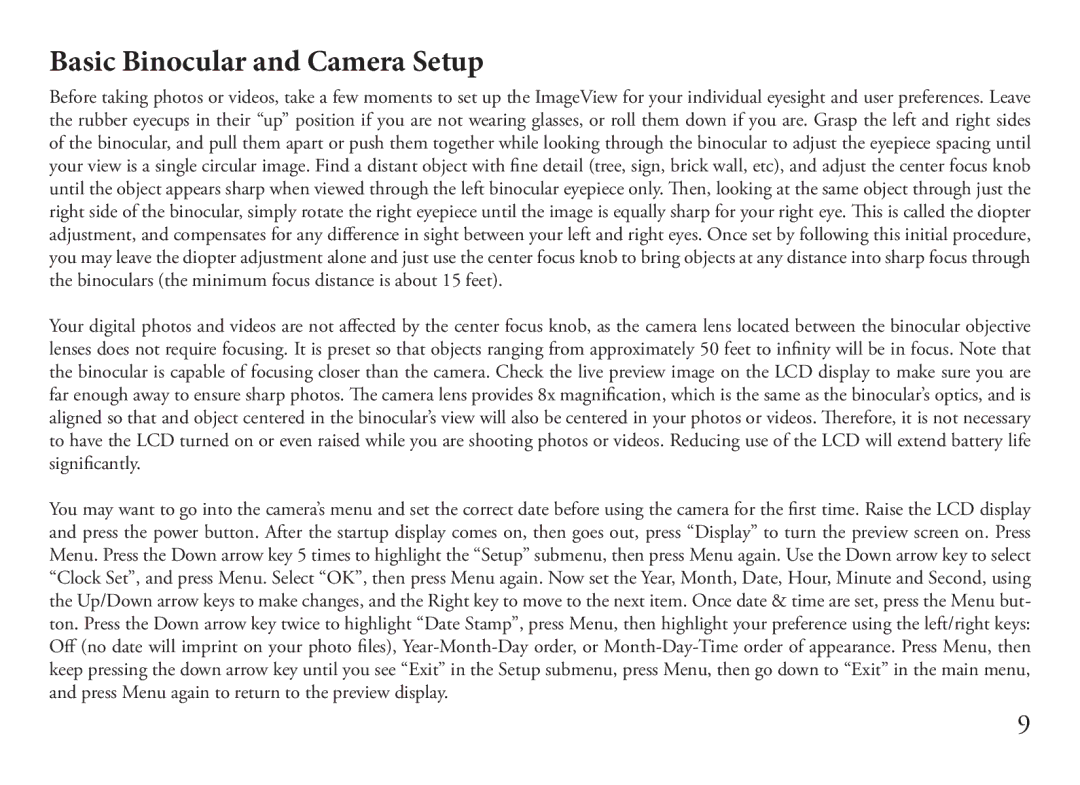Basic Binocular and Camera Setup
Before taking photos or videos, take a few moments to set up the ImageView for your individual eyesight and user preferences. Leave the rubber eyecups in their “up” position if you are not wearing glasses, or roll them down if you are. Grasp the left and right sides of the binocular, and pull them apart or push them together while looking through the binocular to adjust the eyepiece spacing until your view is a single circular image. Find a distant object with fine detail (tree, sign, brick wall, etc), and adjust the center focus knob until the object appears sharp when viewed through the left binocular eyepiece only. Then, looking at the same object through just the right side of the binocular, simply rotate the right eyepiece until the image is equally sharp for your right eye. This is called the diopter adjustment, and compensates for any difference in sight between your left and right eyes. Once set by following this initial procedure, you may leave the diopter adjustment alone and just use the center focus knob to bring objects at any distance into sharp focus through the binoculars (the minimum focus distance is about 15 feet).
Your digital photos and videos are not affected by the center focus knob, as the camera lens located between the binocular objective lenses does not require focusing. It is preset so that objects ranging from approximately 50 feet to infinity will be in focus. Note that the binocular is capable of focusing closer than the camera. Check the live preview image on the LCD display to make sure you are far enough away to ensure sharp photos. The camera lens provides 8x magnification, which is the same as the binocular’s optics, and is aligned so that and object centered in the binocular’s view will also be centered in your photos or videos. Therefore, it is not necessary to have the LCD turned on or even raised while you are shooting photos or videos. Reducing use of the LCD will extend battery life significantly.
You may want to go into the camera’s menu and set the correct date before using the camera for the first time. Raise the LCD display and press the power button. After the startup display comes on, then goes out, press “Display” to turn the preview screen on. Press Menu. Press the Down arrow key 5 times to highlight the “Setup” submenu, then press Menu again. Use the Down arrow key to select “Clock Set”, and press Menu. Select “OK”, then press Menu again. Now set the Year, Month, Date, Hour, Minute and Second, using the Up/Down arrow keys to make changes, and the Right key to move to the next item. Once date & time are set, press the Menu but- ton. Press the Down arrow key twice to highlight “Date Stamp”, press Menu, then highlight your preference using the left/right keys:
Off (no date will imprint on your photo files),
9