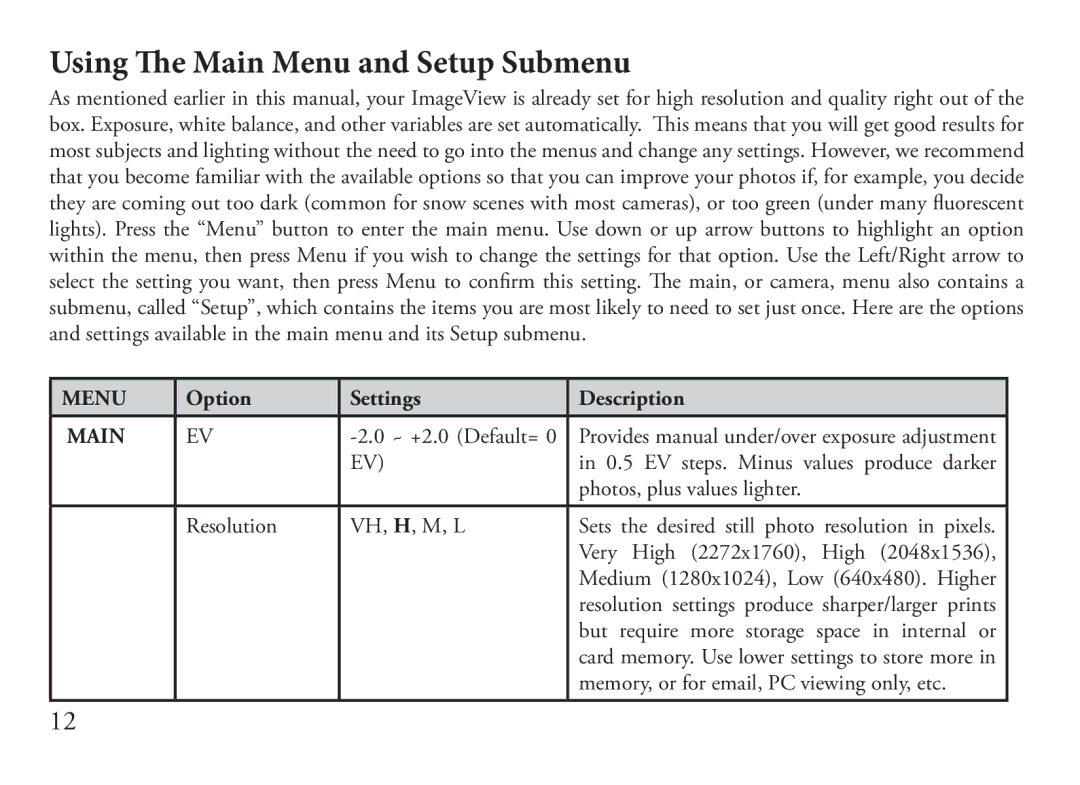Using The Main Menu and Setup Submenu
As mentioned earlier in this manual, your ImageView is already set for high resolution and quality right out of the box. Exposure, white balance, and other variables are set automatically. This means that you will get good results for most subjects and lighting without the need to go into the menus and change any settings. However, we recommend that you become familiar with the available options so that you can improve your photos if, for example, you decide they are coming out too dark (common for snow scenes with most cameras), or too green (under many fluorescent lights). Press the “Menu” button to enter the main menu. Use down or up arrow buttons to highlight an option within the menu, then press Menu if you wish to change the settings for that option. Use the Left/Right arrow to select the setting you want, then press Menu to confirm this setting. The main, or camera, menu also contains a submenu, called “Setup”, which contains the items you are most likely to need to set just once. Here are the options and settings available in the main menu and its Setup submenu.
MENU | Option | Settings | Description |
|
|
|
|
MAIN | EV | Provides manual under/over exposure adjustment | |
|
| EV) | in 0.5 EV steps. Minus values produce darker |
|
|
| photos, plus values lighter. |
| Resolution | VH, H, M, L | Sets the desired still photo resolution in pixels. |
|
|
| Very High (2272x1760), High (2048x1536), |
|
|
| Medium (1280x1024), Low (640x480). Higher |
|
|
| resolution settings produce sharper/larger prints |
|
|
| but require more storage space in internal or |
|
|
| card memory. Use lower settings to store more in |
|
|
| memory, or for email, PC viewing only, etc. |
12