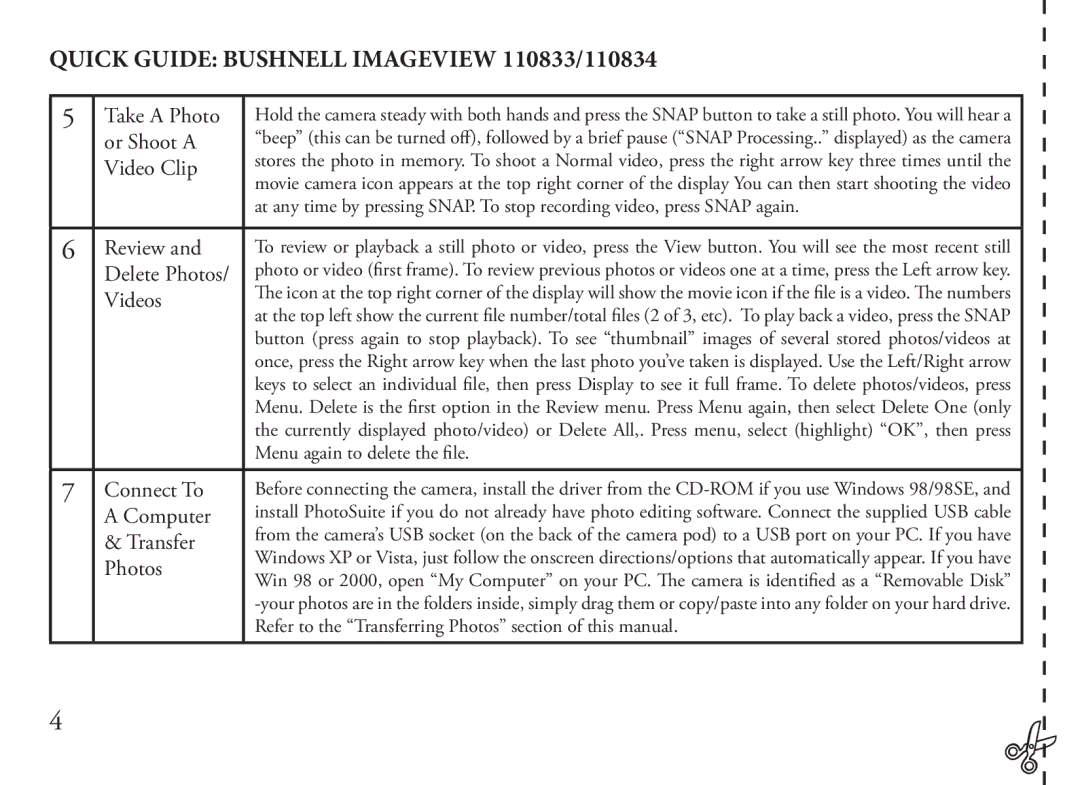QUICK GUIDE: BUSHNELL IMAGEVIEW 110833/110834
5Take A Photo Hold the camera steady with both hands and press the SNAP button to take a still photo. You will hear a “beep” (this can be turned off), followed by a brief pause (“SNAP Processing..” displayed) as the cameraor Shoot A
Video Clip | stores the photo in memory. To shoot a Normal video, press the right arrow key three times until the | |
movie camera icon appears at the top right corner of the display You can then start shooting the video | ||
| ||
| at any time by pressing SNAP. To stop recording video, press SNAP again. |
6Review and To review or playback a still photo or video, press the View button. You will see the most recent still
Delete Photos/ photo or video (first frame). To review previous photos or videos one at a time, press the Left arrow key. | ||
Videos | The icon at the top right corner of the display will show the movie icon if the file is a video. The numbers | |
at the top left show the current file number/total files (2 of 3, etc). To play back a video, press the SNAP | ||
| ||
| button (press again to stop playback). To see “thumbnail” images of several stored photos/videos at | |
| once, press the Right arrow key when the last photo you’ve taken is displayed. Use the Left/Right arrow | |
| keys to select an individual file, then press Display to see it full frame. To delete photos/videos, press | |
| Menu. Delete is the first option in the Review menu. Press Menu again, then select Delete One (only | |
| the currently displayed photo/video) or Delete All,. Press menu, select (highlight) “OK”, then press | |
| Menu again to delete the file. | |
7Connect To Before connecting the camera, install the driver from the
& Transfer | from the camera’s USB socket (on the back of the camera pod) to a USB port on your PC. If you have | |
Windows XP or Vista, just follow the onscreen directions/options that automatically appear. If you have | ||
Photos | ||
Win 98 or 2000, open “My Computer” on your PC. The camera is identified as a “Removable Disk” | ||
| ||
| ||
| Refer to the “Transferring Photos” section of this manual. |
4