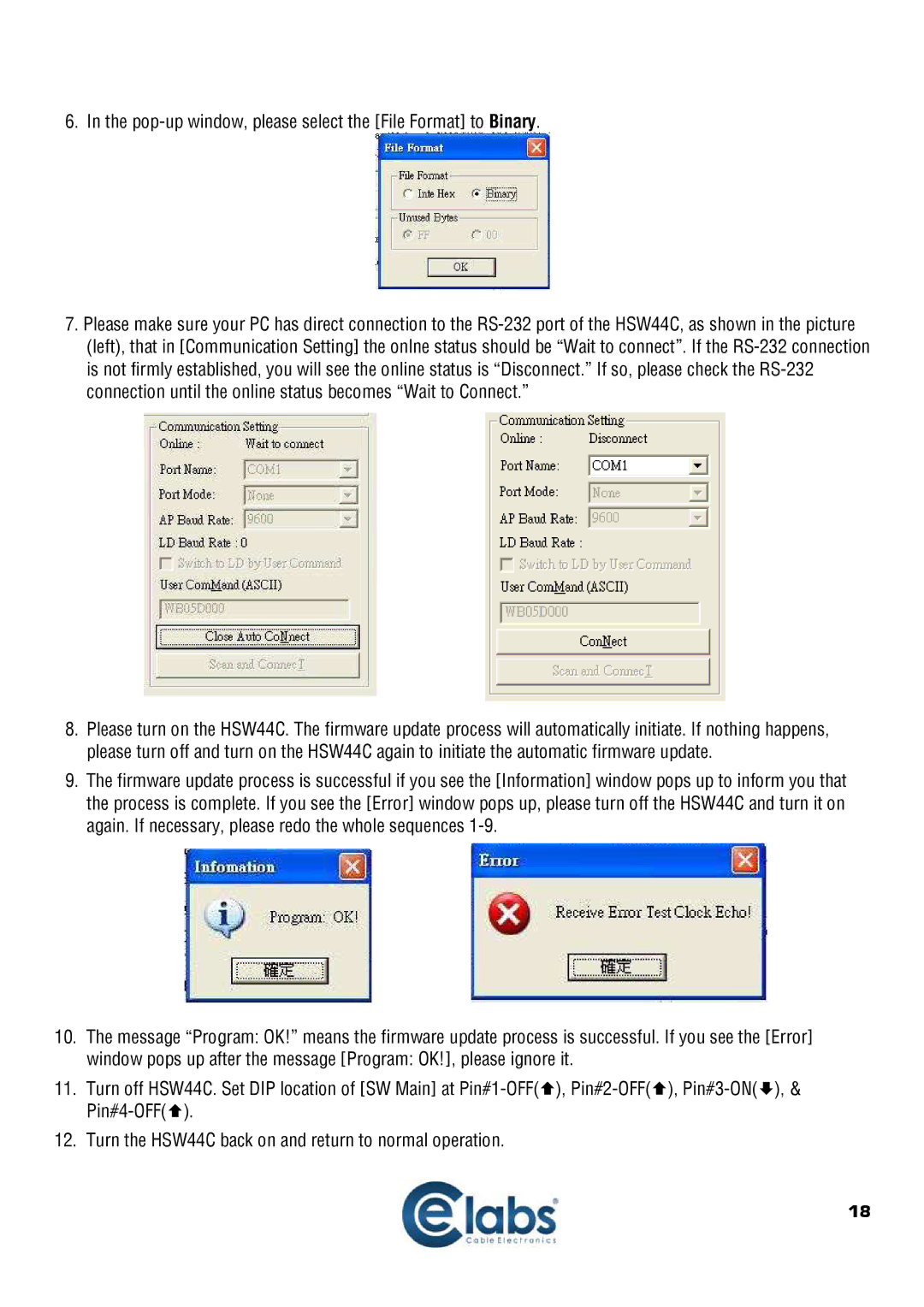6. In the
7.Please make sure your PC has direct connection to the
8.Please turn on the HSW44C. The firmware update process will automatically initiate. If nothing happens, please turn off and turn on the HSW44C again to initiate the automatic firmware update.
9.The firmware update process is successful if you see the [Information] window pops up to inform you that the process is complete. If you see the [Error] window pops up, please turn off the HSW44C and turn it on again. If necessary, please redo the whole sequences
10.The message “Program: OK!” means the firmware update process is successful. If you see the [Error]
window pops up after the message [Program: OK!], please ignore it.
11.Turn off HSW44C. Set DIP location of [SW Main] at
12.Turn the HSW44C back on and return to normal operation.
18