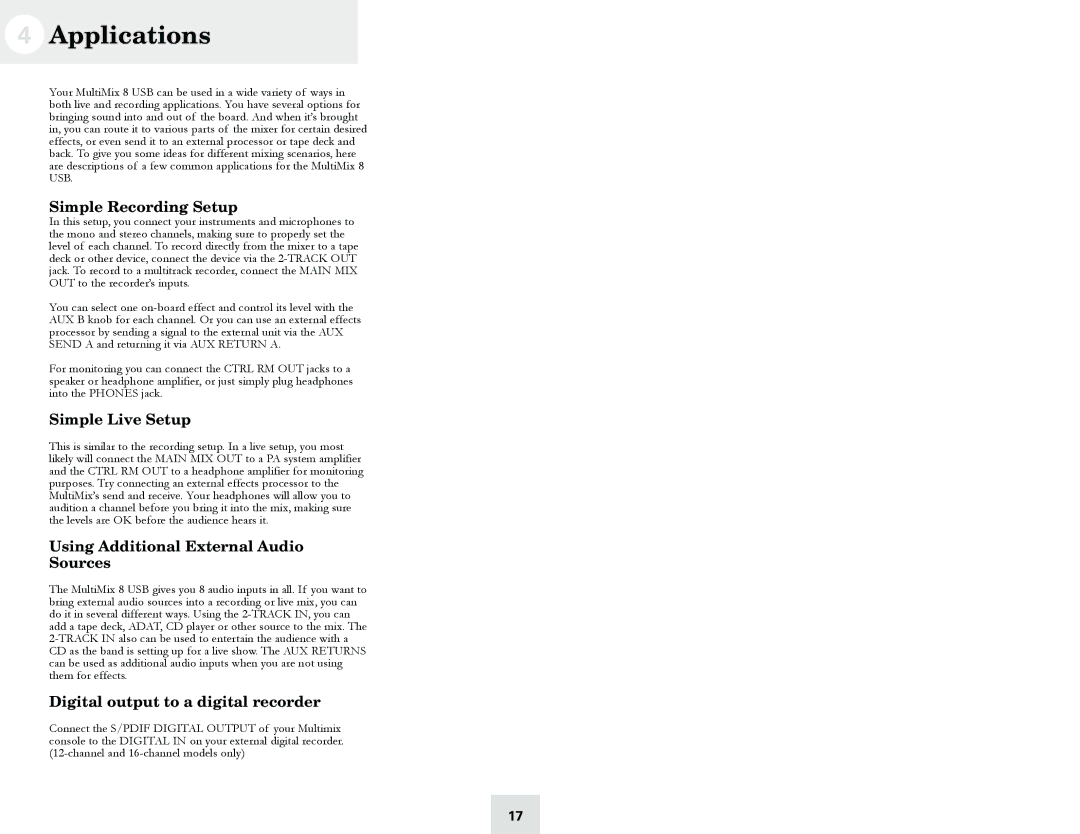4Applications
Your MultiMix 8 USB can be used in a wide variety of ways in both live and recording applications. You have several options for bringing sound into and out of the board. And when it’s brought in, you can route it to various parts of the mixer for certain desired effects, or even send it to an external processor or tape deck and back. To give you some ideas for different mixing scenarios, here are descriptions of a few common applications for the MultiMix 8 USB.
Simple Recording Setup
In this setup, you connect your instruments and microphones to the mono and stereo channels, making sure to properly set the level of each channel. To record directly from the mixer to a tape deck or other device, connect the device via the
You can select one
For monitoring you can connect the CTRL RM OUT jacks to a speaker or headphone amplifier, or just simply plug headphones into the PHONES jack.
Simple Live Setup
This is similar to the recording setup. In a live setup, you most likely will connect the MAIN MIX OUT to a PA system amplifier and the CTRL RM OUT to a headphone amplifier for monitoring purposes. Try connecting an external effects processor to the MultiMix’s send and receive. Your headphones will allow you to audition a channel before you bring it into the mix, making sure the levels are OK before the audience hears it.
Using Additional External Audio
Sources
The MultiMix 8 USB gives you 8 audio inputs in all. If you want to bring external audio sources into a recording or live mix, you can do it in several different ways. Using the
Digital output to a digital recorder
Connect the S/PDIF DIGITAL OUTPUT of your Multimix console to the DIGITAL IN on your external digital recorder.
17