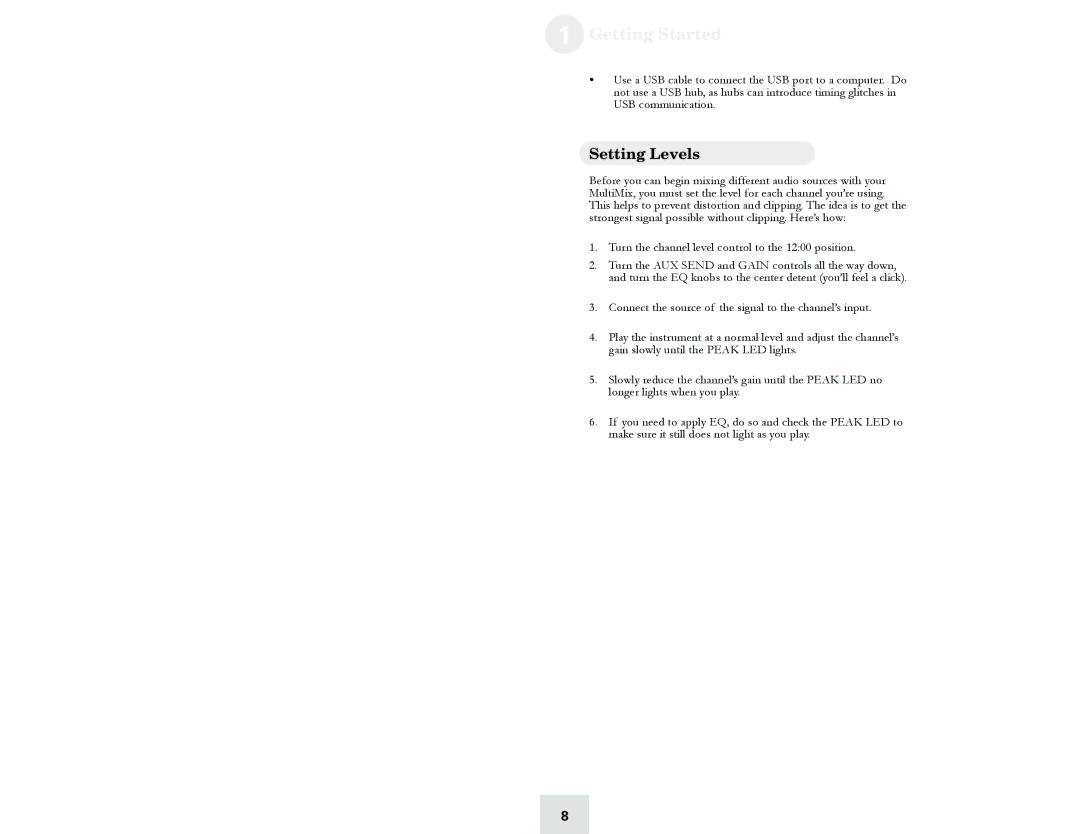1 Getting Started
yUse a USB cable to connect the USB port to a computer. Do not use a USB hub, as hubs can introduce timing glitches in USB communication.
Setting Levels
Before you can begin mixing different audio sources with your MultiMix, you must set the level for each channel you’re using. This helps to prevent distortion and clipping. The idea is to get the strongest signal possible without clipping. Here’s how:
1.Turn the channel level control to the 12:00 position.
2.Turn the AUX SEND and GAIN controls all the way down, and turn the EQ knobs to the center detent (you’ll feel a click).
3.Connect the source of the signal to the channel’s input.
4.Play the instrument at a normal level and adjust the channel’s gain slowly until the PEAK LED lights.
5.Slowly reduce the channel’s gain until the PEAK LED no longer lights when you play.
6.If you need to apply EQ, do so and check the PEAK LED to make sure it still does not light as you play.
8