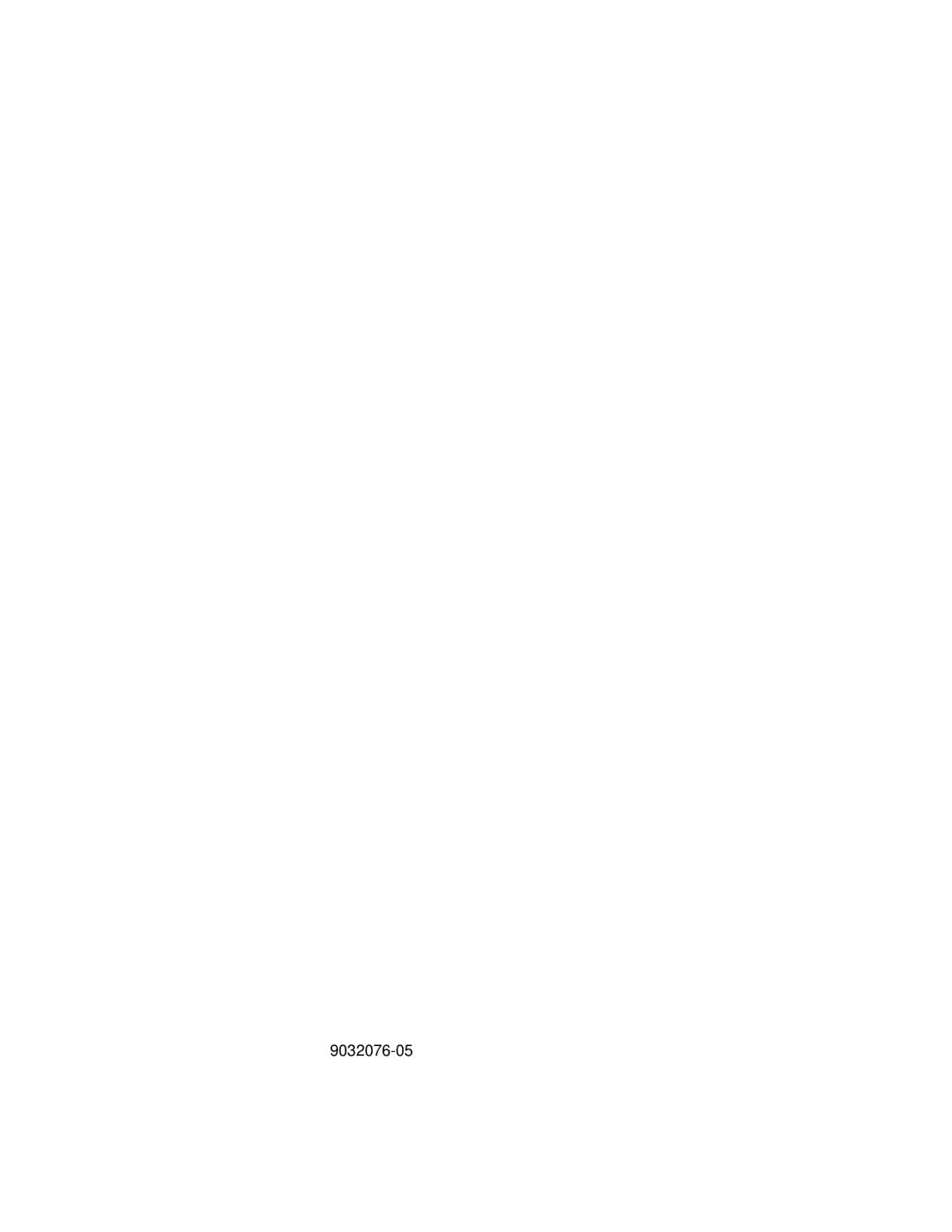9032076-05
9032076-05
6E122-26, 6E132-25, 6E123-26 and 6E133-25 User’s Guide
Industry Canada Notice
Cabletron Software Program License
Declaration of Conformity
Contents
Contents
6E122-26, 6E132-25, 6E123-26 and 6E133-25 User’s Guide Vii
Viii 6E122-26, 6E132-25, 6E123-26 and 6E133-25 User’s Guide
Appendix B
Page
Using this Guide
Structure of this Guide
6E12X-26 and 6E13X-25 Overview
6E12X-26 and 6E13X-25 Overview
Full Duplex Switched Ethernet
Connectivity
Management
Switching Options
SmartTrunk
Year 2000 Compliant
Lanview Diagnostic LEDs
Standards Compatibility
Runtime IP Address Discovery
Local Management Features
Optional Features
Fast Ethernet Interface Modules
Document Conventions
Following conventions are used throughout this document
Getting Help
Your email address
Related Manuals
12 6E122-26, 6E132-25, 6E123-26 and 6E133-25 User’s Guide
Chapter Network Requirements
100BASE-FX Fiber Optic Network
10BASE-T Network
100BASE-TX Network
Required Tools
Unpacking the 6E12X-26 and 6E13X-25
Installing the 6E12X-26 and 6E13X-25 Into the 6C105 Chassis
6E12X-26 and 6E13X-25 Options
Installing the 6E12X-26 and 6E13X-25 Into the 6C105 Chassis
Installing an Interface Module
Connecting to the Network
6E122-26 and 6E132-25 Twisted Pair Connection
Cable Pinouts RJ45 Crossover Cable
6E133-25 and 6E123-26 Twisted Pair Connection
Cable pinouts for a 25 pair cable RJ21 can be found
Connecting a Twisted Pair Segment to the FE-100TX
FE-100TX Crossover Switch
Connecting to the Network
Fiber Optic Network Connection
Port RX LED flashes green and amber during bootup
Completing the Installation
Chapter Troubleshooting
Using Lanview
Troubleshooting
Using Lanview
FE-100TX LED
FE-100TX LED
Troubleshooting Checklist
Troubleshooting Checklist
Using the Reset Button
6E132-25
6E122-26, 6E132-25, 6E123-26 and 6E133-25 User’s Guide
Chapter Local Management
Overview
Local Management Keyboard Conventions
Keyboard Conventions
Management Terminal Setup
Console Cable Connection
Connecting an Uninterruptible Power Supply UPS
Uninterruptible Power Supply UPS
Management Terminal Setup Parameters
VT Terminal Setup
Telnet Connections
Accessing Local Management
6C105 Local Management
Navigating Local Management Screens
802.1D Switching Mode, LM Screen Hierarchy
Selecting Local Management Menu Screen Items
Exiting Local Management Screens
Using the Return Command
Main Menu Screen
Main Menu Screen
Chassis Configuration
Chassis Menu Screen
Chassis Configuration
Chassis Configuration Screen
000.000.000.000
Section
Setting the IP Address
Setting the Subnet Mask
Setting the Chassis Date
Setting the Chassis Time
Entering a New Screen Refresh Time
Setting the Screen Lockout Time
Setting the Operational Mode
10 Operational Mode Warning Screen
Chassis Configuration Screen
Snmp Community Names Screen
11 Snmp Community Names Screen
Establishing Community Names
26 6E122-26, 6E132-25, 6E123-26 and 6E133-25 User’s Guide
Snmp Traps Screen
12 The Snmp Traps Screen
1 Configuring the Trap Table
Chassis Environmental Screen
13 Chassis Environmental Information Screen
Port Redirect Function Screen
Displays which modules are currently set as source modules
Displaying the Source and Destination Entries
Changing Source and Destination Ports
Module Selection Screen
15 Module Selection Screen
Selecting a Module
Module Menu Screen
16 Module Menu Screen
Module Menu Screen
Module Configuration Menu Screen
Switch Configuration Smarttrunk Configuration
Module Configuration Menu Screen
40 6E122-26, 6E132-25, 6E123-26 and 6E133-25 User’s Guide
General Configuration Screen
None Defined
42 6E122-26, 6E132-25, 6E123-26 and 6E133-25 User’s Guide
Displays the total time that the module has been operating
44 6E122-26, 6E132-25, 6E123-26 and 6E133-25 User’s Guide
To set the IP address, perform the following steps
46 6E122-26, 6E132-25, 6E123-26 and 6E133-25 User’s Guide
Setting the Default Gateway
Setting the Tftp Gateway IP Address
Setting the Module Date
Setting the Module Time
To set the module clock, perform the following steps
50 6E122-26, 6E132-25, 6E123-26 and 6E133-25 User’s Guide
802.1D SWITCHING, 802.1Q SWITCHING, or Secure Fast Vlan
Setting the Management Mode
To set the management mode, perform the following steps
15.11 Configuring the COM Port
54 6E122-26, 6E132-25, 6E123-26 and 6E133-25 User’s Guide
Changing the Com Port Application
Clearing Nvram
21 Clear Nvram Warning Screen
Enabling/Disabling IP Fragmentation
Read-write or super-user authorization
Names, IP addresses, traps, and Snmp objects
60 6E122-26, 6E132-25, 6E123-26 and 6E133-25 User’s Guide
17.1 Configuring the Trap Table
Switch Configuration Screen
Displays the base MAC address of the switch
Setting the STA
Setting the Age Time
Setting Enabling or Disabling the Port Status
Ethernet Full Duplex Configuration Screen
25 Ethernet Full Duplex Configuration Screen
Identifies the number of the port
Setting the Operation Mode
Module Specific Configuration Menu Screen
Port Redirect Function Broadcast Suppression
70 6E122-26, 6E132-25, 6E123-26 and 6E133-25 User’s Guide
Flash Download
System Resources Screen
27 System Resources Screen
Setting the Reset Peak Utilization
High Speed Interface Configuration Menu Screen 6E12X-26 only
High Speed Interface Configuration Menu Screen 6E12X-26 Only
76 6E122-26, 6E132-25, 6E123-26 and 6E133-25 User’s Guide
Setting the FE-100FX and FE-100F3 Operational Mode
22.1 Configuring an FE-100FX or FE-100F3 in Port 25 or
22.3 Configuring an FE-100TX in Port 25 or
Setting the FE-100TX Operational Mode
Setting the FE-100TX Advertised Ability
Flash Download Screen
80 6E122-26, 6E132-25, 6E123-26 and 6E133-25 User’s Guide
Reboot After Download Modifiable whenRUNTIME is chosen only
Image File Download Using Tftp
Image File Download Using Runtime
Image File Download Using BootP
Port Redirect Function Screen
Shows which ports are currently set as source ports
Status Selectable
88 6E122-26, 6E132-25, 6E123-26 and 6E133-25 User’s Guide
Broadcast Suppression Screen
31 Broadcast Suppression Screen
Setting the Threshold
Setting the Reset Peak Switch
Module Statistics Menu Screen
92 6E122-26, 6E132-25, 6E123-26 and 6E133-25 User’s Guide
Switch Statistics Screen
Identifies the interface or port number
Using the Clear Counters Command
Displays the number of frames forwarded by the interface
Interface Statistics Screen
34 Interface Statistics Screen
96 6E122-26, 6E132-25, 6E123-26 and 6E133-25 User’s Guide
OutUnicast Read-only
Displaying Interface Statistics
Rmon Statistics Screen
35 Rmon Statistics Screen
100 6E122-26, 6E132-25, 6E123-26 and 6E133-25 User’s Guide
6E122-26, 6E132-25, 6E123-26 and 6E133-25 User’s Guide 101
102 6E122-26, 6E132-25, 6E123-26 and 6E133-25 User’s Guide
Displaying Rmon Statistics
Network Tools
Special
Built-in Commands
Network Tools
Views cache data
Bridge ENABLE/DISABLE IFNUM/ALL
Syntax Defroute interface number IP address Description
Netstat option
Syntaxreset
Traceroute IP address
112 6E122-26, 6E132-25, 6E123-26 and 6E133-25 User’s Guide
Telnet IP address Port #
Linktrap
Special Commands
116 6E122-26, 6E132-25, 6E123-26 and 6E133-25 User’s Guide
Environmental Requirements
Device Specifications
Physical Properties
INPUT/OUTPUT Ports
COM Port Pinout Assignments
Regulatory Compliance
6E122-26, 6E132-25, 6E123-26 and 6E133-25 User’s Guide
FE-100TX
Figure B-1 FE-100TX Pinouts
Table B-1 Transmitter Power
FE-100FX
FE-100F3
6E128-26, 6E138-25, 6E129-26 and 6E139-25 User’s Guide
Appendix C Mode Switch Bank Settings Optional Installations
Setting the Mode Switch
Dram
Setting the Mode Switch
Installing Optional Fast Ethernet Interface Modules
Figure C-2 Fast Ethernet Interface Module Connector Location
Installing Optional Fast Ethernet Interface Modules
Remove the screw from the rear standoff. Save the screw
Figure C-4 Installing the Fast Ethernet Interface Module
6E122-26, 6E132-25, 6E123-26 and 6E133-25 User’s Guide
Index
Numerics
Index
Index
Index