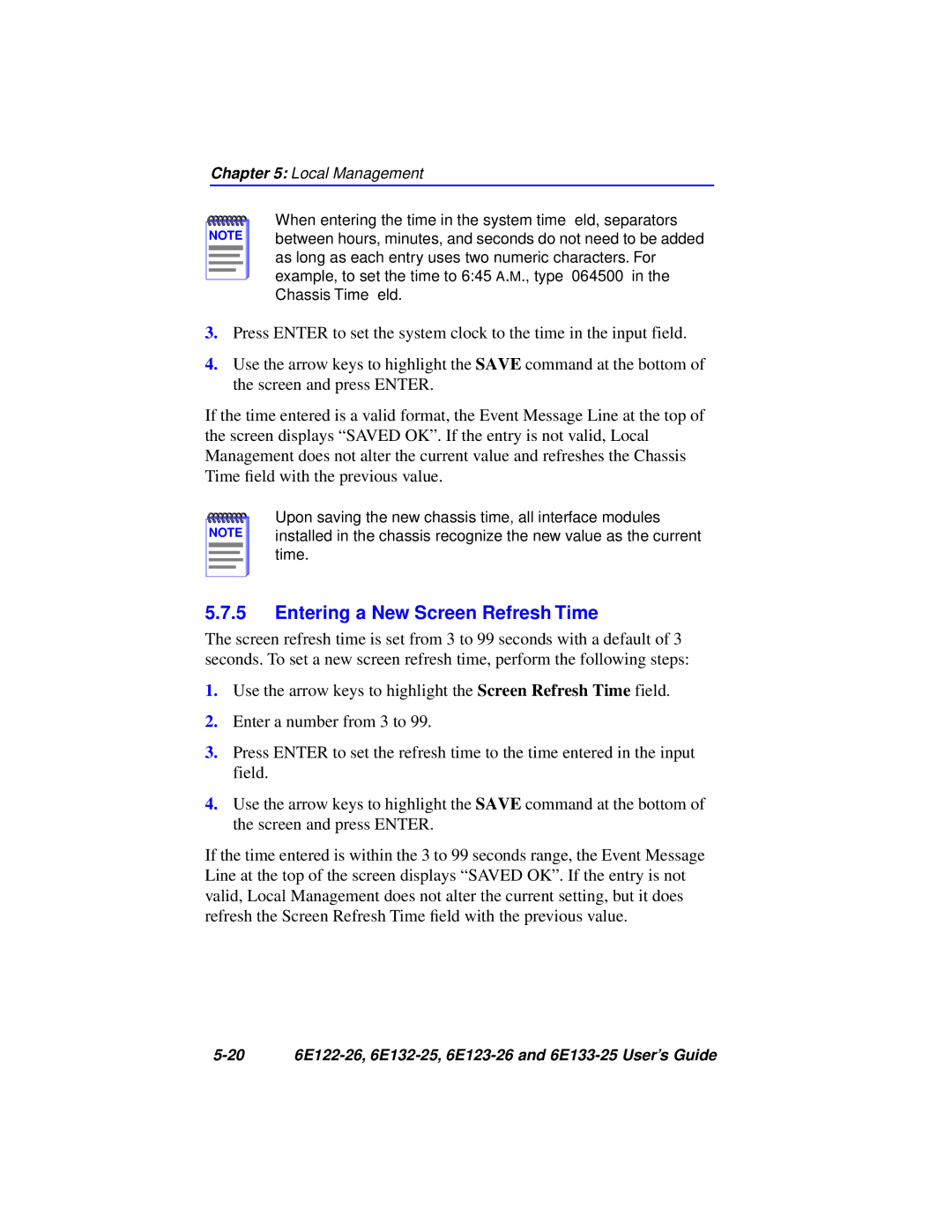6E122-26, 6E123-26, 6E132-25, 6E133-25 specifications
Cabletron Systems, a prominent name in the networking hardware industry, has produced several notable products that have made significant impacts on network performance and reliability. Among these, the Cabletron Systems 6E133-25, 6E132-25, 6E123-26, and 6E122-26 stand out for their advanced features, versatile applications, and robust technologies.The Cabletron Systems 6E133-25 is a high-performance modular network switch designed for enterprise environments. It boasts a switching capacity that handles high traffic loads efficiently, facilitating data flow without bottlenecks. With features such as VLAN support and multicast filtering, it allows for more efficient use of network resources. Its ability to support various media types, including fiber and copper, enhances flexibility in deployment scenarios.
The 6E132-25 delivers exceptional performance as a network hub, supporting multiple connection protocols. Its design incorporates redundancy features, ensuring continuous operation in mission-critical applications. One of its standout characteristics is its user-friendly management interface, which simplifies configuration and monitoring tasks, enabling IT administrators to maintain optimal network health with ease.
In contrast, the Cabletron Systems 6E123-26 focuses on providing cost-effective solutions without compromising on quality. It is particularly suitable for smaller networks or branch offices, where budget constraints may limit options. This switch offers essential features including auto-negotiation and automatic port configuration, promoting straightforward setup while preserving performance reliability.
Lastly, the 6E122-26 is engineered for versatility, catering to both small and medium-sized businesses. It supports a range of protocols, ensuring compatibility across various systems. Its robust design incorporates security features that protect against unauthorized access and threats, addressing growing concerns around network vulnerabilities.
Collectively, these products from Cabletron Systems exemplify the company's commitment to innovation in the networking space. They integrate cutting-edge technologies such as QoS (Quality of Service), which prioritizes demanding applications, thereby enhancing user experience and productivity. With their diverse features and scalability, the 6E133-25, 6E132-25, 6E123-26, and 6E122-26 remain relevant in an ever-evolving digital landscape, proving Cabletron Systems' legacy in delivering powerful networking solutions that cater to a variety of organizational needs.