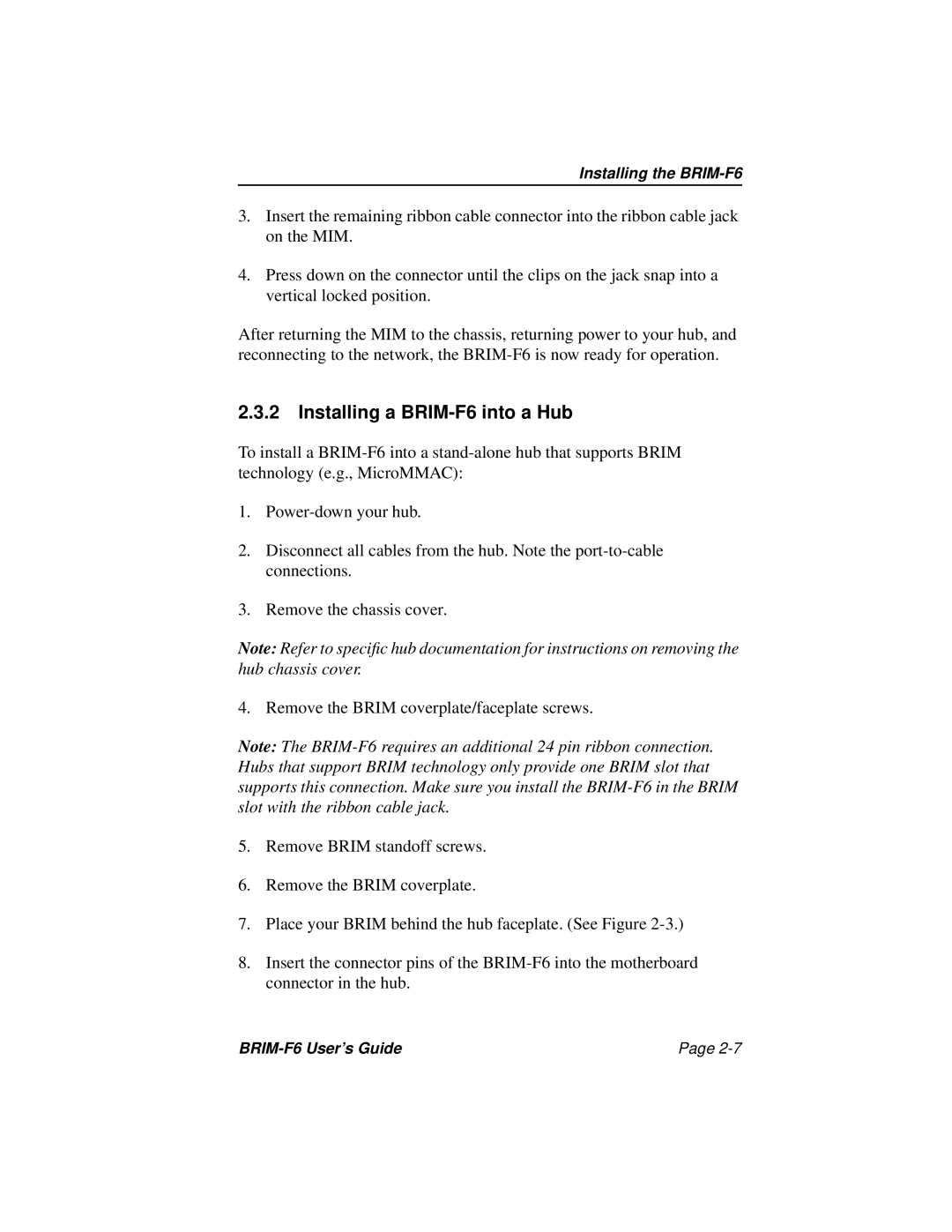Installing the BRIM-F6
3.Insert the remaining ribbon cable connector into the ribbon cable jack on the MIM.
4.Press down on the connector until the clips on the jack snap into a vertical locked position.
After returning the MIM to the chassis, returning power to your hub, and reconnecting to the network, the
2.3.2Installing a BRIM-F6 into a Hub
To install a
1.
2.Disconnect all cables from the hub. Note the
3.Remove the chassis cover.
Note: Refer to specific hub documentation for instructions on removing the hub chassis cover.
4. Remove the BRIM coverplate/faceplate screws.
Note: The
5.Remove BRIM standoff screws.
6.Remove the BRIM coverplate.
7.Place your BRIM behind the hub faceplate. (See Figure
8.Insert the connector pins of the
Page |