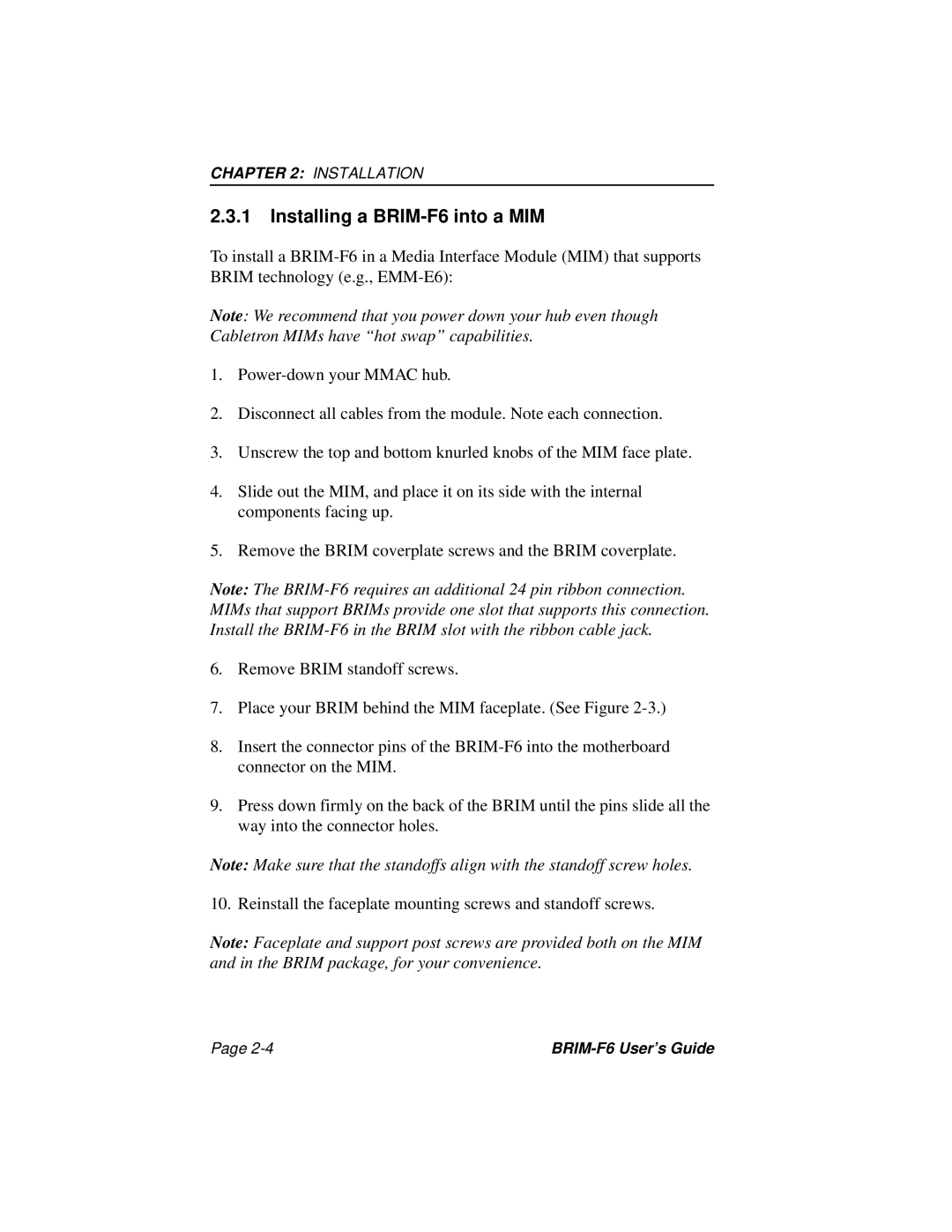CHAPTER 2: INSTALLATION
2.3.1Installing a BRIM-F6 into a MIM
To install a
Note: We recommend that you power down your hub even though Cabletron MIMs have “hot swap” capabilities.
1.
2.Disconnect all cables from the module. Note each connection.
3.Unscrew the top and bottom knurled knobs of the MIM face plate.
4.Slide out the MIM, and place it on its side with the internal components facing up.
5.Remove the BRIM coverplate screws and the BRIM coverplate.
Note: The
6.Remove BRIM standoff screws.
7.Place your BRIM behind the MIM faceplate. (See Figure
8.Insert the connector pins of the
9.Press down firmly on the back of the BRIM until the pins slide all the way into the connector holes.
Note: Make sure that the standoffs align with the standoff screw holes.
10. Reinstall the faceplate mounting screws and standoff screws.
Note: Faceplate and support post screws are provided both on the MIM and in the BRIM package, for your convenience.
Page |