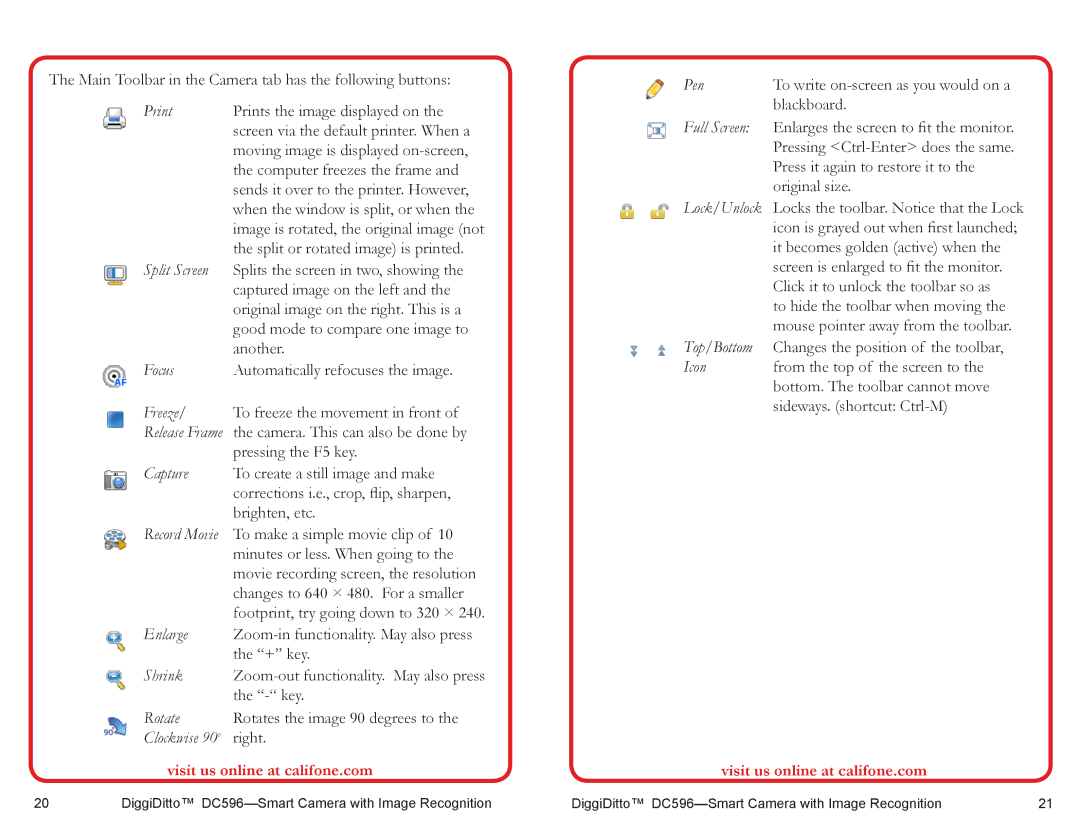The Main Toolbar in the Camera tab has the following buttons:
Prints the image displayed on the | |
| screen via the default printer. When a |
| moving image is displayed |
| the computer freezes the frame and |
| sends it over to the printer. However, |
| when the window is split, or when the |
| image is rotated, the original image (not |
| the split or rotated image) is printed. |
Split Screen | Splits the screen in two, showing the |
| captured image on the left and the |
| original image on the right. This is a |
| good mode to compare one image to |
| another. |
Focus | Automatically refocuses the image. |
Freeze/ | To freeze the movement in front of |
Release Frame | the camera. This can also be done by |
| pressing the F5 key. |
Capture | To create a still image and make |
| corrections i.e., crop, flip, sharpen, |
| brighten, etc. |
Record Movie | To make a simple movie clip of 10 |
| minutes or less. When going to the |
| movie recording screen, the resolution |
| changes to 640 × 480. For a smaller |
| footprint, try going down to 320 × 240. |
Enlarge | |
| the “+” key. |
Shrink | |
| the |
Rotate | Rotates the image 90 degrees to the |
Clockwise 90o | right. |
visit us online at califone.com
Pen | To write |
| blackboard. |
Full Screen: | Enlarges the screen to fit the monitor. |
| Pressing |
| Press it again to restore it to the |
| original size. |
Lock/Unlock | Locks the toolbar. Notice that the Lock |
| icon is grayed out when first launched; |
| it becomes golden (active) when the |
| screen is enlarged to fit the monitor. |
| Click it to unlock the toolbar so as |
| to hide the toolbar when moving the |
| mouse pointer away from the toolbar. |
Top/Bottom | Changes the position of the toolbar, |
Icon | from the top of the screen to the |
| bottom. The toolbar cannot move |
| sideways. (shortcut: |
visit us online at califone.com
20 | DiggiDitto™ | DiggiDitto™ | 21 |