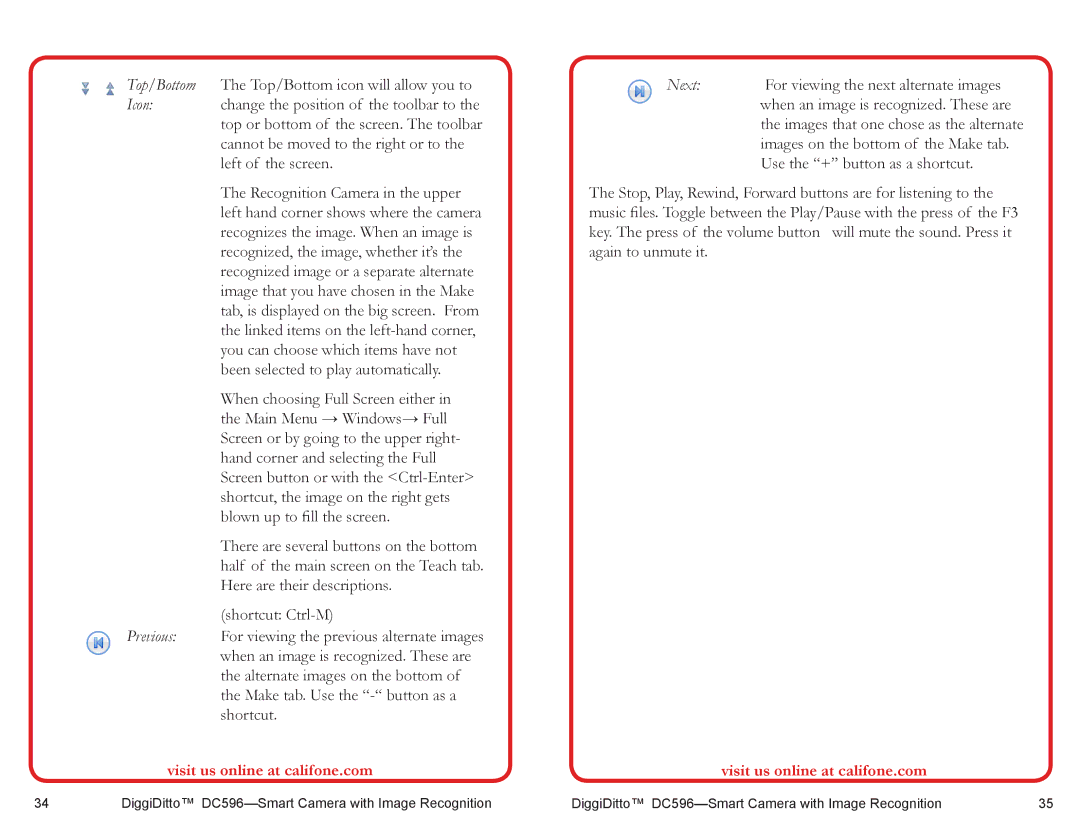Top/Bottom The Top/Bottom icon will allow you to
Icon: change the position of the toolbar to the top or bottom of the screen. The toolbar cannot be moved to the right or to the left of the screen.
The Recognition Camera in the upper left hand corner shows where the camera recognizes the image. When an image is recognized, the image, whether it’s the recognized image or a separate alternate image that you have chosen in the Make tab, is displayed on the big screen. From the linked items on the
When choosing Full Screen either in the Main Menu → Windows→ Full Screen or by going to the upper right- hand corner and selecting the Full Screen button or with the
There are several buttons on the bottom half of the main screen on the Teach tab. Here are their descriptions.
(shortcut:
Previous: For viewing the previous alternate images when an image is recognized. These are the alternate images on the bottom of the Make tab. Use the
visit us online at califone.com
Next: For viewing the next alternate images when an image is recognized. These are the images that one chose as the alternate images on the bottom of the Make tab. Use the “+” button as a shortcut.
The Stop, Play, Rewind, Forward buttons are for listening to the music files. Toggle between the Play/Pause with the press of the F3 key. The press of the volume button will mute the sound. Press it again to unmute it.
visit us online at califone.com
34 | DiggiDitto™ | DiggiDitto™ | 35 |