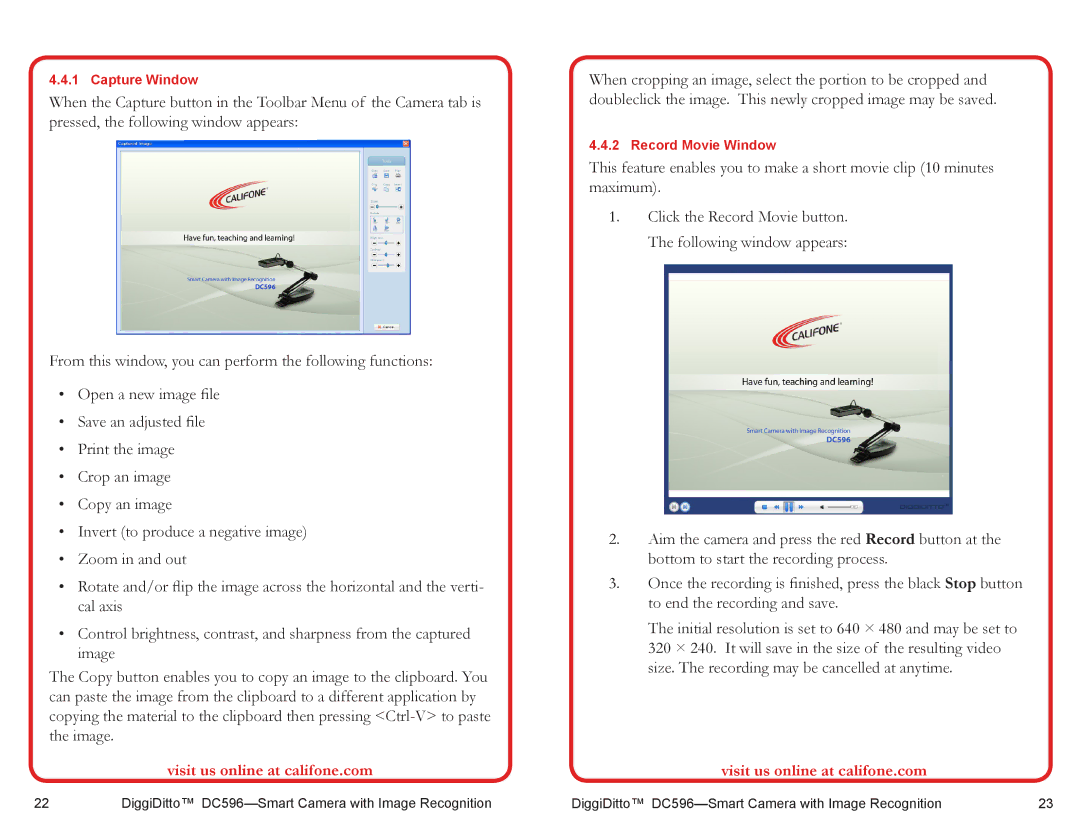4.4.1 Capture Window
When the Capture button in the Toolbar Menu of the Camera tab is pressed, the following window appears:
From this window, you can perform the following functions:
•Open a new image file
•Save an adjusted file
•Print the image
•Crop an image
•Copy an image
•Invert (to produce a negative image)
•Zoom in and out
•Rotate and/or flip the image across the horizontal and the verti- cal axis
•Control brightness, contrast, and sharpness from the captured image
The Copy button enables you to copy an image to the clipboard. You can paste the image from the clipboard to a different application by copying the material to the clipboard then pressing
visit us online at califone.com
When cropping an image, select the portion to be cropped and doubleclick the image. This newly cropped image may be saved.
4.4.2 Record Movie Window
This feature enables you to make a short movie clip (10 minutes maximum).
1.Click the Record Movie button. The following window appears:
2.Aim the camera and press the red Record button at the bottom to start the recording process.
3.Once the recording is finished, press the black Stop button to end the recording and save.
The initial resolution is set to 640 × 480 and may be set to 320 × 240. It will save in the size of the resulting video size. The recording may be cancelled at anytime.
visit us online at califone.com
22 | DiggiDitto™ | DiggiDitto™ | 23 |