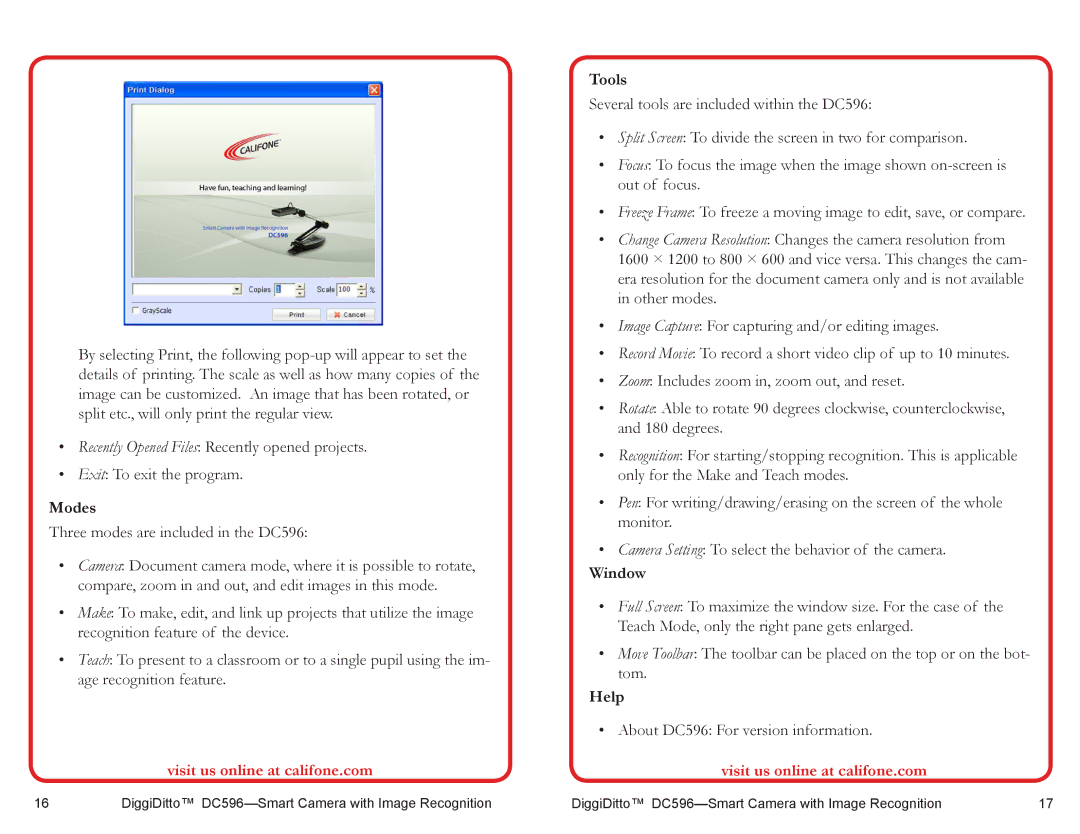By selecting Print, the following
•Recently Opened Files: Recently opened projects.
•Exit: To exit the program.
Modes
Three modes are included in the DC596:
•Camera: Document camera mode, where it is possible to rotate, compare, zoom in and out, and edit images in this mode.
•Make: To make, edit, and link up projects that utilize the image recognition feature of the device.
•Teach: To present to a classroom or to a single pupil using the im- age recognition feature.
visit us online at califone.com
Tools
Several tools are included within the DC596:
•Split Screen: To divide the screen in two for comparison.
•Focus: To focus the image when the image shown
•Freeze Frame: To freeze a moving image to edit, save, or compare.
•Change Camera Resolution: Changes the camera resolution from 1600 × 1200 to 800 × 600 and vice versa. This changes the cam- era resolution for the document camera only and is not available in other modes.
•Image Capture: For capturing and/or editing images.
•Record Movie: To record a short video clip of up to 10 minutes.
•Zoom: Includes zoom in, zoom out, and reset.
•Rotate: Able to rotate 90 degrees clockwise, counterclockwise, and 180 degrees.
•Recognition: For starting/stopping recognition. This is applicable only for the Make and Teach modes.
•Pen: For writing/drawing/erasing on the screen of the whole monitor.
•Camera Setting: To select the behavior of the camera.
Window
•Full Screen: To maximize the window size. For the case of the Teach Mode, only the right pane gets enlarged.
•Move Toolbar: The toolbar can be placed on the top or on the bot- tom.
Help
• About DC596: For version information.
visit us online at califone.com
16 | DiggiDitto™ | DiggiDitto™ | 17 |