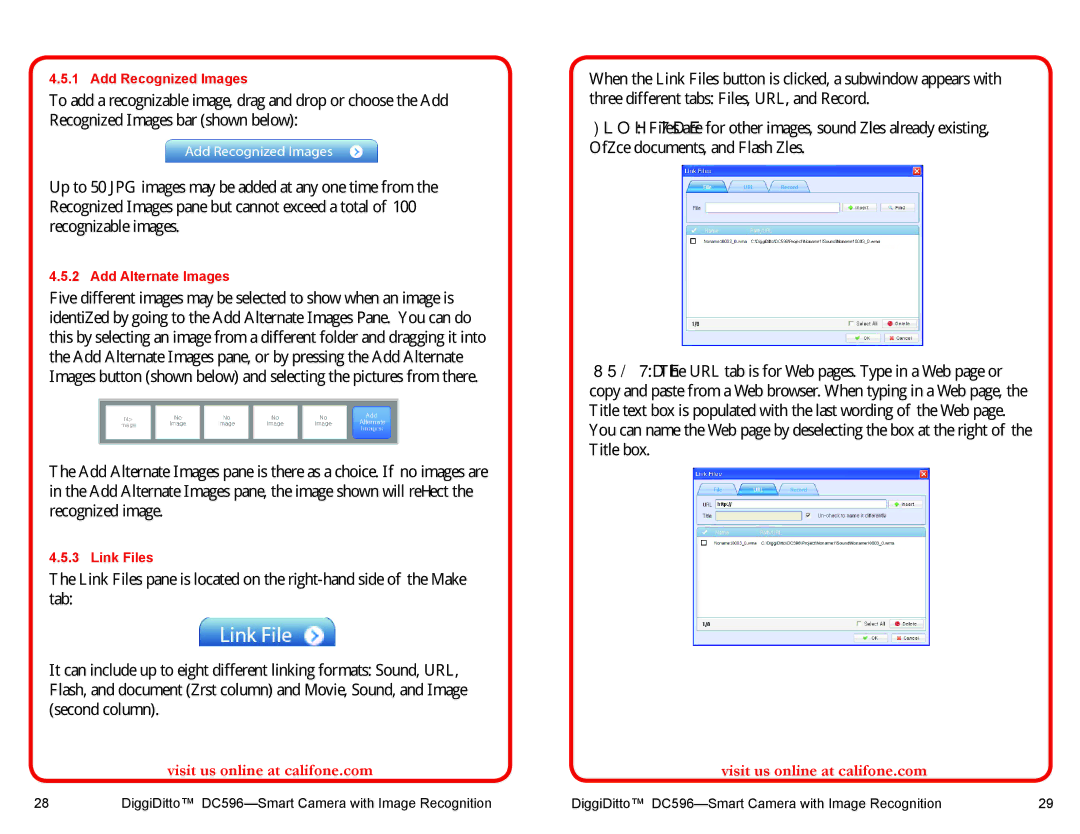4.5.1 Add Recognized Images
To add a recognizable image, drag and drop or choose the Add Recognized Images bar (shown below):
Up to 50 JPG images may be added at any one time from the Recognized Images pane but cannot exceed a total of 100 recognizable images.
4.5.2 Add Alternate Images
Five different images may be selected to show when an image is identified by going to the Add Alternate Images Pane. You can do this by selecting an image from a different folder and dragging it into the Add Alternate Images pane, or by pressing the Add Alternate Images button (shown below) and selecting the pictures from there.
The Add Alternate Images pane is there as a choice. If no images are in the Add Alternate Images pane, the image shown will reflect the recognized image.
4.5.3 Link Files
The Link Files pane is located on the
It can include up to eight different linking formats: Sound, URL, Flash, and document (first column) and Movie, Sound, and Image (second column).
visit us online at califone.com
When the Link Files button is clicked, a subwindow appears with three different tabs: Files, URL, and Record.
File Tab: Files are for other images, sound files already existing, Office documents, and Flash files.
URL Tab: The URL tab is for Web pages. Type in a Web page or copy and paste from a Web browser. When typing in a Web page, the Title text box is populated with the last wording of the Web page. You can name the Web page by deselecting the box at the right of the Title box.
visit us online at califone.com
28 | DiggiDitto™ | DiggiDitto™ | 29 |