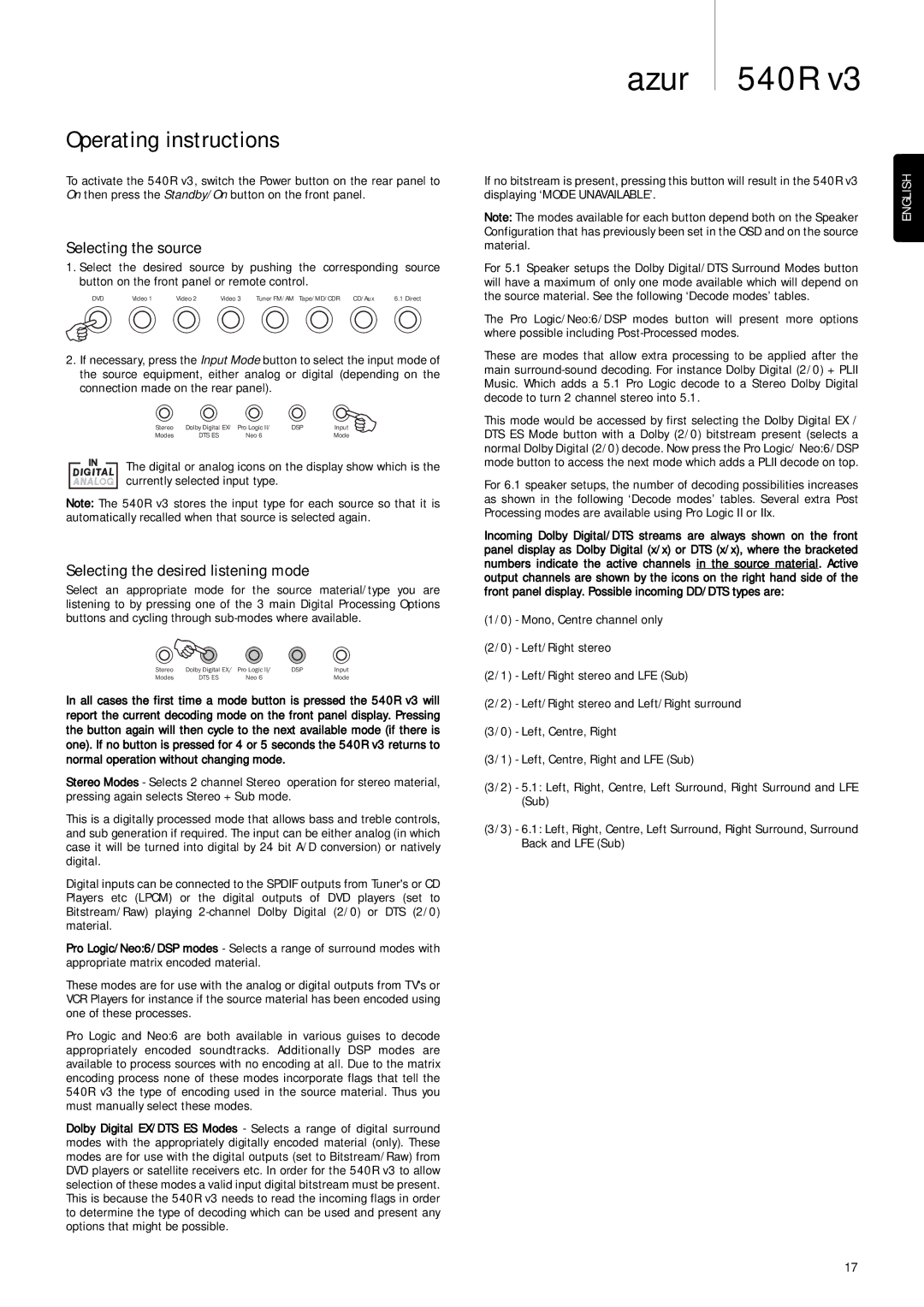540R V3 specifications
The Cambridge Audio 540R V3 is a high-quality AV receiver that has made a name for itself in the realm of home entertainment. Renowned for its solid performance and formidable features, the 540R V3 delivers an immersive audio-visual experience for home cinema enthusiasts and music lovers alike.One of the standout characteristics of the 540R V3 is its build quality. The receiver boasts a sturdy chassis that not only enhances durability but also helps in reducing vibration and resonance. This attention to structural integrity ensures that the performance remains consistent and delivers clear, dynamic sound.
The 540R V3 is equipped with a powerful 5.1 channel amplification system that provides ample power to drive a variety of speaker configurations. With a total power output of 75 watts per channel, it can easily accommodate both small and large room setups. The unit supports multiple surround sound formats, including Dolby Digital and DTS, which ensures that users can enjoy a complete surround sound experience.
Another significant feature of the 540R V3 is its extensive connectivity options. The receiver includes multiple HDMI inputs, allowing for seamless connection to high-definition sources such as Blu-ray players, gaming consoles, and streaming devices. Additionally, it offers composite and component video inputs, ensuring compatibility with legacy equipment.
The 540R V3 incorporates advanced digital processing technology to enhance audio quality. The built-in digital-to-analog converters (DACs) work to optimize the quality of sound and maintain signal integrity, which is essential for delivering detailed soundstage and clear dialogue.
For music aficionados, the 540R V3 also incorporates various audio enhancements such as tone controls and a dedicated headphone output. This versatility allows for personalized audio tuning according to listener preferences.
Furthermore, the receiver features an intuitive user interface, making it easy for users to navigate through various settings and configurations. The remote control is user-friendly, providing access to all functionalities without hassle.
In summary, the Cambridge Audio 540R V3 stands out as a well-rounded AV receiver that combines solid construction, powerful amplification, and advanced connectivity. Its ability to provide a rich home cinema experience, coupled with its robust audio features, makes it an excellent choice for those seeking quality and reliability in their audio-visual setup. With its blend of performance and user-friendly design, the 540R V3 remains a favorite among both casual listeners and audiophiles.