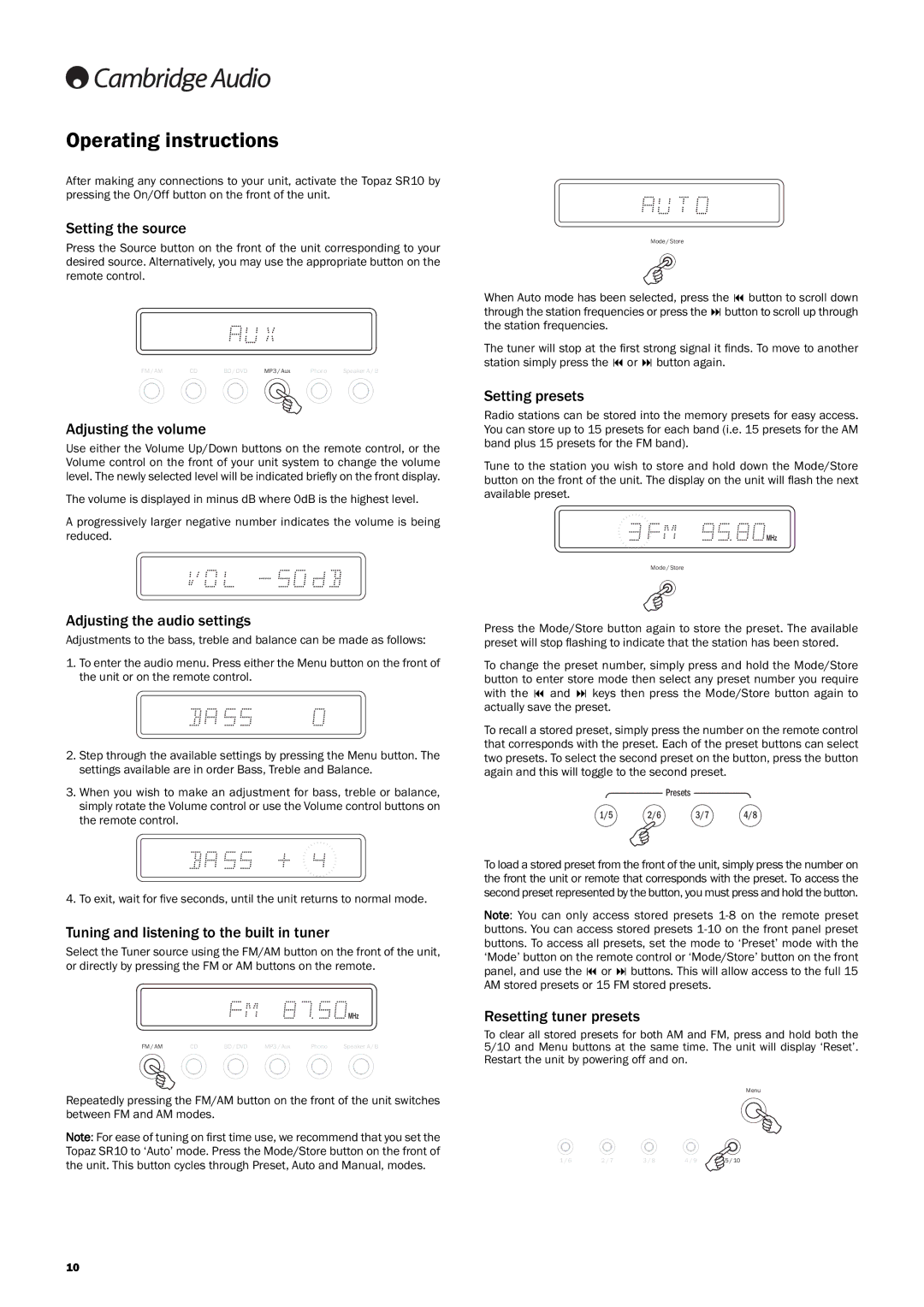SR10 specifications
The Cambridge Audio SR10 is a versatile and innovative integrated amplifier that epitomizes the brand's commitment to high-quality audio performance and modern design. This amplifier showcases a blend of advanced technology and user-friendly features, making it an ideal choice for both audiophiles and casual listeners alike.At the heart of the SR10 lies a powerful Class AB amplifier circuit, delivering an impressive output of 80 watts per channel into 8 ohms. This ensures that even the most demanding speaker systems are driven with authority and precision. The SR10 is designed to reproduce music with exceptional clarity, dynamic range, and a natural sound signature, making it suitable for various genres, from classical orchestras to modern rock.
One of the standout features of the SR10 is its extensive connectivity options. It includes a range of inputs, such as five line-level inputs, a moving magnet phono input for turntables, and even a digital input for connecting televisions or computer sources. The digital input supports both optical and coaxial connections, ensuring compatibility with modern audio sources. Furthermore, the SR10 is equipped with Bluetooth functionality, allowing for easy wireless streaming from smartphones, tablets, or computers.
The user interface is both intuitive and elegant, featuring a sleek front panel and a clear LCD display that shows the selected input and volume levels. The inclusion of remote control functionality adds convenience for users who prefer to manage their listening experience from a distance. The SR10 also incorporates a custom-designed power supply and discrete component design, minimizing noise and ensuring a pristine audio signal.
Another noteworthy characteristic of the SR10 is its robust construction. Built with high-quality materials, the amplifier is designed not only to perform well but also to look great in any living space. Its industrial design, complete with an aluminium front panel, adds a touch of sophistication to home audio setups.
In conclusion, the Cambridge Audio SR10 integrated amplifier combines power, versatility, and aesthetic appeal, making it an exceptional choice for music lovers. With its array of features, advanced technologies, and commitment to audio excellence, the SR10 is a worthy addition to any audio system, promising an engaging and rewarding listening experience. Whether you're enjoying a quiet evening at home or hosting a gathering with friends, the Cambridge Audio SR10 is sure to impress.