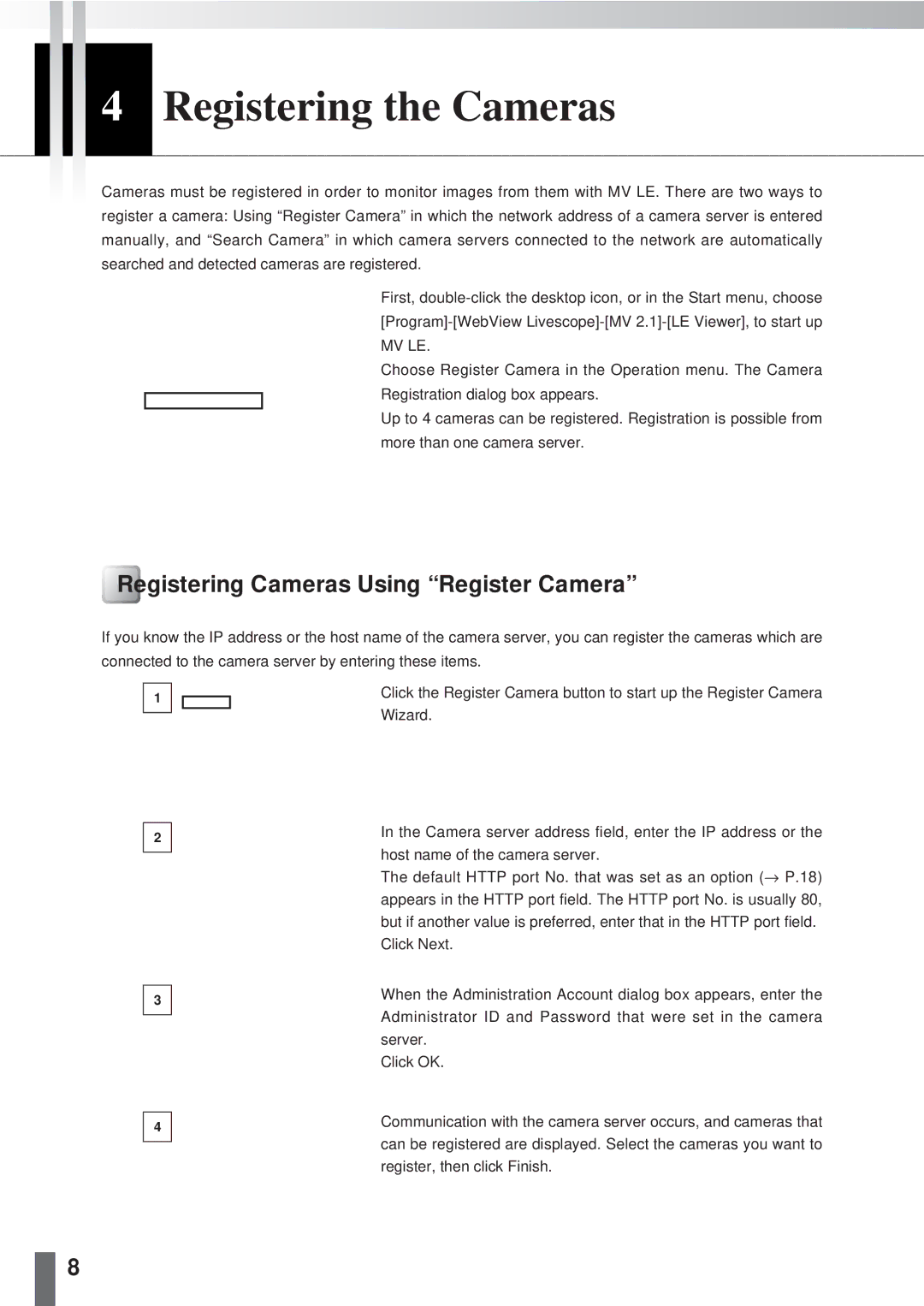2.1 specifications
Canon 2.1, the latest iteration in Canon's esteemed lineup of cameras, brings forward a multitude of features designed to meet the demands of both amateur photographers and seasoned professionals. Seamlessly combining cutting-edge technology with user-friendly operation, the Canon 2.1 is at the forefront of the imaging world.One of the key features of the Canon 2.1 is its advanced imaging sensor. Boasting a high-resolution full-frame sensor, the camera captures stunning detail and vibrant colors even in challenging lighting conditions. Coupled with improved dynamic range, the Canon 2.1 excels in retaining detail in both highlights and shadows, making it an ideal choice for landscape and portrait photography alike.
A major highlight of this camera is its exceptional autofocus system, which utilizes Canon's Dual Pixel AF technology. This system provides fast and accurate focusing capabilities, ensuring that even moving subjects are captured with precision. With an impressive number of autofocus points, including eye detection autofocus, photographers can achieve incredibly sharp images, enhancing their ability to shoot dynamic scenes.
In addition, the Canon 2.1 features 4K video recording capabilities, catering to the growing demand for high-quality video content. The camera supports multiple frame rates and compression formats, allowing users to create cinematic-quality videos with ease. Furthermore, built-in stabilization technology aids in producing smooth footage, reducing the likelihood of shaky images during handheld shooting.
The ergonomics of the Canon 2.1 have been thoughtfully designed. With a durable body that can withstand challenging environments, it is suitable for travel and outdoor photography. The intuitive interface, combined with a responsive touchscreen display, allows for effortless navigation through settings and quick adjustments while shooting.
Connectivity options are abundant with the Canon 2.1, equipped with built-in Wi-Fi and Bluetooth for easy sharing and remote control capabilities. Photographers can transfer images to their devices or directly upload their work to social media platforms without hassle.
Overall, the Canon 2.1 exemplifies a harmonious blend of advanced features and user-oriented design. With its robust performance in both photography and videography, alongside improved connectivity and customization options, it stands as a formidable tool for creative expression in today's fast-paced visual landscape. Whether you're capturing stills or dynamic video, the Canon 2.1 is engineered to elevate your creative endeavors.